filmov
tv
Automate Structural Framing and Beams Modeling in Revit with Dynamo | Tutorial
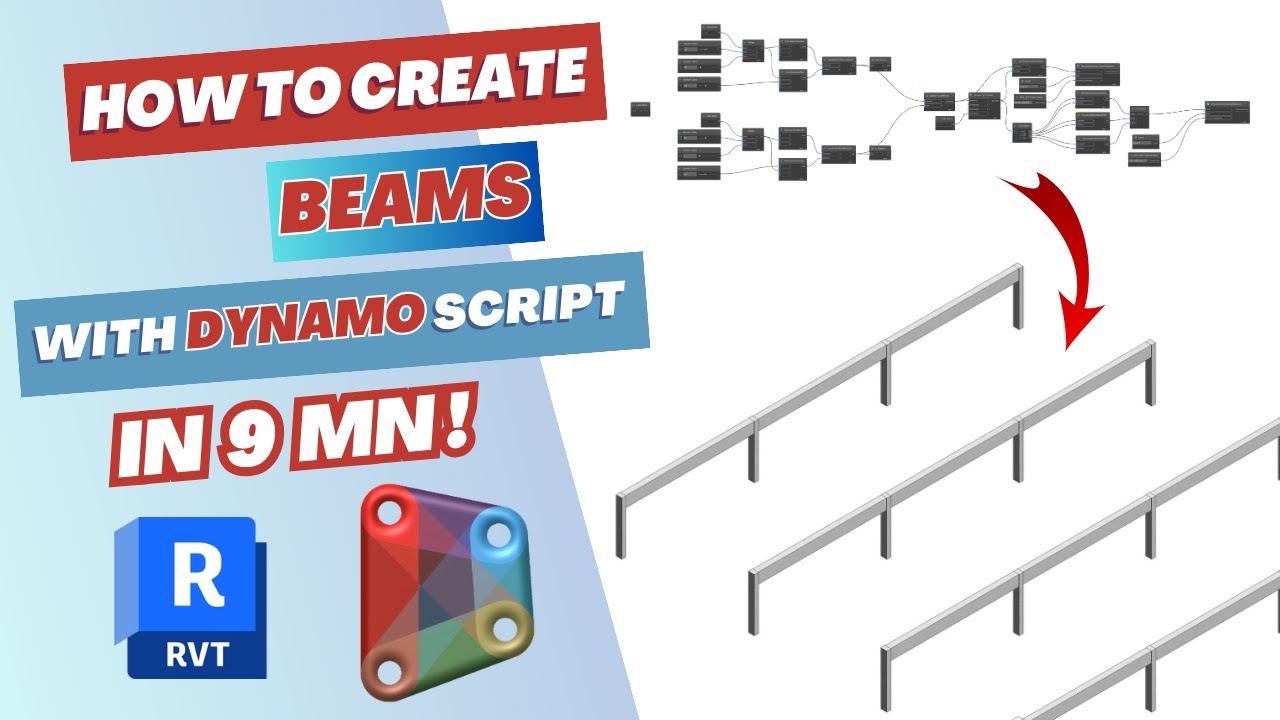
Показать описание
Welcome to our Dynamo Tutorial in which I'll guide you through the process of creating structural framing or beams in Dynamo for Revit.
I'll show you how to harness automation to enhance your modeling workflow.
Here's a breakdown of what you'll learn:
1. Number Sliders - Create Grids: Using number sliders to generate grids efficiently.
2. Point by Coordinates - Create Grids: Creating grids with specific coordinates.
3. Line by Start Point End Point - Create Grids: Defining start and end points for grids.
4. Grids Node + Create Groups: Organizing grids with the Grids Node and creating project groups.
5. Geometry Intersect - Create 3D Geometry: Exploring the creation of 3D geometry.
6. Geometry Translate - Create 3D Geometry: Manipulating and translating 3D geometry.
7. Beam By Curve - Create Structural Framing: Automating the creation of structural beams.
8. Structural Framing Types + Levels - Create Structural Framing: Customizing framing with different types and levels.
9. Automatic Modeling in Revit: Experiencing the time-saving benefits of automation.
Here are the timecodes:
0:00 - Introduction
0:11 - Number Sliders - Create Grids
0:43 - Range - Create Grids
1:00 - Point by Coordinates - Create Grids
1:32 - Line by Start Point End Point - Create Grids
1:53 - Grids Node + Create Groups
3:00 - Geometry Intersect - Create 3D Geometry (Columns)
3:33 - Geometry Translate - Create 3D Geometry (Columns)
4:10 - Column By Curve - Create Structural Columns, Levels, types
5:52 - Create Structural Framing : Types + Levels
8:48 - Outro
By the end of this tutorial, you'll have a solid understanding of creating structural framing and beams in Dynamo for Revit and how automation can improve your workflow.
Say goodbye to repetitive tasks and welcome a more efficient modeling process. Explore the tutorial to make the most of automation in your structural design work.
🏗️ #RevitModeling #DynamoForRevit #StructuralDesign #AutomationInDesign #ArchitecturalEngineering #BIM #EfficientWorkflow #RevitAutomation #3DModeling #ConstructionTech #ProductivityBoost #DigitalDesign #BIMProcess #BuildingInformationModeling #DesignAutomation #CADSoftware #BuildingDesign #ModelingEfficiency #BIMWorkflow #BIMIntegration #BIMTools #BIMCollaboration #BIMAdvancements #BIMInnovation #BIMCommunity #BIMExperts #Dynamo #DynamoStructure #RevitStructure #StructuralFraming #BeamDesign #BIMSoftware #BIMTechnology #BIMModeling #BIMImplementation #BIMCollaboration #BIMBenefits #BIMConstruction #Revit #RevitBIM #RevitModeling #RevitFamilies #RevitDesign #RevitArchitecture #RevitMEP #RevitStructure #RevitCollaboration #RevitWorkflows #RevitConstruction #RevitProjectManagement #RevitIntegration #RevitModelingTechniques #Revit2023 #Revit2024 #Revit2022 #DynamoTutorial #BIMTips #BIMTutorials #DynamoTutorials #StructuralDesignTutorial #AutomationTutorial #ModelingTutorial #ArchitectsToolbox #BuildingConstruction #MEPDesign #ArchitecturalDesign #EngineeringTutorial #ConstructionEngineering #BIMExperts #EfficiencyTutorial #ConstructionTips #BuildingDesignTips #RevitTips #DynamoTips 🏗️
I'll show you how to harness automation to enhance your modeling workflow.
Here's a breakdown of what you'll learn:
1. Number Sliders - Create Grids: Using number sliders to generate grids efficiently.
2. Point by Coordinates - Create Grids: Creating grids with specific coordinates.
3. Line by Start Point End Point - Create Grids: Defining start and end points for grids.
4. Grids Node + Create Groups: Organizing grids with the Grids Node and creating project groups.
5. Geometry Intersect - Create 3D Geometry: Exploring the creation of 3D geometry.
6. Geometry Translate - Create 3D Geometry: Manipulating and translating 3D geometry.
7. Beam By Curve - Create Structural Framing: Automating the creation of structural beams.
8. Structural Framing Types + Levels - Create Structural Framing: Customizing framing with different types and levels.
9. Automatic Modeling in Revit: Experiencing the time-saving benefits of automation.
Here are the timecodes:
0:00 - Introduction
0:11 - Number Sliders - Create Grids
0:43 - Range - Create Grids
1:00 - Point by Coordinates - Create Grids
1:32 - Line by Start Point End Point - Create Grids
1:53 - Grids Node + Create Groups
3:00 - Geometry Intersect - Create 3D Geometry (Columns)
3:33 - Geometry Translate - Create 3D Geometry (Columns)
4:10 - Column By Curve - Create Structural Columns, Levels, types
5:52 - Create Structural Framing : Types + Levels
8:48 - Outro
By the end of this tutorial, you'll have a solid understanding of creating structural framing and beams in Dynamo for Revit and how automation can improve your workflow.
Say goodbye to repetitive tasks and welcome a more efficient modeling process. Explore the tutorial to make the most of automation in your structural design work.
🏗️ #RevitModeling #DynamoForRevit #StructuralDesign #AutomationInDesign #ArchitecturalEngineering #BIM #EfficientWorkflow #RevitAutomation #3DModeling #ConstructionTech #ProductivityBoost #DigitalDesign #BIMProcess #BuildingInformationModeling #DesignAutomation #CADSoftware #BuildingDesign #ModelingEfficiency #BIMWorkflow #BIMIntegration #BIMTools #BIMCollaboration #BIMAdvancements #BIMInnovation #BIMCommunity #BIMExperts #Dynamo #DynamoStructure #RevitStructure #StructuralFraming #BeamDesign #BIMSoftware #BIMTechnology #BIMModeling #BIMImplementation #BIMCollaboration #BIMBenefits #BIMConstruction #Revit #RevitBIM #RevitModeling #RevitFamilies #RevitDesign #RevitArchitecture #RevitMEP #RevitStructure #RevitCollaboration #RevitWorkflows #RevitConstruction #RevitProjectManagement #RevitIntegration #RevitModelingTechniques #Revit2023 #Revit2024 #Revit2022 #DynamoTutorial #BIMTips #BIMTutorials #DynamoTutorials #StructuralDesignTutorial #AutomationTutorial #ModelingTutorial #ArchitectsToolbox #BuildingConstruction #MEPDesign #ArchitecturalDesign #EngineeringTutorial #ConstructionEngineering #BIMExperts #EfficiencyTutorial #ConstructionTips #BuildingDesignTips #RevitTips #DynamoTips 🏗️
Комментарии
 0:08:49
0:08:49
 0:22:25
0:22:25
 0:00:35
0:00:35
 0:02:11
0:02:11
 0:02:51
0:02:51
 0:07:08
0:07:08
 0:01:53
0:01:53
 0:10:04
0:10:04
 0:02:16
0:02:16
 0:00:52
0:00:52
 0:00:40
0:00:40
 0:05:52
0:05:52
 0:06:01
0:06:01
 0:04:41
0:04:41
 0:00:25
0:00:25
 0:24:04
0:24:04
 0:00:16
0:00:16
 0:04:19
0:04:19
 0:00:35
0:00:35
 0:00:37
0:00:37
 0:23:19
0:23:19
 0:00:36
0:00:36
 0:00:16
0:00:16
 0:01:21
0:01:21