filmov
tv
How to Get a Calendar on Your Windows Desktop
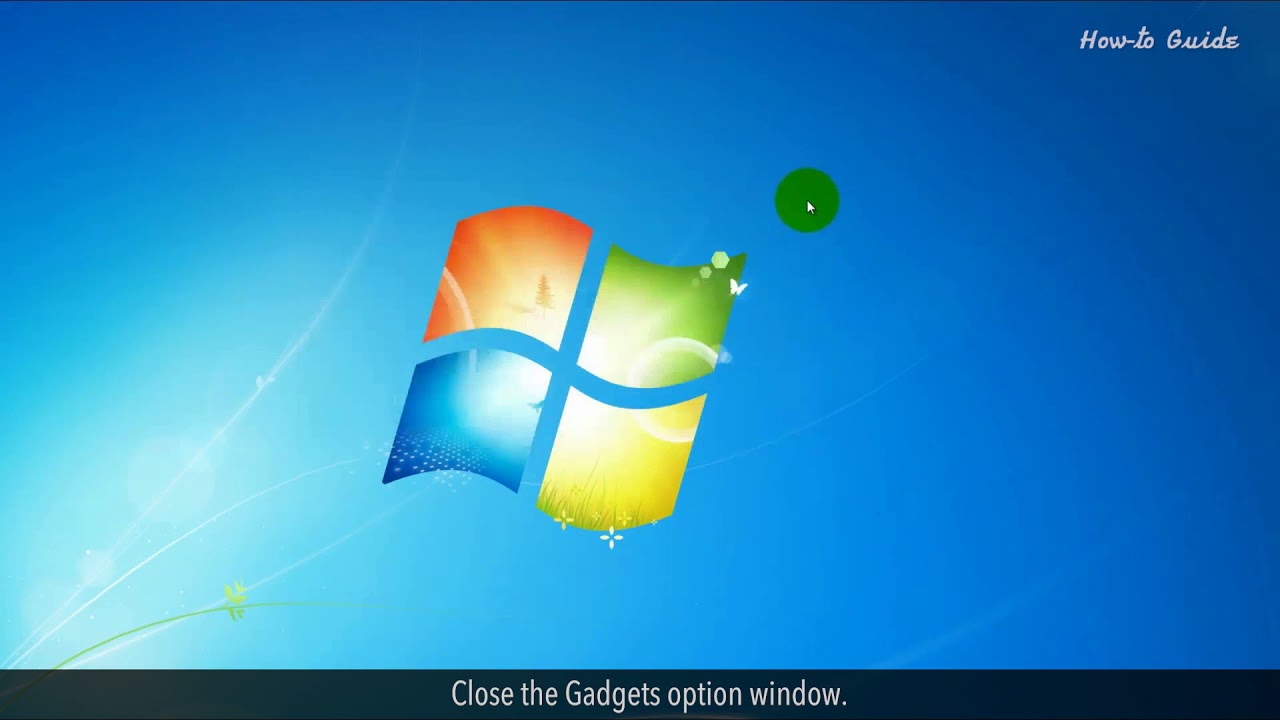
Показать описание
Are you looking for a solution to pin a calendar widget in Windows 7? Then this video is for you. Let’s see, how can get the Calendar widget on the desktop in Windows 7. We will also learn to add an event in Windows 10 Calendar app.
1. Right-click on your Windows desktop screen.
2. From the drop-down list, click on the Gadgets option.
3. Click on the Calendar gadget, and this will a Calendar on your desktop.
4. Click on the large size icon, and this will expand the calendar of the month.
5. Click on the down arrow minimize icon, and this will show you the current date only.
6. If you want to remove the calendar gadget from the screen, then click on the cross icon at the top right of the calendar gadget to close it.
7. Close the Gadgets option window.
8. In Windows 10, you can access the built-in calendar app of Windows by clicking on the date and time in the taskbar.
9. Click in the Text field of Today, and type a text to add an event for the day.
10. Select the start time and end time.
11. Click on the Add a location text filed, type your event location.
12. Click on the Save button.
Hope this was easy to follow. Thanks for watching!
Please subscribe to our channel.
1. Right-click on your Windows desktop screen.
2. From the drop-down list, click on the Gadgets option.
3. Click on the Calendar gadget, and this will a Calendar on your desktop.
4. Click on the large size icon, and this will expand the calendar of the month.
5. Click on the down arrow minimize icon, and this will show you the current date only.
6. If you want to remove the calendar gadget from the screen, then click on the cross icon at the top right of the calendar gadget to close it.
7. Close the Gadgets option window.
8. In Windows 10, you can access the built-in calendar app of Windows by clicking on the date and time in the taskbar.
9. Click in the Text field of Today, and type a text to add an event for the day.
10. Select the start time and end time.
11. Click on the Add a location text filed, type your event location.
12. Click on the Save button.
Hope this was easy to follow. Thanks for watching!
Please subscribe to our channel.
Комментарии
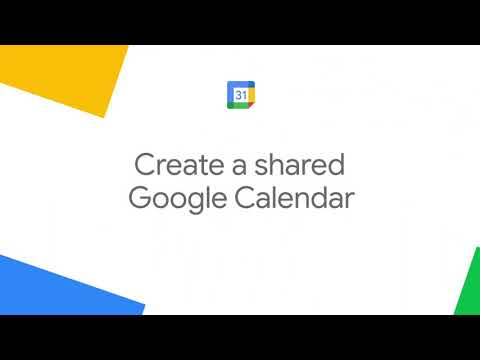 0:00:42
0:00:42
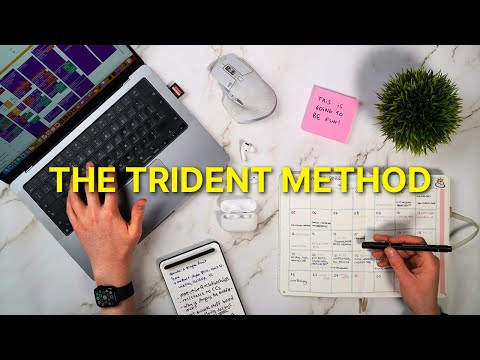 0:19:02
0:19:02
 0:00:23
0:00:23
 0:08:07
0:08:07
 0:13:24
0:13:24
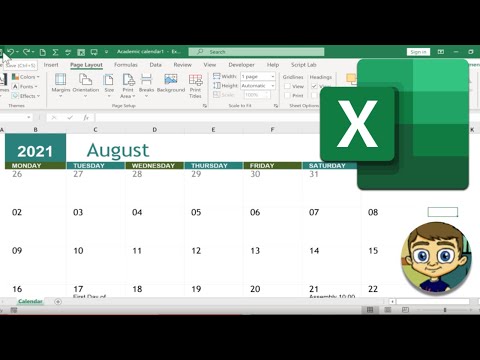 0:08:24
0:08:24
 0:10:06
0:10:06
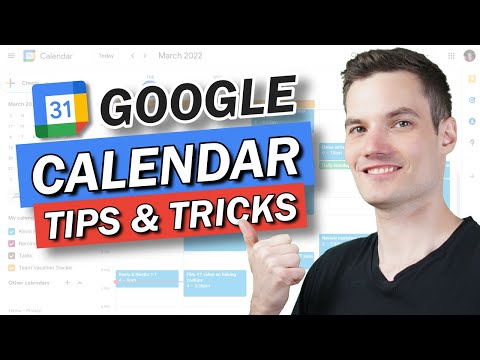 0:13:10
0:13:10
 0:01:00
0:01:00
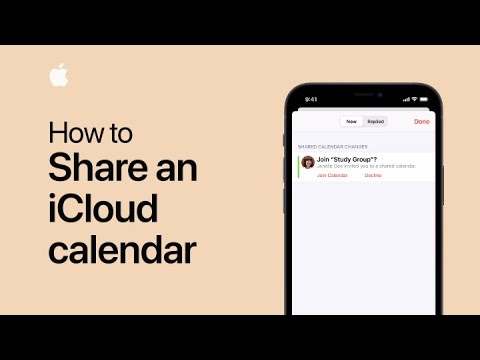 0:00:45
0:00:45
 0:01:28
0:01:28
 0:01:37
0:01:37
 0:03:23
0:03:23
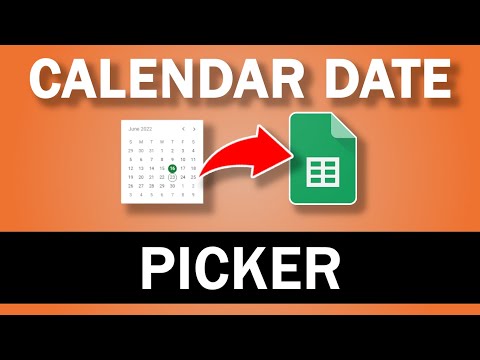 0:00:35
0:00:35
 0:00:44
0:00:44
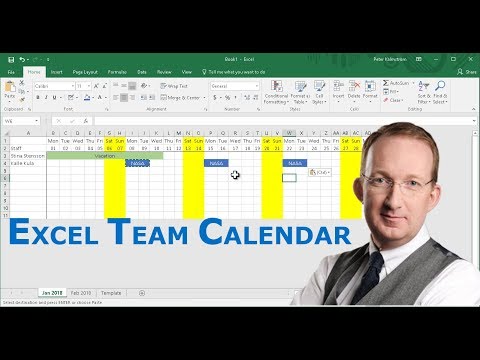 0:07:35
0:07:35
 0:11:26
0:11:26
 0:17:16
0:17:16
 0:11:12
0:11:12
 0:03:53
0:03:53
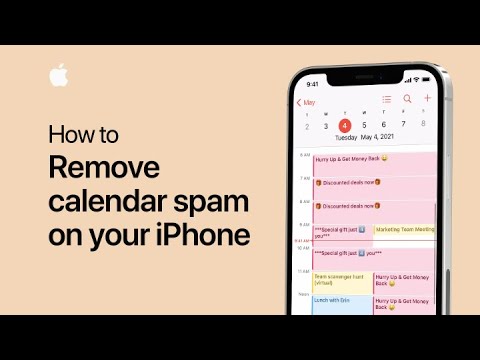 0:00:40
0:00:40
 0:02:10
0:02:10
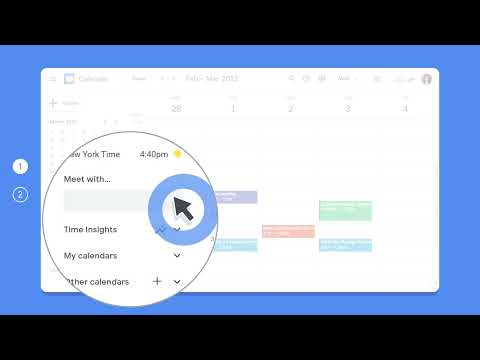 0:00:18
0:00:18
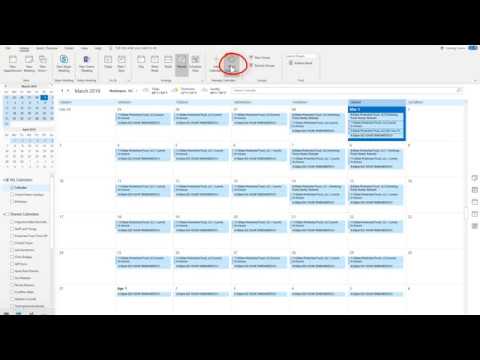 0:01:45
0:01:45