filmov
tv
How we can set-up and use Multiple Currencies in Business Central
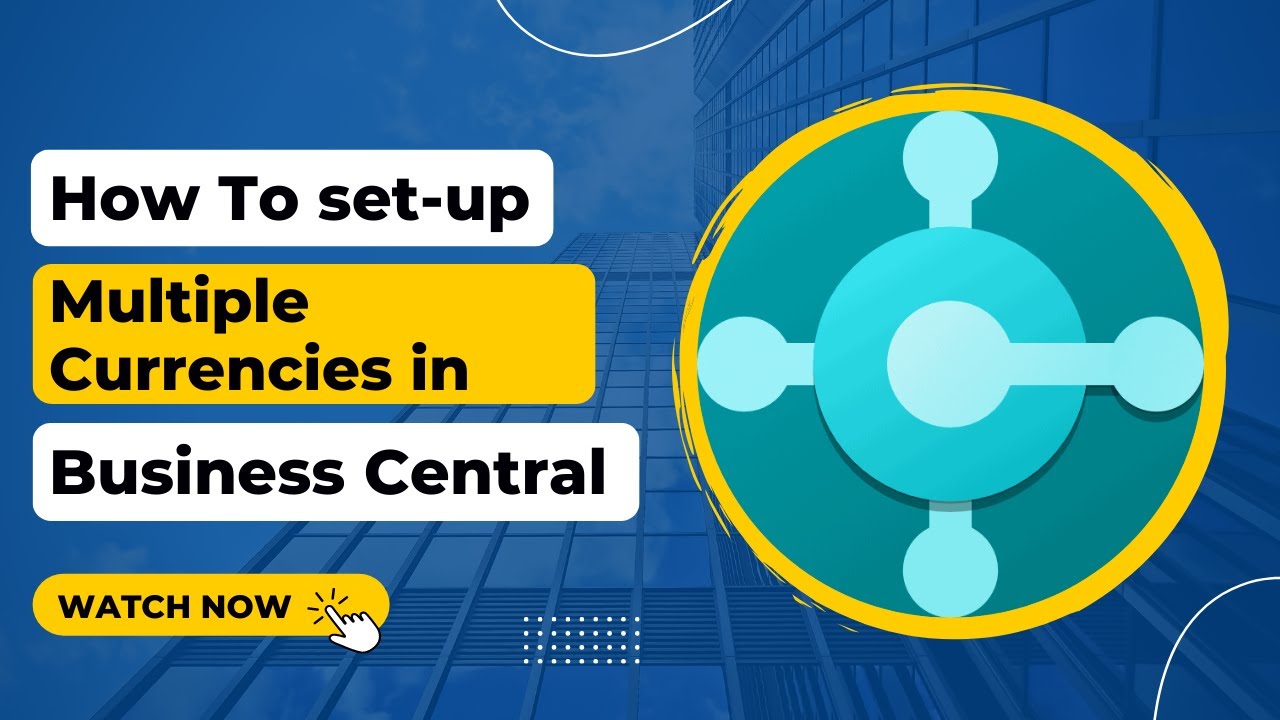
Показать описание
📌 How we can set-up and use Multiple Currencies in Business Central
=======================
=======================
````````````````````
``````````````````````````````````````
As we know, business central is a multi-currency system that allows you to operate in different countries simultaneously.
Exchange rates are constantly changing. So, before making a transaction, you should check the exchange rate.
By designating the second currency as an additional reporting currency, Business Central automatically records amounts in both our local currency and the additional reporting currency.
To set-up a new currency, what we need to do first is
Search for currencies and then select the link.
Here I've already set-up a new currency that is the Euro.
So, what we need to do here is to click on "new" and then enter the code that is "EURO."
Then the description for the currency, enter the ISO code and the ISO numeric code for EURO that we can find online easily.
In the symbol field, enter the symbol used for EURO.
The exchange rate date and the exchange rates are automatically filled in when you enter the exchange rates for this currency that we are going to use.
Then we need to enter the realized gains and losses account and the unrealized gains and losses account.
You can see the use of these accounts later when we register payments and run the adjust exchange rates batch job. We need to map these to the GL accounts. Here I have entered 40500.
So now to add exchange rates for this currency, what we need to do is go to process and click on exchange rates. Here I have already entered a few exchange rates on different dates.
So here are some fields. The first is the starting date. This shows the effective date to use for the exchange rate.
The exchange rate you have entered on this line will be effective from the date you have entered here.
You should enter the new line with a new starting date for each effective date like I have entered here.
You can do it manually or you can also set-up an automatic exchange rate service to update these rates.
Then you need to enter the currency code. This identifies the code for the selected currency. We are using EURO.
The relational currency code identifies the currency to use. To specify local currency, leave this field blank.
If we are using any other currency other than our local currency, then we need to enter that currency in the relational currency code field.
The exchange rate amount field shows the rate to use for the currency selected on the line. So, this is the currency that it's going to use, EURO.
And the relational exchange rate amount indicates the rates to use for the currency that is selected in the relational currency code field.
If we have left this field blank, like in this case, then it is going to use the local currency.
These two fields are used when you are recording transactions, entries, and invoices.
These fields tell the system how to calculate amounts for the selected currency.
Next, we see the adjustment exchange rate amount and the relational adjustment exchange rate amount. These are basically the same fields. These two are used when you run the adjust exchange rate batch job.
The last one we see here is the fixed exchange rate amount. This determines whether the currency or relational currency exchange rates that are suggested on invoices, journal lines, and batch jobs are fixed or editable. When a selection is made in this field, that selection is fixed. The options in this field are currency, relational currency, or both.
This was the basic setup for using a new currency. In the next video, we are going to see how we can assign these to the customers and post invoices.
=======================
=======================
````````````````````
``````````````````````````````````````
As we know, business central is a multi-currency system that allows you to operate in different countries simultaneously.
Exchange rates are constantly changing. So, before making a transaction, you should check the exchange rate.
By designating the second currency as an additional reporting currency, Business Central automatically records amounts in both our local currency and the additional reporting currency.
To set-up a new currency, what we need to do first is
Search for currencies and then select the link.
Here I've already set-up a new currency that is the Euro.
So, what we need to do here is to click on "new" and then enter the code that is "EURO."
Then the description for the currency, enter the ISO code and the ISO numeric code for EURO that we can find online easily.
In the symbol field, enter the symbol used for EURO.
The exchange rate date and the exchange rates are automatically filled in when you enter the exchange rates for this currency that we are going to use.
Then we need to enter the realized gains and losses account and the unrealized gains and losses account.
You can see the use of these accounts later when we register payments and run the adjust exchange rates batch job. We need to map these to the GL accounts. Here I have entered 40500.
So now to add exchange rates for this currency, what we need to do is go to process and click on exchange rates. Here I have already entered a few exchange rates on different dates.
So here are some fields. The first is the starting date. This shows the effective date to use for the exchange rate.
The exchange rate you have entered on this line will be effective from the date you have entered here.
You should enter the new line with a new starting date for each effective date like I have entered here.
You can do it manually or you can also set-up an automatic exchange rate service to update these rates.
Then you need to enter the currency code. This identifies the code for the selected currency. We are using EURO.
The relational currency code identifies the currency to use. To specify local currency, leave this field blank.
If we are using any other currency other than our local currency, then we need to enter that currency in the relational currency code field.
The exchange rate amount field shows the rate to use for the currency selected on the line. So, this is the currency that it's going to use, EURO.
And the relational exchange rate amount indicates the rates to use for the currency that is selected in the relational currency code field.
If we have left this field blank, like in this case, then it is going to use the local currency.
These two fields are used when you are recording transactions, entries, and invoices.
These fields tell the system how to calculate amounts for the selected currency.
Next, we see the adjustment exchange rate amount and the relational adjustment exchange rate amount. These are basically the same fields. These two are used when you run the adjust exchange rate batch job.
The last one we see here is the fixed exchange rate amount. This determines whether the currency or relational currency exchange rates that are suggested on invoices, journal lines, and batch jobs are fixed or editable. When a selection is made in this field, that selection is fixed. The options in this field are currency, relational currency, or both.
This was the basic setup for using a new currency. In the next video, we are going to see how we can assign these to the customers and post invoices.
 0:01:26
0:01:26
 0:03:12
0:03:12
 0:01:49
0:01:49
 0:11:55
0:11:55
 0:04:24
0:04:24
 0:03:13
0:03:13
 1:59:59
1:59:59
 0:04:56
0:04:56
 0:01:12
0:01:12
 0:00:40
0:00:40
 0:06:57
0:06:57
 0:01:00
0:01:00
 0:03:36
0:03:36
 0:01:01
0:01:01
 0:00:10
0:00:10
 0:01:25
0:01:25
 0:05:16
0:05:16
 0:03:46
0:03:46
 0:01:15
0:01:15
 0:02:11
0:02:11
 0:00:47
0:00:47
 0:03:32
0:03:32
 0:00:46
0:00:46
 0:00:54
0:00:54