filmov
tv
How to add git branch name to linux bash prompt

Показать описание
adding git branch name to your linux bash prompt: a comprehensive guide
this tutorial will guide you through the process of customizing your linux bash prompt to display the current git branch name. this is an incredibly useful addition for developers who frequently work with git repositories, providing a quick and convenient visual indicator of your current branch.
**why add git branch to your prompt?**
* **contextual awareness:** immediately know which branch you're working on.
* **reduced errors:** prevents committing changes to the wrong branch.
* **improved workflow:** enhances productivity by eliminating the need to constantly run `git branch`.
* **visually appealing:** can make your terminal more personalized and informative.
**understanding the bash prompt and `.bashrc`**
before we dive into the code, let's understand the key concepts:
* **`.bashrc`:** a shell script that bash executes whenever a new interactive non-login shell is started. this is the standard place to customize your shell, including setting environment variables, aliases, and functions, like the one we'll create for displaying the git branch. other related files include `.bash_profile` and `.profile`, which are executed for login shells. in general, `.bashrc` is used for interactive non-login shells, while `.bash_profile` (or `.profile` if `.bash_profile` doesn't exist) is used for login shells. it's common to source `.bashrc` from `.bash_profile` to ensure consistency across different shell types.
**step-by-step guide**
here's a detailed guide to adding the git branch to your bash prompt:
**1. determine your current prompt string (`ps1`)**
first, find your current prompt string. open your terminal and run:
the output will be a string containing special escape sequences that define the components of your prompt. common com ...
#GitBranch #LinuxBash #CommandLineTips
git branch
linux bash prompt
customize prompt
bash configuration
PS1 variable
git integration
command line tips
terminal customization
version control
shell prompt
git status
dynamic prompt
bash scripting
user experience
development tools
this tutorial will guide you through the process of customizing your linux bash prompt to display the current git branch name. this is an incredibly useful addition for developers who frequently work with git repositories, providing a quick and convenient visual indicator of your current branch.
**why add git branch to your prompt?**
* **contextual awareness:** immediately know which branch you're working on.
* **reduced errors:** prevents committing changes to the wrong branch.
* **improved workflow:** enhances productivity by eliminating the need to constantly run `git branch`.
* **visually appealing:** can make your terminal more personalized and informative.
**understanding the bash prompt and `.bashrc`**
before we dive into the code, let's understand the key concepts:
* **`.bashrc`:** a shell script that bash executes whenever a new interactive non-login shell is started. this is the standard place to customize your shell, including setting environment variables, aliases, and functions, like the one we'll create for displaying the git branch. other related files include `.bash_profile` and `.profile`, which are executed for login shells. in general, `.bashrc` is used for interactive non-login shells, while `.bash_profile` (or `.profile` if `.bash_profile` doesn't exist) is used for login shells. it's common to source `.bashrc` from `.bash_profile` to ensure consistency across different shell types.
**step-by-step guide**
here's a detailed guide to adding the git branch to your bash prompt:
**1. determine your current prompt string (`ps1`)**
first, find your current prompt string. open your terminal and run:
the output will be a string containing special escape sequences that define the components of your prompt. common com ...
#GitBranch #LinuxBash #CommandLineTips
git branch
linux bash prompt
customize prompt
bash configuration
PS1 variable
git integration
command line tips
terminal customization
version control
shell prompt
git status
dynamic prompt
bash scripting
user experience
development tools
 0:08:28
0:08:28
 0:10:07
0:10:07
 0:03:31
0:03:31
 0:00:36
0:00:36
 0:04:15
0:04:15
 0:01:42
0:01:42
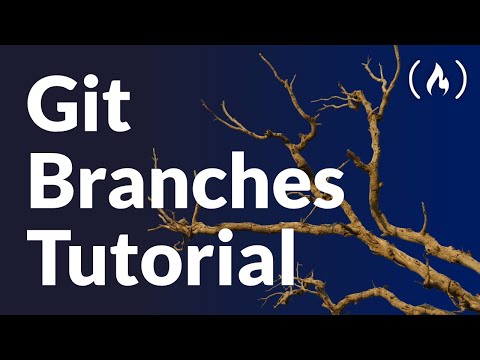 0:33:20
0:33:20
 0:01:57
0:01:57
 0:13:58
0:13:58
 0:00:54
0:00:54
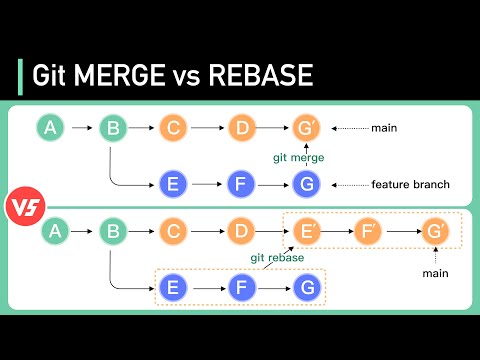 0:04:34
0:04:34
 0:11:48
0:11:48
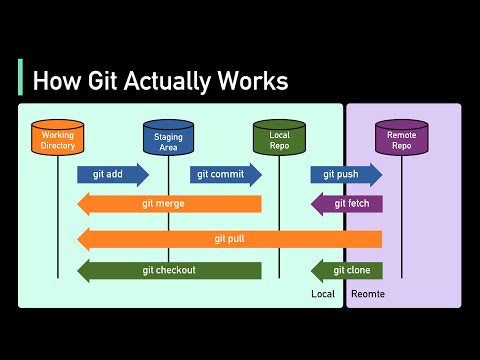 0:04:18
0:04:18
 0:08:21
0:08:21
 0:00:26
0:00:26
 0:07:43
0:07:43
 0:10:05
0:10:05
 0:00:28
0:00:28
 0:00:21
0:00:21
 0:01:45
0:01:45
 0:01:05
0:01:05
 0:00:57
0:00:57
 0:03:36
0:03:36
 0:07:39
0:07:39