filmov
tv
Cara Hapus Sisa File dan Folder Serta Sampah Setelah Uninstall Aplikasi
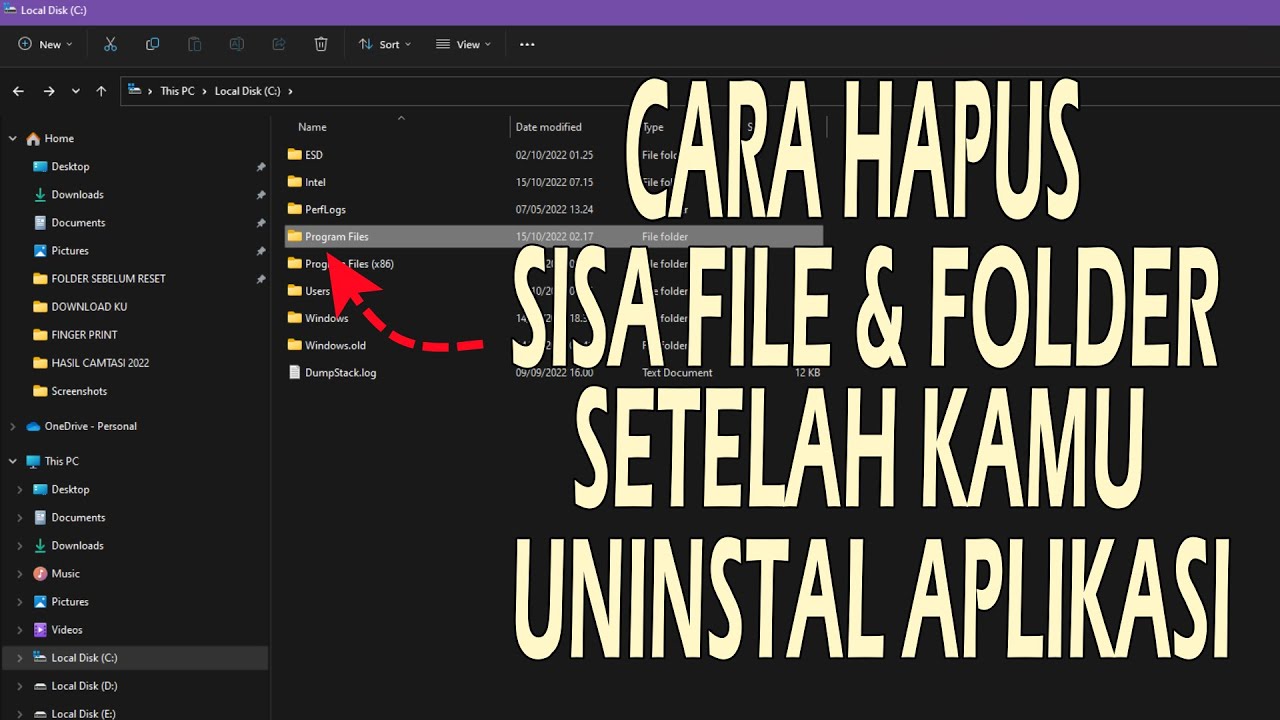
Показать описание
Video tutorial kita hari ini adalah: Cara Hapus Sisa File dan Folder Serta Sampah Setelah Uninstall Aplikasi.
Tahukah kamu bahwa setelah kamu unistal atau hapus aplikasi atau software masih ada file dan folder yang tersisa.
Tahukah kamu juga bahwa file dan folder tersebut bisa membuat pc kamu lambat?
Mau tahu cara unistal tuntus satu aplikasi?
Silakan tonton video ini:
Cara Hapus Sisa File dan Folder Serta Sampah Setelah Uninstall Aplikasi, agar kamu tahu caranya.
Caranya:
1. Check the Program Files or Program Files (x86) folder
2. Check the AppData folder
AppData folder is another location where the leftovers of the uninstalled software can be stored. So, you need to access the AppData folder and delete the folders related to a program that you uninstalled. AppData folder includes a Roaming name folder where the residual files of programs are present. To access this folder:
Click on the Search box or open the Run Command (Win+R) box
Type %appdata%
Hit the Enter key
The Roaming folder stored under the AppData folder will open. There, you will see different folders for third-party programs. Look for the folder of the program that you removed
Select the program folder, and delete it.
3. Remove Registry entries of the program
Now, in the Registry Editor, check the following locations:
HKEY_CURRENT_USER\Software
HKEY_LOCAL_MACHINE\SOFTWAR
4. Remove Temporary files from your system
Type %temp% in the Search box of Windows 11/10
Hit the Enter key to open the Temp folder
In the Temp folder, select all files
Delete them.
5. Use a third-party tool.
Bisa
Revo Uninsaller
iObit uninstaller
Berikut ini beberapa video yang juga berguna untuk kalian:
1. 10 Penyebab Windows 11 Kamu Lambat dan Cara Mengatasinya
2. Suka Duka 6 Bulan Menggunakan WIndows 11
3. 11 Cara Mempercepat Windows 11 Dijamin Ngebut dan Berhasil || 100 Persen Ngacir
Bagi teman-teman yang baru saja menonton video saya, jangan lupa untuk subscribe, tekan tombol bell atau loncengnya dan jangan lupa juga untuk like, comment dan share video saya kalau teman-teman anggap video saya bermanfaat untuk di share.
#windows11pro
#windows11home
#windows11education
#windows11enterprise
#windows11
#windows10
#tutorialwindows11
#tutorialwindows10
#tipdantrikwindows
#youtubesetting
#youtubetipdantrik
#youtubehacks
#youtubetutorial
#youtubesubscriber
#youtubeviews
#tutorial
#harryshares
#lorpatshare
Tahukah kamu bahwa setelah kamu unistal atau hapus aplikasi atau software masih ada file dan folder yang tersisa.
Tahukah kamu juga bahwa file dan folder tersebut bisa membuat pc kamu lambat?
Mau tahu cara unistal tuntus satu aplikasi?
Silakan tonton video ini:
Cara Hapus Sisa File dan Folder Serta Sampah Setelah Uninstall Aplikasi, agar kamu tahu caranya.
Caranya:
1. Check the Program Files or Program Files (x86) folder
2. Check the AppData folder
AppData folder is another location where the leftovers of the uninstalled software can be stored. So, you need to access the AppData folder and delete the folders related to a program that you uninstalled. AppData folder includes a Roaming name folder where the residual files of programs are present. To access this folder:
Click on the Search box or open the Run Command (Win+R) box
Type %appdata%
Hit the Enter key
The Roaming folder stored under the AppData folder will open. There, you will see different folders for third-party programs. Look for the folder of the program that you removed
Select the program folder, and delete it.
3. Remove Registry entries of the program
Now, in the Registry Editor, check the following locations:
HKEY_CURRENT_USER\Software
HKEY_LOCAL_MACHINE\SOFTWAR
4. Remove Temporary files from your system
Type %temp% in the Search box of Windows 11/10
Hit the Enter key to open the Temp folder
In the Temp folder, select all files
Delete them.
5. Use a third-party tool.
Bisa
Revo Uninsaller
iObit uninstaller
Berikut ini beberapa video yang juga berguna untuk kalian:
1. 10 Penyebab Windows 11 Kamu Lambat dan Cara Mengatasinya
2. Suka Duka 6 Bulan Menggunakan WIndows 11
3. 11 Cara Mempercepat Windows 11 Dijamin Ngebut dan Berhasil || 100 Persen Ngacir
Bagi teman-teman yang baru saja menonton video saya, jangan lupa untuk subscribe, tekan tombol bell atau loncengnya dan jangan lupa juga untuk like, comment dan share video saya kalau teman-teman anggap video saya bermanfaat untuk di share.
#windows11pro
#windows11home
#windows11education
#windows11enterprise
#windows11
#windows10
#tutorialwindows11
#tutorialwindows10
#tipdantrikwindows
#youtubesetting
#youtubetipdantrik
#youtubehacks
#youtubetutorial
#youtubesubscriber
#youtubeviews
#tutorial
#harryshares
#lorpatshare
Комментарии
 0:11:57
0:11:57
 0:13:27
0:13:27
 0:03:15
0:03:15
 0:08:48
0:08:48
 0:04:01
0:04:01
 0:02:14
0:02:14
 0:07:21
0:07:21
 0:06:58
0:06:58
 0:07:54
0:07:54
 0:01:46
0:01:46
 0:06:21
0:06:21
 0:14:21
0:14:21
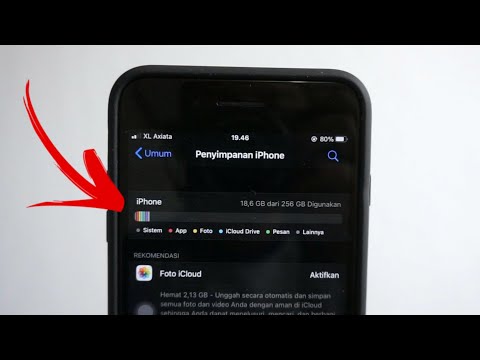 0:06:16
0:06:16
 0:05:49
0:05:49
 0:05:18
0:05:18
 0:07:27
0:07:27
 0:08:02
0:08:02
 0:02:24
0:02:24
 0:03:14
0:03:14
 0:08:07
0:08:07
 0:11:04
0:11:04
 0:03:04
0:03:04
 0:01:28
0:01:28
 0:02:02
0:02:02