filmov
tv
How to REDEEM PSN codes on PS5 in 60 seconds
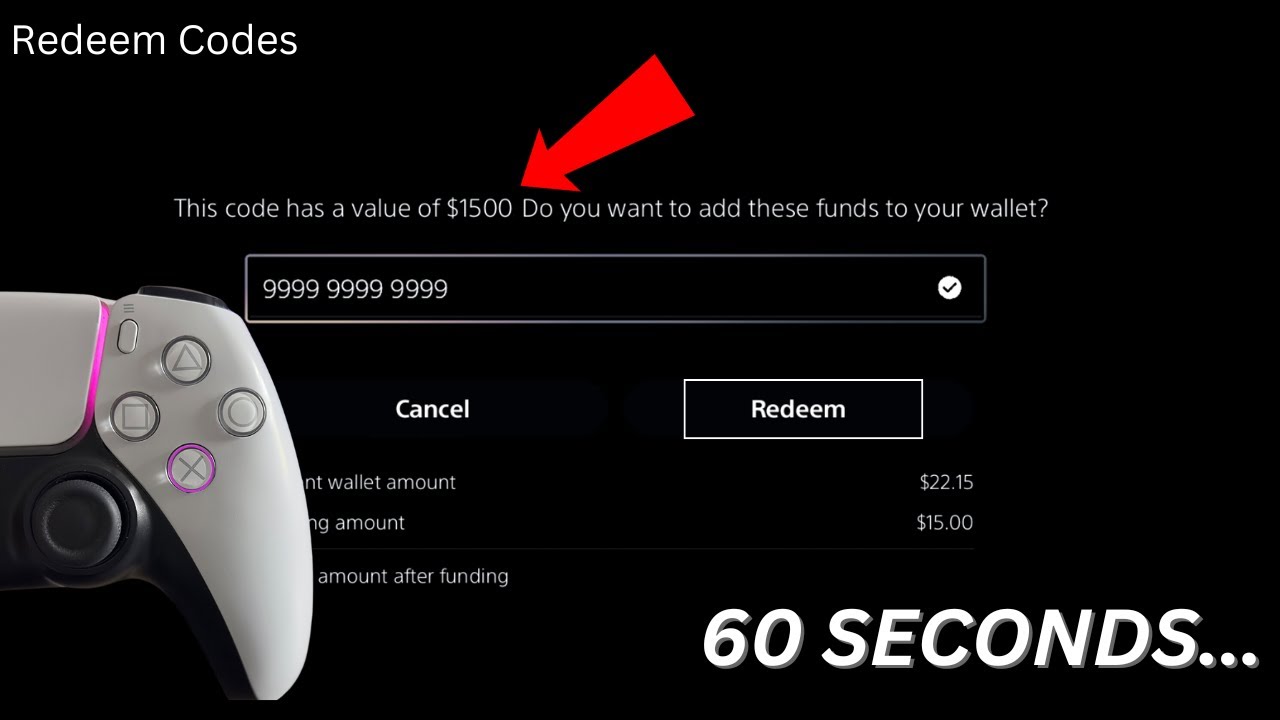
Показать описание
Looking for the easiest way to redeem PSN codes on your PS5? In this video, we provide a simple step-by-step guide that walks you through how to enter and redeem PlayStation Network codes or gift cards on your PlayStation 5. Whether you're adding funds to your PSN wallet or unlocking exclusive content, we’ve got you covered. Plus, we’ll discuss essential tips to avoid issues when purchasing PSN codes online, ensuring your codes work smoothly with your PSN account. Follow along to redeem your code without any hassle!
What You’ll Learn in This Video
How to redeem PSN codes or gift cards on PS5
Tips to ensure your PSN code matches your account region
How to check your PSN account’s country/region settings
Troubleshooting tips if your PSN code isn’t working
What happens when you successfully redeem your code
Verify Your PSN Account Region First
One of the most important things to know before redeeming a PSN code is that the code must align with the region of your PlayStation Network (PSN) account. In other words, if you buy a U.S. PSN code, your PSN account’s region must also be set to the U.S., or the code will not work.
Before purchasing any PSN code or gift card, head over to your PS5 settings to confirm your account region. Here’s how:
Go to Settings on your PS5.
Select User and Accounts.
Click on Account Information and choose Address.
Make sure the displayed country matches the region from which you plan to purchase the PSN code.
This step ensures that you avoid any potential region-lock issues, which are a common cause of PSN codes being invalid. Codes are region-specific, and using one for the wrong region can prevent you from adding funds or redeeming content.
Step-by-Step Guide to Redeem PSN Codes on PS5
Once you’ve verified your account region, follow these simple steps to redeem a PSN code or gift card directly through the PlayStation Store on your PS5:
Open the PlayStation Store:
Navigate to the PlayStation Store on your PS5’s home screen.
Access the Redeem Code Option:
Scroll all the way to the right side of the store, where you’ll see three dots (…). Click on these to open additional options.
Select Redeem Code:
In the dropdown menu, scroll down and click on Redeem Code.
Enter the 12-Digit Code:
Carefully type in the 12-digit PSN code. Be precise—any typo, even a small one, will cause the system to reject the code.
Press Confirm:
Once you’ve entered the code correctly, select Confirm to redeem it.
Confirmation Message:
If the code matches your PSN account region and is valid, you’ll receive a confirmation message. Any added funds or unlocked content will reflect in your wallet immediately.
Why You Should Verify Your Code Region Before Buying Online
It’s crucial to check both your account region and the code’s region before purchasing PSN codes or gift cards online. Many online retailers, marketplaces, or gift card resellers don’t provide refunds for region-lock issues. Always make sure that the code you’re purchasing matches the country listed in your PSN account settings to avoid unnecessary frustration.
If you’re unsure, some sellers list the compatible region on the product page—always double-check this information before completing the purchase. Additionally, be cautious when buying PSN codes from third-party platforms, as there is always a risk of receiving an invalid or region-locked code.
Troubleshooting Common Issues When Redeeming PSN Codes
Sometimes, even after following the correct steps, you might encounter problems while redeeming your code. Here are some quick troubleshooting tips:
Check for Typos: Make sure every letter, number, and symbol is entered correctly.
Confirm Region Match: Double-check that the code’s region aligns with your PSN account’s country.
Code Already Used: If you receive an error stating the code has already been redeemed, contact the seller or PlayStation support for assistance.
Wait and Try Again: Occasionally, the PlayStation Store may experience temporary issues. If this happens, try redeeming the code again after a short break.
What Happens After Redeeming Your Code?
Once your code is successfully redeemed, you’ll see a confirmation message on your screen. Any funds will be added to your PSN wallet, and if the code unlocks content such as games, themes, or add-ons, it will be available for immediate download. You can view your wallet balance at any time by navigating to the PlayStation Store’s wallet section.
Why Subscribe to This Channel?
This video offers the easiest way to redeem PSN codes on your PS5, saving you time and frustration. Whether you’re new to the PlayStation ecosystem or looking for a refresher on using PSN gift cards, this guide has you covered. If you found this tutorial helpful, make sure to hit the Like button and Subscribe to our channel for more PS5 tips, gaming tutorials, and PlayStation Store updates.
#howtoredeempsncodes
What You’ll Learn in This Video
How to redeem PSN codes or gift cards on PS5
Tips to ensure your PSN code matches your account region
How to check your PSN account’s country/region settings
Troubleshooting tips if your PSN code isn’t working
What happens when you successfully redeem your code
Verify Your PSN Account Region First
One of the most important things to know before redeeming a PSN code is that the code must align with the region of your PlayStation Network (PSN) account. In other words, if you buy a U.S. PSN code, your PSN account’s region must also be set to the U.S., or the code will not work.
Before purchasing any PSN code or gift card, head over to your PS5 settings to confirm your account region. Here’s how:
Go to Settings on your PS5.
Select User and Accounts.
Click on Account Information and choose Address.
Make sure the displayed country matches the region from which you plan to purchase the PSN code.
This step ensures that you avoid any potential region-lock issues, which are a common cause of PSN codes being invalid. Codes are region-specific, and using one for the wrong region can prevent you from adding funds or redeeming content.
Step-by-Step Guide to Redeem PSN Codes on PS5
Once you’ve verified your account region, follow these simple steps to redeem a PSN code or gift card directly through the PlayStation Store on your PS5:
Open the PlayStation Store:
Navigate to the PlayStation Store on your PS5’s home screen.
Access the Redeem Code Option:
Scroll all the way to the right side of the store, where you’ll see three dots (…). Click on these to open additional options.
Select Redeem Code:
In the dropdown menu, scroll down and click on Redeem Code.
Enter the 12-Digit Code:
Carefully type in the 12-digit PSN code. Be precise—any typo, even a small one, will cause the system to reject the code.
Press Confirm:
Once you’ve entered the code correctly, select Confirm to redeem it.
Confirmation Message:
If the code matches your PSN account region and is valid, you’ll receive a confirmation message. Any added funds or unlocked content will reflect in your wallet immediately.
Why You Should Verify Your Code Region Before Buying Online
It’s crucial to check both your account region and the code’s region before purchasing PSN codes or gift cards online. Many online retailers, marketplaces, or gift card resellers don’t provide refunds for region-lock issues. Always make sure that the code you’re purchasing matches the country listed in your PSN account settings to avoid unnecessary frustration.
If you’re unsure, some sellers list the compatible region on the product page—always double-check this information before completing the purchase. Additionally, be cautious when buying PSN codes from third-party platforms, as there is always a risk of receiving an invalid or region-locked code.
Troubleshooting Common Issues When Redeeming PSN Codes
Sometimes, even after following the correct steps, you might encounter problems while redeeming your code. Here are some quick troubleshooting tips:
Check for Typos: Make sure every letter, number, and symbol is entered correctly.
Confirm Region Match: Double-check that the code’s region aligns with your PSN account’s country.
Code Already Used: If you receive an error stating the code has already been redeemed, contact the seller or PlayStation support for assistance.
Wait and Try Again: Occasionally, the PlayStation Store may experience temporary issues. If this happens, try redeeming the code again after a short break.
What Happens After Redeeming Your Code?
Once your code is successfully redeemed, you’ll see a confirmation message on your screen. Any funds will be added to your PSN wallet, and if the code unlocks content such as games, themes, or add-ons, it will be available for immediate download. You can view your wallet balance at any time by navigating to the PlayStation Store’s wallet section.
Why Subscribe to This Channel?
This video offers the easiest way to redeem PSN codes on your PS5, saving you time and frustration. Whether you’re new to the PlayStation ecosystem or looking for a refresher on using PSN gift cards, this guide has you covered. If you found this tutorial helpful, make sure to hit the Like button and Subscribe to our channel for more PS5 tips, gaming tutorials, and PlayStation Store updates.
#howtoredeempsncodes
Комментарии
 0:03:15
0:03:15
 0:00:12
0:00:12
 0:01:36
0:01:36
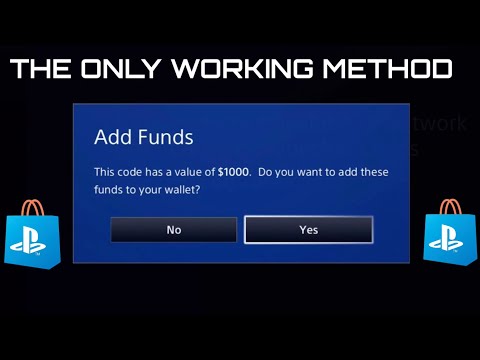 0:02:49
0:02:49
 0:01:38
0:01:38
 0:00:15
0:00:15
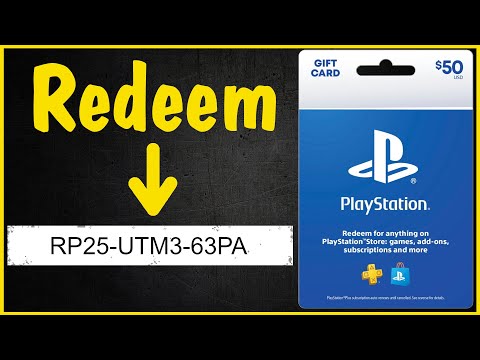 0:02:25
0:02:25
 0:00:45
0:00:45
 0:00:25
0:00:25
 0:00:15
0:00:15
 0:02:16
0:02:16
 0:00:11
0:00:11
 0:06:46
0:06:46
 0:00:12
0:00:12
 0:01:03
0:01:03
 0:00:18
0:00:18
 0:01:31
0:01:31
 0:00:06
0:00:06
 0:00:19
0:00:19
 0:00:50
0:00:50
 0:00:52
0:00:52
 0:00:40
0:00:40
 0:08:02
0:08:02
 0:00:12
0:00:12