filmov
tv
Angular 12 - New Features | How to Upgrade to Angular 12 [ 2021 Update ] Complete Guide
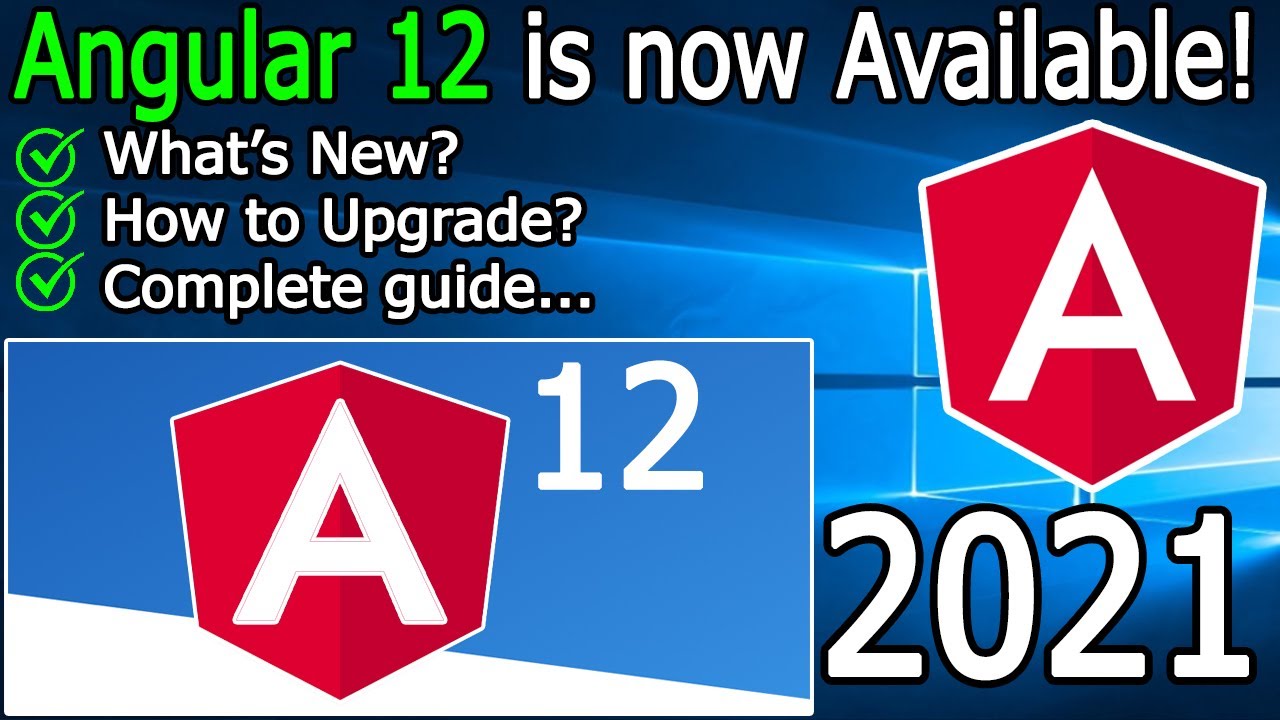
Показать описание
Hello Everyone! Today in this video I am going to discuss New Features in Angular 12, then I'm going to show you how to upgrade to Angular 12, and finally will also show you how to create a simple HelloWorld angular project in Angular 12!
Geeky Script (
@GeekyScript) is Computer Science - Educational Videos Creator 🎉
You can support by buying a coffee ☕️ here —
✻ I really hope you find this video useful. ♥
✻ Please click on the CC button to read the subtitles of this video.
What is Angular?
Angular is a TypeScript-based open-source web application framework led by the Angular Team at Google and by a community of individuals and corporations. Angular is a complete rewrite from the same team that built AngularJS
What's New in Angular?
What's new? Here are 6 most important updates: 👇
📍 nullish coalescing operator (??) can be used in template files
{{age !== null && age !== undefined ? age : calculateAge() }}
Becomes:
{{ age ?? calculateAge() }}
📍 Inline Sass is now supported in the styles field of @Component decorator.
📍 Strict mode is enabled by default in the CLI.
📍 The protractor testing framework will no longer be included in new projects.😅
📍 View Engine is deprecated as the Angular team tries to move to Ivy renderer completely.
📍 Deprecating support for IE11. 😅
To read more about New Featured: 👇
Now before installing Angular you need to first install NodeJS in your system. So for that just go to step 1.
Step 1. How to Download NodeJS?
This page will lead to the NodeJS download page.
Find the installation file and click on it to download. Here is this video we showed how to download and install NodeJS in Windows 10.
Now after downloading NodeJS save the file to the disk and follow the next step for installation.
Step 2. Install NodeJS
Double click to run the NodeJS download file. Just follow the prompt as shown in the video and install NodeJS in your OS.
Step 3. Now after installing NodeJS in your system, it's time to install Angular. So for that open your command prompt and simply type:
npm install -g @angular/cli
Step 4. Now after installing Angular, you can create an Angular project by simply typing:
ng new your-project-name
Step 5. Now to run your project just simply type:
ng serve
And there you go!
The instructions in this video tutorial can be applied to laptops, desktops, computers, and tablets which run the Windows 10 operating system like Windows 10 Home, Windows 10 Professional, Windows 10 Enterprise, Windows 10 Education. This tutorial will work on all hardware manufacturers, like Dell, HP, Acer, Asus, Toshiba, Lenovo, and Samsung.
#Angular12 #Angular12NewFeatures #AngularInstallation #Angulartutorialforbeginners #Angulartutorial #Angularprogramming #Angularprogrammingtutorial #Angularbasicsforbeginners #Windows10
Topics addressed in this tutorial:
How To Download And Install Angular On Windows 10 64 bit OS
Install Angular on Windows 10
How to Install Angular and Get Started
---------------------------------------------------------------------------
MY RELATED VIDEOS:
---------------------------------------------------------------------------
THANK YOU so much for watching!
Please make sure to LIKE and SHARE the video and SUBSCRIBE to the channel for more such videos :)
---------------------------------------------------------------------------
CONNECT WITH ME ON:
---------------------------------------------------------------------------
Song: Jarico - Island
Music promoted by #BackgroundMusicWithoutLimitations
---------------------------------------------------------------------------
Geeky Script (
@GeekyScript) is Computer Science - Educational Videos Creator 🎉
You can support by buying a coffee ☕️ here —
✻ I really hope you find this video useful. ♥
✻ Please click on the CC button to read the subtitles of this video.
What is Angular?
Angular is a TypeScript-based open-source web application framework led by the Angular Team at Google and by a community of individuals and corporations. Angular is a complete rewrite from the same team that built AngularJS
What's New in Angular?
What's new? Here are 6 most important updates: 👇
📍 nullish coalescing operator (??) can be used in template files
{{age !== null && age !== undefined ? age : calculateAge() }}
Becomes:
{{ age ?? calculateAge() }}
📍 Inline Sass is now supported in the styles field of @Component decorator.
📍 Strict mode is enabled by default in the CLI.
📍 The protractor testing framework will no longer be included in new projects.😅
📍 View Engine is deprecated as the Angular team tries to move to Ivy renderer completely.
📍 Deprecating support for IE11. 😅
To read more about New Featured: 👇
Now before installing Angular you need to first install NodeJS in your system. So for that just go to step 1.
Step 1. How to Download NodeJS?
This page will lead to the NodeJS download page.
Find the installation file and click on it to download. Here is this video we showed how to download and install NodeJS in Windows 10.
Now after downloading NodeJS save the file to the disk and follow the next step for installation.
Step 2. Install NodeJS
Double click to run the NodeJS download file. Just follow the prompt as shown in the video and install NodeJS in your OS.
Step 3. Now after installing NodeJS in your system, it's time to install Angular. So for that open your command prompt and simply type:
npm install -g @angular/cli
Step 4. Now after installing Angular, you can create an Angular project by simply typing:
ng new your-project-name
Step 5. Now to run your project just simply type:
ng serve
And there you go!
The instructions in this video tutorial can be applied to laptops, desktops, computers, and tablets which run the Windows 10 operating system like Windows 10 Home, Windows 10 Professional, Windows 10 Enterprise, Windows 10 Education. This tutorial will work on all hardware manufacturers, like Dell, HP, Acer, Asus, Toshiba, Lenovo, and Samsung.
#Angular12 #Angular12NewFeatures #AngularInstallation #Angulartutorialforbeginners #Angulartutorial #Angularprogramming #Angularprogrammingtutorial #Angularbasicsforbeginners #Windows10
Topics addressed in this tutorial:
How To Download And Install Angular On Windows 10 64 bit OS
Install Angular on Windows 10
How to Install Angular and Get Started
---------------------------------------------------------------------------
MY RELATED VIDEOS:
---------------------------------------------------------------------------
THANK YOU so much for watching!
Please make sure to LIKE and SHARE the video and SUBSCRIBE to the channel for more such videos :)
---------------------------------------------------------------------------
CONNECT WITH ME ON:
---------------------------------------------------------------------------
Song: Jarico - Island
Music promoted by #BackgroundMusicWithoutLimitations
---------------------------------------------------------------------------
Комментарии
 0:07:59
0:07:59
 0:21:48
0:21:48
 0:04:14
0:04:14
 0:05:56
0:05:56
 0:08:15
0:08:15
 0:09:06
0:09:06
 0:09:15
0:09:15
 0:02:08
0:02:08
 0:12:35
0:12:35
 0:03:50
0:03:50
 0:03:18
0:03:18
 0:05:34
0:05:34
 0:16:23
0:16:23
 17:33:53
17:33:53
 0:07:04
0:07:04
 0:07:35
0:07:35
 0:13:51
0:13:51
 0:53:19
0:53:19
 0:02:27
0:02:27
 0:02:42
0:02:42
 0:12:34
0:12:34
 0:39:19
0:39:19
 0:00:53
0:00:53
 0:40:24
0:40:24