filmov
tv
How To Add Midjourney To Discord Server (How To Use Midjourney For Free)
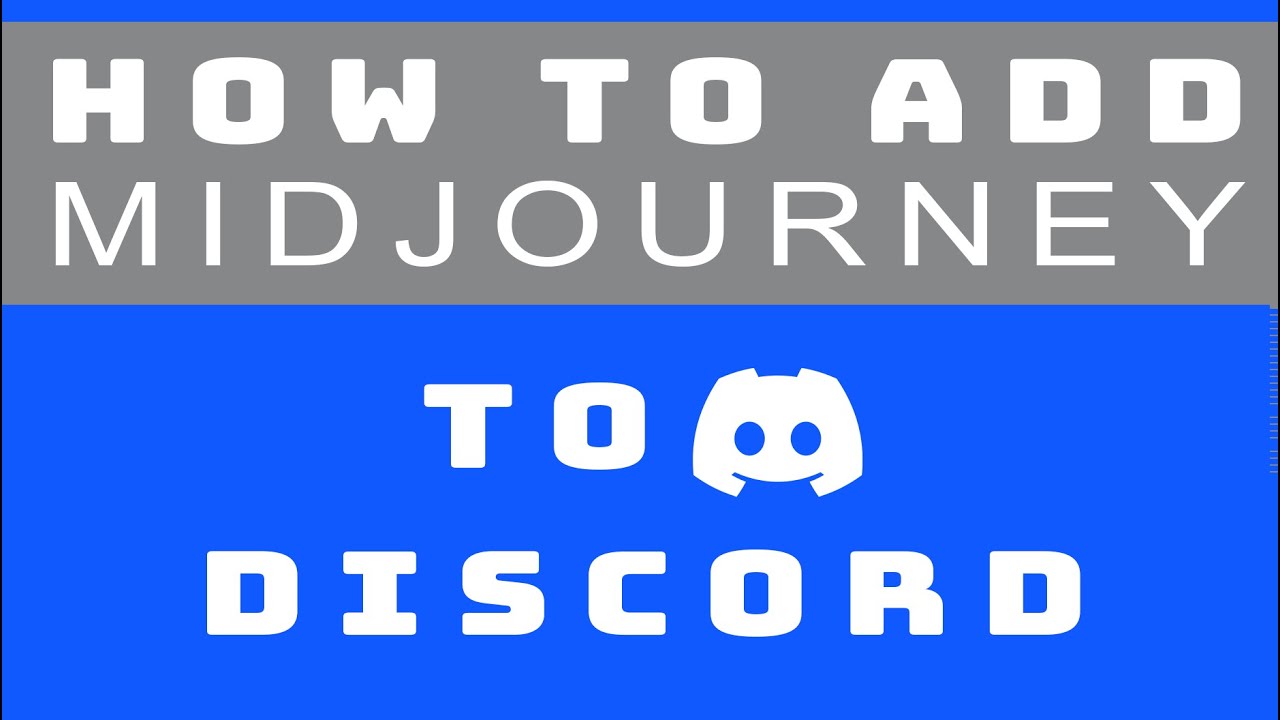
Показать описание
#midjourney #aiart #aitools How to add Midjourney to your own Discord channel / Tutorial / How to use Midjourney for free / How to add Midjourney to Discord / How to use Midjourney on Discord
Timestamps:
00:00 Open Midjourney server in Discord
00:08 Create your own channel (click plus on left nav bar)
00:29 Go to one of the newbie channels
00:47 Find and click on green Midjourney Bot usernames and click Add to server
01:20 How to create your first Midjourney prompt using imagine command
ChatGPT description of this video:
Let's get started on how to set up Midjourney on your Discord server:
1, Register a free Discord account if you haven't already.
2. Navigate to the official Midjourney server.
3. Once you're there, complete the following steps to add Midjourney to your Discord server:
4. Click on the Plus button on the left-side navigation bar to create your server.
5. Return to the Midjourney server.
6. Enter one of the newbie channels: newbie-21, newbie-51, or newbie-81.
7. Find and click on the Midjourney Bot, displayed with a green username.
8. Click on "Add To Server".
9. Find your server in the drop-down and select it.
10. Click Authorize and confirm you're a human.
11. Return to your Discord server and locate the Midjourney Bot in the upper right corner. If you see the Midjourney Bot there, you have successfully added it to your channel.
12. To start your first Midjourney prompt, type the /imagine command into the chat.
Following these steps, you'll be ready to create your first prompt with Midjourney! Remember, generating quality images requires time and patience. But with practice and creativity, you'll be a pro in no time.
For more detailed information and to see these steps visually, watch our comprehensive YouTube video on "How To Add Midjourney To Discord Server". This tutorial is perfect for beginners looking for a quick start guide.
Timestamps:
00:00 Open Midjourney server in Discord
00:08 Create your own channel (click plus on left nav bar)
00:29 Go to one of the newbie channels
00:47 Find and click on green Midjourney Bot usernames and click Add to server
01:20 How to create your first Midjourney prompt using imagine command
ChatGPT description of this video:
Let's get started on how to set up Midjourney on your Discord server:
1, Register a free Discord account if you haven't already.
2. Navigate to the official Midjourney server.
3. Once you're there, complete the following steps to add Midjourney to your Discord server:
4. Click on the Plus button on the left-side navigation bar to create your server.
5. Return to the Midjourney server.
6. Enter one of the newbie channels: newbie-21, newbie-51, or newbie-81.
7. Find and click on the Midjourney Bot, displayed with a green username.
8. Click on "Add To Server".
9. Find your server in the drop-down and select it.
10. Click Authorize and confirm you're a human.
11. Return to your Discord server and locate the Midjourney Bot in the upper right corner. If you see the Midjourney Bot there, you have successfully added it to your channel.
12. To start your first Midjourney prompt, type the /imagine command into the chat.
Following these steps, you'll be ready to create your first prompt with Midjourney! Remember, generating quality images requires time and patience. But with practice and creativity, you'll be a pro in no time.
For more detailed information and to see these steps visually, watch our comprehensive YouTube video on "How To Add Midjourney To Discord Server". This tutorial is perfect for beginners looking for a quick start guide.
Комментарии
 0:01:51
0:01:51
 0:05:10
0:05:10
 0:02:18
0:02:18
 0:02:05
0:02:05
 0:02:08
0:02:08
 0:02:34
0:02:34
 0:00:38
0:00:38
 0:01:31
0:01:31
 0:01:01
0:01:01
 0:00:58
0:00:58
 0:01:15
0:01:15
 0:01:07
0:01:07
 0:02:30
0:02:30
 0:01:39
0:01:39
 0:02:23
0:02:23
 0:02:09
0:02:09
 0:01:13
0:01:13
 0:00:57
0:00:57
 0:00:41
0:00:41
 0:01:07
0:01:07
 0:01:15
0:01:15
 0:00:16
0:00:16
 0:01:13
0:01:13
 0:01:09
0:01:09