filmov
tv
User Management in Jira Cloud | How to add users in Jira | Jira Administration Tutorial
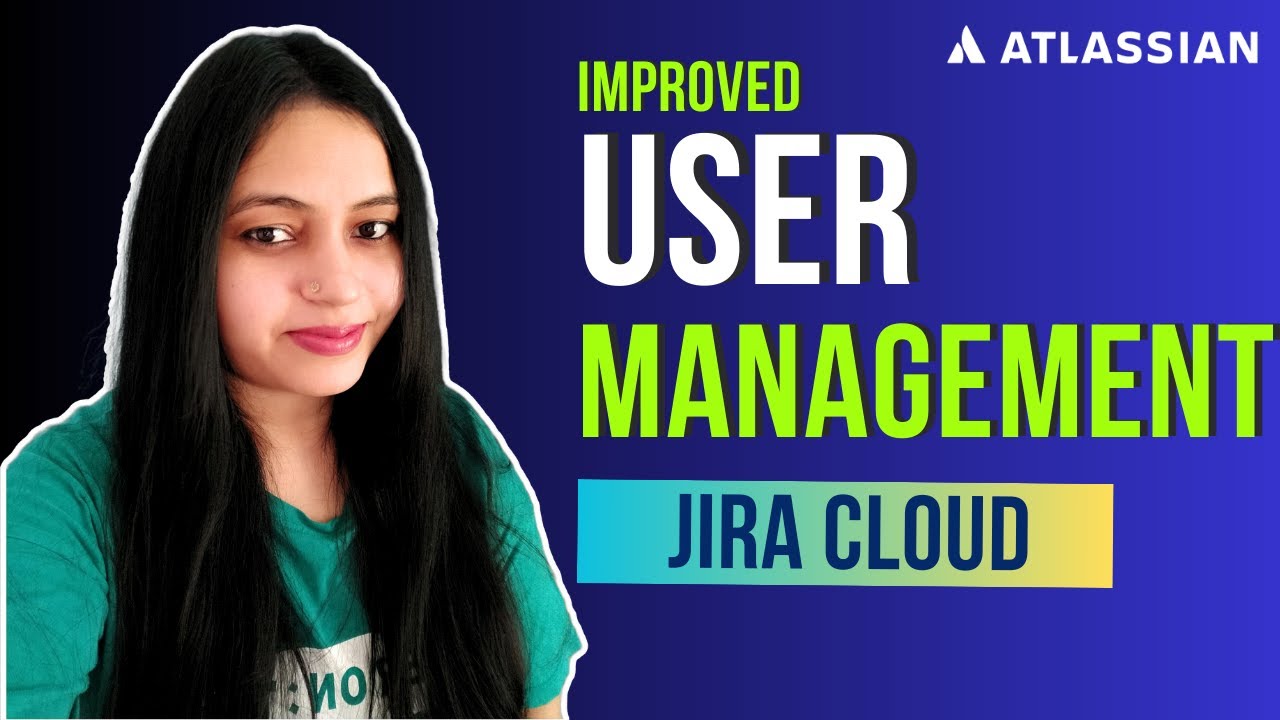
Показать описание
user management in jira: jira cloud administration series, you will learn User Management in #jira Cloud. In Jira Cloud, user management can be performed by users with the Jira Administrators' or Jira System Administrators' global permission. Here are the steps to manage users in Jira Cloud:
Log in to Jira Cloud with your administrator credentials.
Click on the "Jira settings" icon in the bottom left corner, then select "User management" from the dropdown menu.
In the "User Management" page, you can add, delete, or edit users by clicking on the corresponding buttons.
To add a new user, click on the "Add user" button, and enter their details in the form. You can set the user's access level, assign them to groups, and set their notification preferences.
To delete a user, select the user from the list and click on the "Delete" button. You can choose to either remove the user from Jira completely or deactivate their account.
To edit a user's details, select the user from the list and click on the "Edit" button. You can update their personal details, change their password, and modify their access and notification settings.
You can also manage user groups in Jira Cloud by clicking on the "Groups" tab in the User Management page. Here you can create, delete, or edit groups, and add or remove users from them.
#jirausermanagement #jiratraining #jiratutorial #jiraadmin #jiraadministration
Chapters:
User management in jira 01:20
Add users in jira 03:25
how to add user in jira project 10:05
Links to my other Atlassian Jira Playlists
Log in to Jira Cloud with your administrator credentials.
Click on the "Jira settings" icon in the bottom left corner, then select "User management" from the dropdown menu.
In the "User Management" page, you can add, delete, or edit users by clicking on the corresponding buttons.
To add a new user, click on the "Add user" button, and enter their details in the form. You can set the user's access level, assign them to groups, and set their notification preferences.
To delete a user, select the user from the list and click on the "Delete" button. You can choose to either remove the user from Jira completely or deactivate their account.
To edit a user's details, select the user from the list and click on the "Edit" button. You can update their personal details, change their password, and modify their access and notification settings.
You can also manage user groups in Jira Cloud by clicking on the "Groups" tab in the User Management page. Here you can create, delete, or edit groups, and add or remove users from them.
#jirausermanagement #jiratraining #jiratutorial #jiraadmin #jiraadministration
Chapters:
User management in jira 01:20
Add users in jira 03:25
how to add user in jira project 10:05
Links to my other Atlassian Jira Playlists
Комментарии
 0:10:49
0:10:49
 0:11:26
0:11:26
 0:19:12
0:19:12
 0:09:24
0:09:24
 0:15:15
0:15:15
 0:11:18
0:11:18
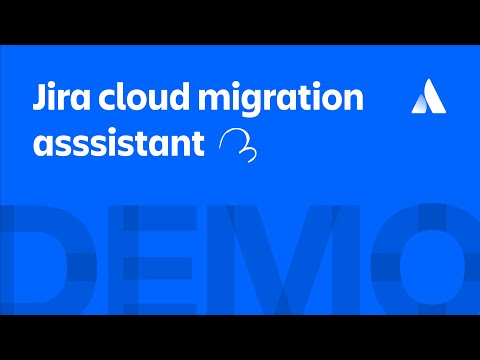 0:03:14
0:03:14
 0:09:28
0:09:28
 1:03:22
1:03:22
 0:11:11
0:11:11
 0:08:10
0:08:10
 0:00:15
0:00:15
 0:02:11
0:02:11
 1:05:09
1:05:09
 0:08:18
0:08:18
 0:01:40
0:01:40
 0:54:08
0:54:08
 0:08:16
0:08:16
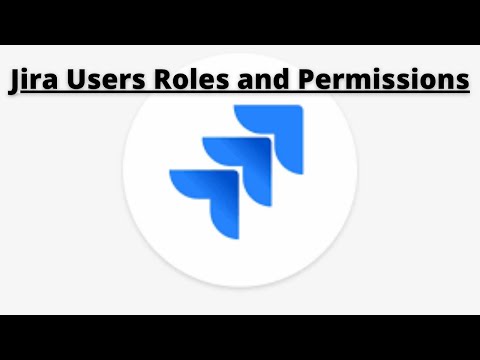 0:18:11
0:18:11
 0:20:32
0:20:32
 0:01:03
0:01:03
 0:16:13
0:16:13
 0:05:46
0:05:46
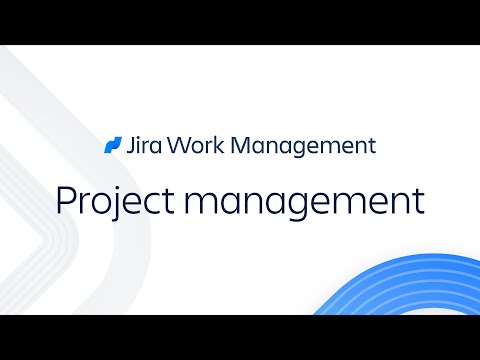 0:10:49
0:10:49