filmov
tv
How to Fix Washed Out Colors in CapCut Desktop - HDR Color Space Fix

Показать описание
(ChatGPT generated description based off of my transcript...haha)
Welcome to my channel! In this video, I'm going to show you how to fix the issue of washed-out colors in CapCut, specifically when editing videos recorded on an iPhone 13 Pro Max.
Have you ever experienced editing your video in CapCut and noticed that it looks great while editing, but when you export it, the colors appear washed out? Well, I faced the same problem and found a solution that I want to share with you.
In this tutorial, I'll walk you through the steps to resolve this issue. First, make sure to click outside of any element on the timeline. Then, go to the "Modify" tab and check your color space settings. If you're encountering this problem, your color space might be set to HDR. To fix it, change it back to SDR and save the changes.
Once you've adjusted the color space, you can proceed to export your video. I'll also guide you on how to optimize the resolution, bitrate, and frame rate for the best results. By following these steps, you'll be able to export your video with vibrant colors and improved quality.
In the video, I provide a comparison between the initial washed-out export and the corrected version. You'll notice a significant difference, especially in the colors of my face and the visuals featuring light greens and light reds.
I'm thrilled to have found this solution, and I hope it helps you too! Say goodbye to dull videos and welcome vibrant and engaging content. Watch the video, follow the steps, and make your edits shine. Don't forget to leave a comment if you found this tutorial helpful.
Wishing you a fantastic day filled with creativity and happy learning!
Welcome to my channel! In this video, I'm going to show you how to fix the issue of washed-out colors in CapCut, specifically when editing videos recorded on an iPhone 13 Pro Max.
Have you ever experienced editing your video in CapCut and noticed that it looks great while editing, but when you export it, the colors appear washed out? Well, I faced the same problem and found a solution that I want to share with you.
In this tutorial, I'll walk you through the steps to resolve this issue. First, make sure to click outside of any element on the timeline. Then, go to the "Modify" tab and check your color space settings. If you're encountering this problem, your color space might be set to HDR. To fix it, change it back to SDR and save the changes.
Once you've adjusted the color space, you can proceed to export your video. I'll also guide you on how to optimize the resolution, bitrate, and frame rate for the best results. By following these steps, you'll be able to export your video with vibrant colors and improved quality.
In the video, I provide a comparison between the initial washed-out export and the corrected version. You'll notice a significant difference, especially in the colors of my face and the visuals featuring light greens and light reds.
I'm thrilled to have found this solution, and I hope it helps you too! Say goodbye to dull videos and welcome vibrant and engaging content. Watch the video, follow the steps, and make your edits shine. Don't forget to leave a comment if you found this tutorial helpful.
Wishing you a fantastic day filled with creativity and happy learning!
Комментарии
 0:07:01
0:07:01
 0:00:38
0:00:38
 0:04:36
0:04:36
 0:00:45
0:00:45
 0:04:04
0:04:04
 0:05:22
0:05:22
 0:00:46
0:00:46
 0:06:34
0:06:34
 0:01:00
0:01:00
 0:06:45
0:06:45
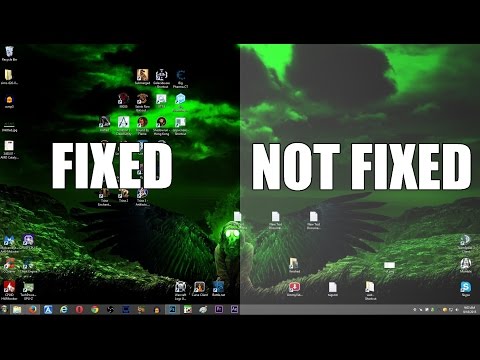 0:01:56
0:01:56
 0:04:17
0:04:17
 0:03:06
0:03:06
 0:12:03
0:12:03
 0:02:48
0:02:48
 0:16:19
0:16:19
 0:01:47
0:01:47
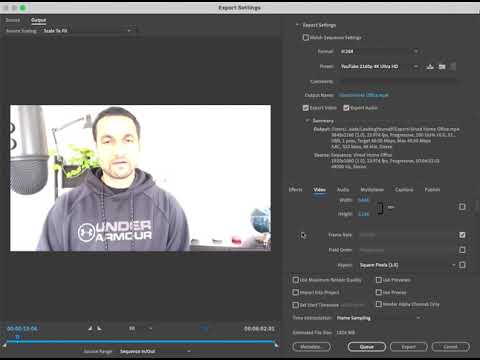 0:00:24
0:00:24
 0:21:18
0:21:18
 0:02:53
0:02:53
 0:06:24
0:06:24
 0:05:07
0:05:07
 0:01:11
0:01:11
 0:00:28
0:00:28