filmov
tv
Fix Valorant VGK.SYS Blue Screen Error Windows 10 11 in 8 Easy Steps
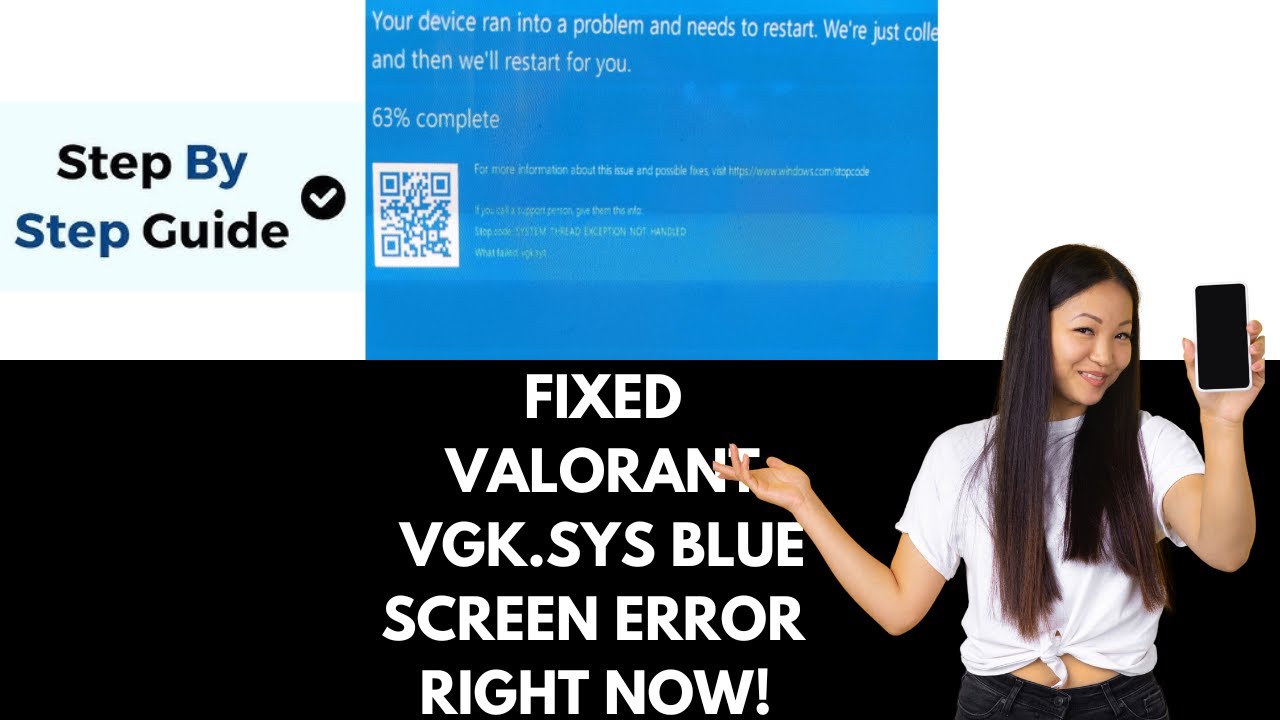
Показать описание
Fix Valorant VGK.SYS Blue Screen Error Windows 10 11 in 8 Easy Steps. Hey friends, and welcome back to Error Genie! In today’s video, we’re going to fix the Valorant VGK.SYS Blue screen error, which can come with different error codes. Let’s jump right into the solution!
Step 1: Close Valorant and Riot Client Completely
Go to your System Tray (bottom right corner).
Right-click on the Riot Client icon and select Exit.
Ensure that both Valorant and the Riot Client are fully closed, including their background services.
Step 2: Delete Riot Vanguard Services
Open the Start menu, type CMD, and run Command Prompt as an Administrator.
In Command Prompt, type the following commands one at a time:
sc delete vgc and press Enter.
sc delete vgk and press Enter.
After the commands are executed, restart your PC.
Step 3: Remove Riot Vanguard Files
Go to This PC - C: Drive - Program Files.
Press R on your keyboard to find the Riot Vanguard folder.
Right-click on the Riot Vanguard folder and select Delete.
(Ensure your PC is restarted before trying to delete the folder; otherwise, it won’t be removed).
Step 4: Reinstall Riot Vanguard
Launch the Riot Client and log in to your account.
The client will prompt you to update Valorant. Click Update.
Once updated, try launching Valorant again. This should resolve the Valorant VGK.SYS Blue screen error.
Step 5: Disable Memory Integrity
Open the Start menu and search for Windows Security.
Select Device Security.
Click on Core Isolation Details and turn Memory Integrity Off.
Restart your PC to apply the changes.
Step 6: Disable Hyper-V
Open the Start menu, type PowerShell, and run it as an Administrator.
Use the following command to turn off Hyper-V (the command is in the video description):
Paste the command, press Enter, and then restart your PC.
command to paste in powershell:
bcdedit /set hypervisorlaunchtype off
Step 7: Disable Virtualization in BIOS
Open Settings from the Start menu.
Scroll down and click Recovery, then choose Restart Now under Advanced Startup.
After the restart, navigate to UEFI Firmware Settings.
Look for Intel Virtualization Technology and turn it Off.
Restart your PC again.
Step 8: (Optional) Update Your BIOS
Press Windows + R to open the Run dialog box.
Type msinfo32 and hit Enter.
Note down your System Manufacturer and Model Number.
Visit your manufacturer’s official website, search for the latest BIOS update for your system, and follow the instructions to install it.
And that’s it! After following these steps, your Valorant VGK.SYS Blue screen error should be resolved. If this video helped, don’t forget to like, subscribe, and hit that bell icon for more troubleshooting guides here on Error Genie. See you in the next one!
Step 1: Close Valorant and Riot Client Completely
Go to your System Tray (bottom right corner).
Right-click on the Riot Client icon and select Exit.
Ensure that both Valorant and the Riot Client are fully closed, including their background services.
Step 2: Delete Riot Vanguard Services
Open the Start menu, type CMD, and run Command Prompt as an Administrator.
In Command Prompt, type the following commands one at a time:
sc delete vgc and press Enter.
sc delete vgk and press Enter.
After the commands are executed, restart your PC.
Step 3: Remove Riot Vanguard Files
Go to This PC - C: Drive - Program Files.
Press R on your keyboard to find the Riot Vanguard folder.
Right-click on the Riot Vanguard folder and select Delete.
(Ensure your PC is restarted before trying to delete the folder; otherwise, it won’t be removed).
Step 4: Reinstall Riot Vanguard
Launch the Riot Client and log in to your account.
The client will prompt you to update Valorant. Click Update.
Once updated, try launching Valorant again. This should resolve the Valorant VGK.SYS Blue screen error.
Step 5: Disable Memory Integrity
Open the Start menu and search for Windows Security.
Select Device Security.
Click on Core Isolation Details and turn Memory Integrity Off.
Restart your PC to apply the changes.
Step 6: Disable Hyper-V
Open the Start menu, type PowerShell, and run it as an Administrator.
Use the following command to turn off Hyper-V (the command is in the video description):
Paste the command, press Enter, and then restart your PC.
command to paste in powershell:
bcdedit /set hypervisorlaunchtype off
Step 7: Disable Virtualization in BIOS
Open Settings from the Start menu.
Scroll down and click Recovery, then choose Restart Now under Advanced Startup.
After the restart, navigate to UEFI Firmware Settings.
Look for Intel Virtualization Technology and turn it Off.
Restart your PC again.
Step 8: (Optional) Update Your BIOS
Press Windows + R to open the Run dialog box.
Type msinfo32 and hit Enter.
Note down your System Manufacturer and Model Number.
Visit your manufacturer’s official website, search for the latest BIOS update for your system, and follow the instructions to install it.
And that’s it! After following these steps, your Valorant VGK.SYS Blue screen error should be resolved. If this video helped, don’t forget to like, subscribe, and hit that bell icon for more troubleshooting guides here on Error Genie. See you in the next one!
 0:00:34
0:00:34
 0:03:06
0:03:06
 0:05:08
0:05:08
 0:01:00
0:01:00
 0:05:28
0:05:28
 0:08:09
0:08:09
 0:00:47
0:00:47
 0:01:37
0:01:37
 0:01:49
0:01:49
 0:01:31
0:01:31
 0:05:29
0:05:29
 0:01:27
0:01:27
 0:04:25
0:04:25
 0:00:36
0:00:36
 0:02:19
0:02:19
 0:02:20
0:02:20
 0:00:13
0:00:13
 0:00:22
0:00:22
 0:04:47
0:04:47
 0:07:21
0:07:21
 0:00:35
0:00:35
 0:00:34
0:00:34
 0:03:03
0:03:03
 0:02:43
0:02:43