filmov
tv
FIX Premiere Pro Crashing - NVIDIA OpenGL Error Code: 3
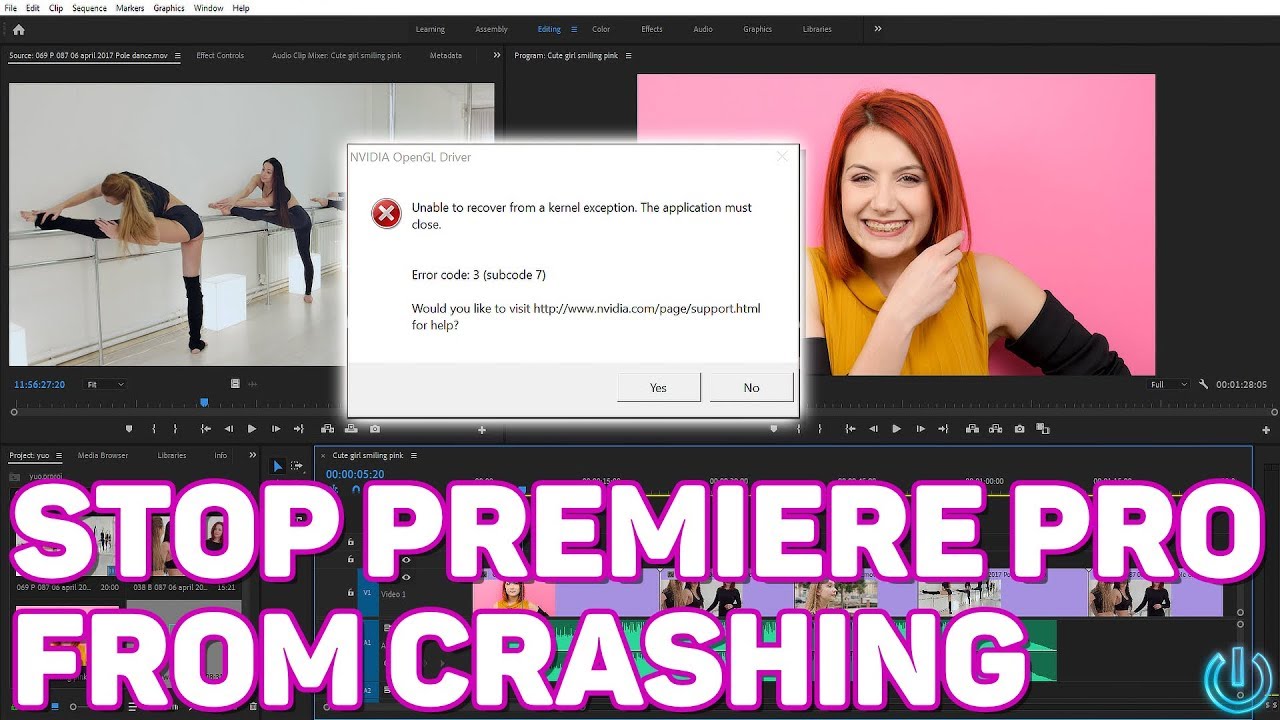
Показать описание
How to fix Adobe Premiere Pro crashing with NVIDIA OpenGL Error.
If you have a Nvidia video card and you are getting an OpenGL error in Adobe Premiere Pro, there's an easy fix.
Head to 'Control Panel' and open the 'NVIDIA Control Panel'
OR
Right-Click on the Desktop and select 'NVIDIA Control Panel'
Under 3D Settings, choose MANAGE 3D SETTINGS
Select the GLOBAL SETTINGS tab and expand the Global Presets drop-down.
Select 3D APP – VISUAL SIMULATION
Click Apply. And that's it.
Now you can re-launch Premiere and edit crash free.
This works will all different versions of Premiere (Premiere 2017, Premiere 2018, Premiere 2019 etc...)
SUBSCRIBE ::: LIKE ::: COMMENT 👍
If you have a Nvidia video card and you are getting an OpenGL error in Adobe Premiere Pro, there's an easy fix.
Head to 'Control Panel' and open the 'NVIDIA Control Panel'
OR
Right-Click on the Desktop and select 'NVIDIA Control Panel'
Under 3D Settings, choose MANAGE 3D SETTINGS
Select the GLOBAL SETTINGS tab and expand the Global Presets drop-down.
Select 3D APP – VISUAL SIMULATION
Click Apply. And that's it.
Now you can re-launch Premiere and edit crash free.
This works will all different versions of Premiere (Premiere 2017, Premiere 2018, Premiere 2019 etc...)
SUBSCRIBE ::: LIKE ::: COMMENT 👍
When Premiere crashes the video ends
How to FIX CRASHES & ERRORS (Premiere Pro Tutorial)
How to Fix Adobe Premiere Pro Crashing Issue
Troubleshooting Crashes in Adobe Premiere Pro for Windows PC
How To Fix Premiere Pro Crashing | Quick Tutorial
Adobe Premiere Pro – How to Fix Crash on Startup – Complete Tutorial
Adobe Premiere Pro – How to Fix Crashing, Lagging, Freezing – Complete Tutorial
Adobe Premiere Pro Crashing: How To Fix This Problem! Complete the 2023 tutorial
Fix Fortnite Chapter 2 Remix Crash Reporter | Fortnite Crash Reporter | Fix Fortnite Crash On Pc!
How to Fix Premiere Pro Crashing Error (QUICK GUIDE)
Adobe Premiere troubleshooting: playback stops working - how to fix in under a minute
Fix Adobe Premiere Pro crashing on Windows 11/10
How To Fix Premiere Pro Running Slow/Crashing/Not Responding. [2022]
How To Recover Unsaved Premiere Pro Project Files
FIX PREMIERE PRO CRASH issues PERMANENTLY 100% in 2024
How to Fix Adobe Premiere Pro Crashing Issue ✅ (2023) 100% Working Method
(FIX) Premiere Pro Crashing in Startup - 2 Solutions / BJ ACH
Premiere Pro – How to Fix Crash on Startup – Complete Tutorial
Adobe Premier Pro Crash Speed Run
Fix Premiere Pro crashing on Windows
Adobe Premiere Pro - one FIX for CRASHING / FREEZING EXPORTS + CRASHING RENDERS
Fix Adobe Premiere Pro Crashing Or Rendering Errors Sound Dropouts
Fix Premiere Pro Performance Issues and Crashes FAST
Premiere Pro CC : How to Fix Video Playback Lag While Editing Timeline
Комментарии
 0:00:18
0:00:18
 0:07:42
0:07:42
 0:01:32
0:01:32
 0:05:33
0:05:33
 0:00:53
0:00:53
 0:01:38
0:01:38
 0:02:08
0:02:08
 0:02:47
0:02:47
 0:03:25
0:03:25
 0:01:11
0:01:11
 0:00:27
0:00:27
 0:01:52
0:01:52
 0:07:44
0:07:44
 0:00:27
0:00:27
 0:06:17
0:06:17
 0:01:24
0:01:24
 0:05:31
0:05:31
 0:02:13
0:02:13
 0:00:24
0:00:24
 0:00:51
0:00:51
 0:01:59
0:01:59
 0:06:39
0:06:39
 0:06:53
0:06:53
 0:01:24
0:01:24