filmov
tv
How to Split your Screen in Windows 10 for Multi-Tasking (Snapping Feature)
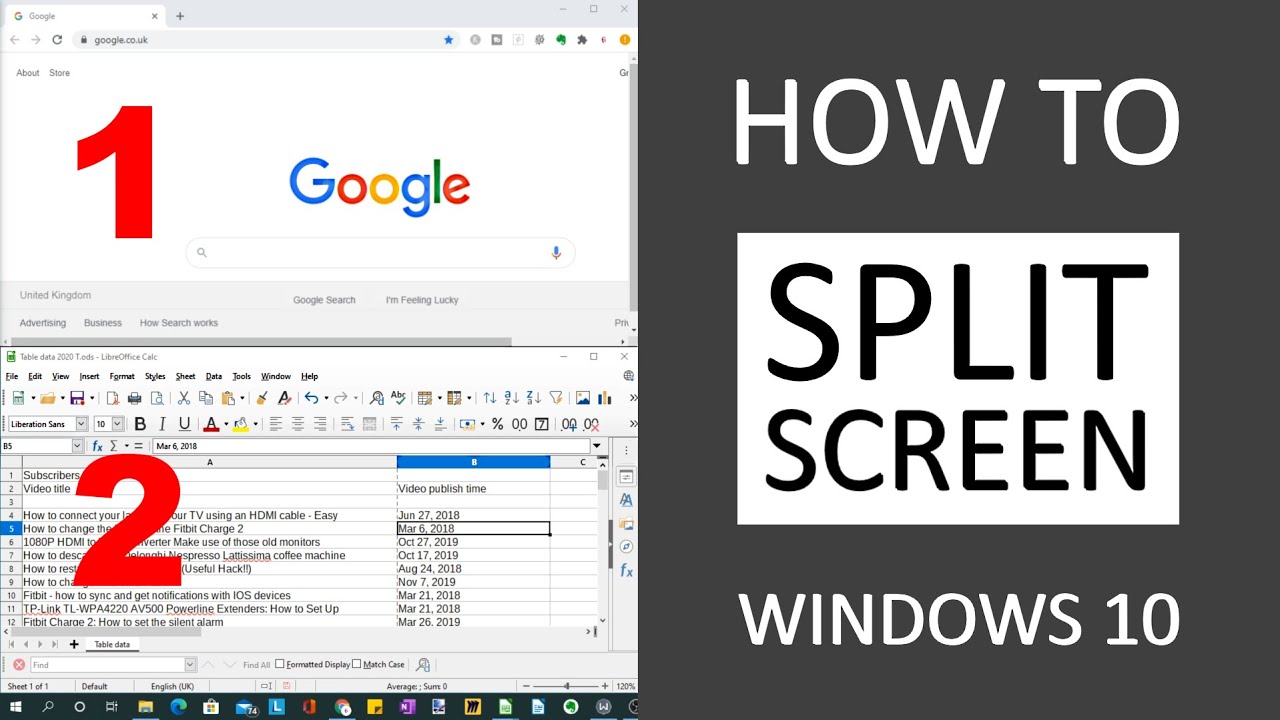
Показать описание
In this video, we look at how to split your screen in Windows 10 for multi-tasking. This uses the native snap assist feature, built into the Windows 10 operating system. This video teaches you how to use the split screen function.
Windows 10 snap assist on your computer/PC - enables you to split your screen/monitor display into four different windows/parts/sections. The feature has been around for some time, but there are quite a lot of people who don't know about it.
It not only helps you organise space on your screen more efficiently, especially if you have only one screen/monitor, but using the feature can help with productivity & multi-tasking. Very handy when cross referencing, comparing data sets & more...! No more wasted time on resizing or repositioning windows with this feature!
You can have 2 half windows open vertically, 3 windows open (one vertically one half, two on the other half), or 4 windows (screen split into quarters). So you can open up to 4 windows side by side on the same monitor/screen.
In order for the snap assist feature to work, make sure that the snapping feature is turned on, on your Windows computer/PC/Laptop.
👉 TO TURN SNAP WINDOWS FEATURE ON 🔽
1. Go to 'Windows start' button
2. Go to 'settings'
3. When Windows settings page opens, type multitasking into 'find a setting' box - when you start typing, the option should appear from the drop down menu that appears. Select 'multitasking settings'
4. Ensure that the 'snap windows' feature is toggled on.
Whilst in the 'snap windows' settings page, you can also choose (if you wish):
🔵 When I snap a window, automatically size it to fill available space
🔵 When I snap a window, show what I can snap next to it
🔵 When I resize a snapped window, simultaneously resize any adjacent snapped window
5. Close 'multitasking' page accordingly.
👉 TO SPLIT YOUR SCREEN IN WINDOWS 10 FOR MULTI-TASKING 🔽
Follow the process. We're going to be showing in the video how to split the screen into 4 quarters. Also contains instructions for splitting into 2 half screens.
1. Open the first window. Ensure it's opened as full screen
2. Move mouse up to top bar of window
3. When on top bar, left click mouse button & hold (or whatever button your settings are for the primary button)
4. Holding the mouse button down, pull down window so no longer full screen
5. Still holding down mouse button, drag window to desired location, always horizontally first, followed by vertically. In on our case, for top right quarter screen placement, drag window horizontally to right first. You'll see the half page snap line appear centre of screen/monitor. Continue to step 6 to split screen into four quarters. Or go to step 5a. if 2 half windows required.
5a. If you want only two windows open, (occupying 2 halves of your screen) release mouse button for first half after centre snap line appears (detailed step 5) - window automatically snaps into place. Repeat but in opposite direction for other half
6. Then still holding down the same mouse button, drag open window vertically as shown. Quarter page snap line appears
7. Release mouse button. Window should automatically snap into place on your screen
Repeat the above steps (excluding 5a) for the remaining 3 windows you want to display on your monitor, always remembering to move windows horizontally then vertically into desired position.
Note: On the final screen, if you have more than 1 remaining app/programme open, the snap feature will give a choice of windows to open. Choose accordingly. Move into place using above steps, excluding 5a.
Now all your windows should be snapped into place for multitasking!
Thanks for watching our video - How to split your screen in Windows 10 for multi-tasking (Snapping Feature).
Other PC-related videos that you may find useful:
Some equipment used in making this video:
~~~ DISCLAIMERS~~~
All information provided by the Tech Guru is provided for educational/informational purposes only. You agree that use of this information is at your own risk and hold The Tech Guru harmless for any and all losses, liabilities, injuries or damages resulting from any and all claims.
TheTechGuru purchased these products. We received no monetary compensation from any companies to provide this video.
In order to make our videos sustainable, useful & keep our content free, we use affiliate links in our videos. Therefore, if you make purchases through the link/s on this description page, we may earn a small commission (at no extra cost to you). We thank you for your support & we look forward to continuing to provide useful videos for you to watch!
Windows 10 snap assist on your computer/PC - enables you to split your screen/monitor display into four different windows/parts/sections. The feature has been around for some time, but there are quite a lot of people who don't know about it.
It not only helps you organise space on your screen more efficiently, especially if you have only one screen/monitor, but using the feature can help with productivity & multi-tasking. Very handy when cross referencing, comparing data sets & more...! No more wasted time on resizing or repositioning windows with this feature!
You can have 2 half windows open vertically, 3 windows open (one vertically one half, two on the other half), or 4 windows (screen split into quarters). So you can open up to 4 windows side by side on the same monitor/screen.
In order for the snap assist feature to work, make sure that the snapping feature is turned on, on your Windows computer/PC/Laptop.
👉 TO TURN SNAP WINDOWS FEATURE ON 🔽
1. Go to 'Windows start' button
2. Go to 'settings'
3. When Windows settings page opens, type multitasking into 'find a setting' box - when you start typing, the option should appear from the drop down menu that appears. Select 'multitasking settings'
4. Ensure that the 'snap windows' feature is toggled on.
Whilst in the 'snap windows' settings page, you can also choose (if you wish):
🔵 When I snap a window, automatically size it to fill available space
🔵 When I snap a window, show what I can snap next to it
🔵 When I resize a snapped window, simultaneously resize any adjacent snapped window
5. Close 'multitasking' page accordingly.
👉 TO SPLIT YOUR SCREEN IN WINDOWS 10 FOR MULTI-TASKING 🔽
Follow the process. We're going to be showing in the video how to split the screen into 4 quarters. Also contains instructions for splitting into 2 half screens.
1. Open the first window. Ensure it's opened as full screen
2. Move mouse up to top bar of window
3. When on top bar, left click mouse button & hold (or whatever button your settings are for the primary button)
4. Holding the mouse button down, pull down window so no longer full screen
5. Still holding down mouse button, drag window to desired location, always horizontally first, followed by vertically. In on our case, for top right quarter screen placement, drag window horizontally to right first. You'll see the half page snap line appear centre of screen/monitor. Continue to step 6 to split screen into four quarters. Or go to step 5a. if 2 half windows required.
5a. If you want only two windows open, (occupying 2 halves of your screen) release mouse button for first half after centre snap line appears (detailed step 5) - window automatically snaps into place. Repeat but in opposite direction for other half
6. Then still holding down the same mouse button, drag open window vertically as shown. Quarter page snap line appears
7. Release mouse button. Window should automatically snap into place on your screen
Repeat the above steps (excluding 5a) for the remaining 3 windows you want to display on your monitor, always remembering to move windows horizontally then vertically into desired position.
Note: On the final screen, if you have more than 1 remaining app/programme open, the snap feature will give a choice of windows to open. Choose accordingly. Move into place using above steps, excluding 5a.
Now all your windows should be snapped into place for multitasking!
Thanks for watching our video - How to split your screen in Windows 10 for multi-tasking (Snapping Feature).
Other PC-related videos that you may find useful:
Some equipment used in making this video:
~~~ DISCLAIMERS~~~
All information provided by the Tech Guru is provided for educational/informational purposes only. You agree that use of this information is at your own risk and hold The Tech Guru harmless for any and all losses, liabilities, injuries or damages resulting from any and all claims.
TheTechGuru purchased these products. We received no monetary compensation from any companies to provide this video.
In order to make our videos sustainable, useful & keep our content free, we use affiliate links in our videos. Therefore, if you make purchases through the link/s on this description page, we may earn a small commission (at no extra cost to you). We thank you for your support & we look forward to continuing to provide useful videos for you to watch!
Комментарии
 0:02:13
0:02:13
 0:01:30
0:01:30
 0:01:57
0:01:57
 0:00:21
0:00:21
 0:01:28
0:01:28
 0:01:27
0:01:27
 0:13:03
0:13:03
 0:03:01
0:03:01
 0:01:46
0:01:46
 0:04:29
0:04:29
 0:03:59
0:03:59
 0:03:06
0:03:06
 0:01:57
0:01:57
 0:04:12
0:04:12
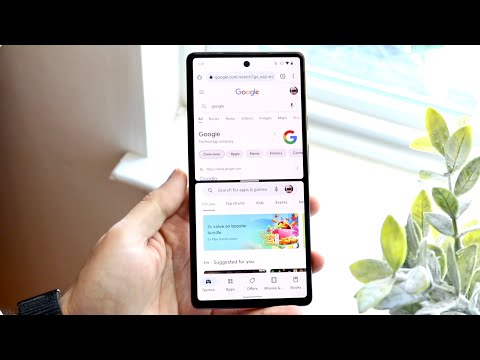 0:02:03
0:02:03
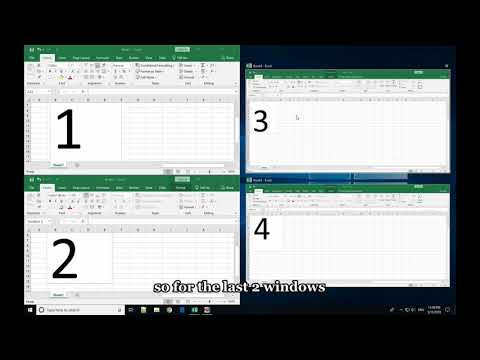 0:03:26
0:03:26
 0:00:20
0:00:20
 0:00:39
0:00:39
 0:07:48
0:07:48
 0:03:22
0:03:22
 0:00:13
0:00:13
 0:03:28
0:03:28
 0:01:42
0:01:42
 0:02:54
0:02:54