filmov
tv
Resolving the Connection Error of AWS Redshift to Your Local Computer

Показать описание
A comprehensive guide to troubleshoot and fix the AWS Redshift `connection error` while using pycopg2. Learn how to ensure a seamless connection from your local machine.
---
Visit these links for original content and any more details, such as alternate solutions, latest updates/developments on topic, comments, revision history etc. For example, the original title of the Question was: Connection error of AWS Redshift to local computer
If anything seems off to you, please feel free to write me at vlogize [AT] gmail [DOT] com.
---
Troubleshooting AWS Redshift Connection Errors
Connecting to Amazon Redshift can sometimes be a challenge, especially when working from a local computer. One common issue that users encounter is a connection timeout error that prevents successful setup. Let's explore how to troubleshoot and resolve the psycopg2.OperationalError that indicates a connection timeout to your Redshift cluster.
Understanding the Problem
You may be facing an error message similar to this one:
psycopg2.OperationalError: could not connect to server: Operation timed out. Is the server running on host xxx and accepting TCP/IP connections on port 5439?
This error signifies that your connection attempts are either being blocked or misrouted, leading to a failure in establishing communication between your local machine and the Redshift server. To set the stage for effective troubleshooting, let's examine key areas to check.
Steps to Resolve Connection Issues
To fix the connection issues, follow these organized troubleshooting steps:
1. Review Security Group Settings
Check the Security Group: Make sure that the security group associated with your Redshift cluster allows inbound traffic on port 5439. This is the default port used by Redshift for TCP connections.
Whitelist Your IP Address: Ensure that your local computer's IP address is permitted in the security group’s inbound rules.
2. Verify Subnet Settings
Public Subnet: Confirm that your Redshift cluster is launched in a Public Subnet. This subnet should have:
A Route Table configured to point to 0.0.0.0/0, directing traffic to an Internet Gateway.
3. Test the DNS Name or IP Address
DNS Name Check: When trying to connect, use the DNS Name of the Redshift cluster instead of the IP address.
Ping Test: Perform a ping test on the DNS Name. If it resolves to an IP address, the DNS configuration is likely correct.
4. Change Networks
Alternate Networks: Sometimes the local network settings can cause issues. Try connecting from a different network, such as:
Your home Wi-Fi
A mobile hotspot
Another office network
This helps identify if the issue is specific to your current network environment.
Conclusion
By carefully following these troubleshooting steps, you can diagnose and often resolve connection issues with AWS Redshift. Make sure to check permissions, subnet configurations, and network conditions. Each of these areas can impact your ability to connect successfully.
If you’ve systematically validated each step and are still experiencing issues, you may want to consult AWS support or community forums for further assistance. Good luck on your journey to establishing a successful connection with Amazon Redshift!
---
Visit these links for original content and any more details, such as alternate solutions, latest updates/developments on topic, comments, revision history etc. For example, the original title of the Question was: Connection error of AWS Redshift to local computer
If anything seems off to you, please feel free to write me at vlogize [AT] gmail [DOT] com.
---
Troubleshooting AWS Redshift Connection Errors
Connecting to Amazon Redshift can sometimes be a challenge, especially when working from a local computer. One common issue that users encounter is a connection timeout error that prevents successful setup. Let's explore how to troubleshoot and resolve the psycopg2.OperationalError that indicates a connection timeout to your Redshift cluster.
Understanding the Problem
You may be facing an error message similar to this one:
psycopg2.OperationalError: could not connect to server: Operation timed out. Is the server running on host xxx and accepting TCP/IP connections on port 5439?
This error signifies that your connection attempts are either being blocked or misrouted, leading to a failure in establishing communication between your local machine and the Redshift server. To set the stage for effective troubleshooting, let's examine key areas to check.
Steps to Resolve Connection Issues
To fix the connection issues, follow these organized troubleshooting steps:
1. Review Security Group Settings
Check the Security Group: Make sure that the security group associated with your Redshift cluster allows inbound traffic on port 5439. This is the default port used by Redshift for TCP connections.
Whitelist Your IP Address: Ensure that your local computer's IP address is permitted in the security group’s inbound rules.
2. Verify Subnet Settings
Public Subnet: Confirm that your Redshift cluster is launched in a Public Subnet. This subnet should have:
A Route Table configured to point to 0.0.0.0/0, directing traffic to an Internet Gateway.
3. Test the DNS Name or IP Address
DNS Name Check: When trying to connect, use the DNS Name of the Redshift cluster instead of the IP address.
Ping Test: Perform a ping test on the DNS Name. If it resolves to an IP address, the DNS configuration is likely correct.
4. Change Networks
Alternate Networks: Sometimes the local network settings can cause issues. Try connecting from a different network, such as:
Your home Wi-Fi
A mobile hotspot
Another office network
This helps identify if the issue is specific to your current network environment.
Conclusion
By carefully following these troubleshooting steps, you can diagnose and often resolve connection issues with AWS Redshift. Make sure to check permissions, subnet configurations, and network conditions. Each of these areas can impact your ability to connect successfully.
If you’ve systematically validated each step and are still experiencing issues, you may want to consult AWS support or community forums for further assistance. Good luck on your journey to establishing a successful connection with Amazon Redshift!
 0:01:24
0:01:24
 0:00:20
0:00:20
 0:00:18
0:00:18
 0:00:14
0:00:14
 0:00:19
0:00:19
 0:00:30
0:00:30
 0:00:19
0:00:19
 0:00:13
0:00:13
 0:00:18
0:00:18
 0:00:07
0:00:07
 0:00:14
0:00:14
 0:01:34
0:01:34
 0:00:43
0:00:43
 0:00:37
0:00:37
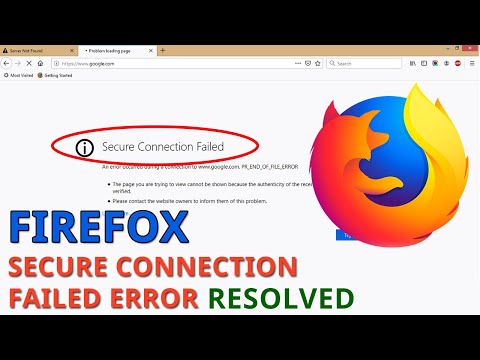 0:01:29
0:01:29
 0:00:16
0:00:16
 0:02:22
0:02:22
 0:00:29
0:00:29
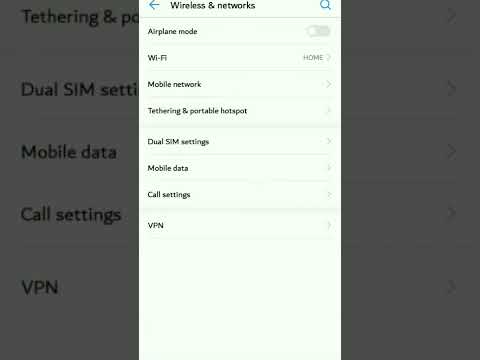 0:00:24
0:00:24
 0:00:18
0:00:18
 0:00:28
0:00:28
 0:00:15
0:00:15
 0:00:31
0:00:31
 0:00:32
0:00:32