filmov
tv
How to setup a Network Attached Storage Solution or a NAS - TerraMaster F4-210 Review

Показать описание
Here will will go over How to setup a Network Attached Storage Solution - TerraMaster F4-210 Review. We unbox, go over and show you how to setup a NAS and use it. This NAS is amazing.
0:00 Intro
1:22 Unboxing the TerraMaster F4-210 4-Bay NAS
8:10 How to install a hard drive into the TerraMaster F4-210 NAS
11:55 How to setup the TerraMaster F4-210 and configure the software
15:59 What is RAID and what are the differences between the different RAID types
17:56 Setting up RAID 5 on the TERRAMASTER F4-210
19:01 Going over the TerraMaster TOS
28:15 Discussing the TerraMaster F4-210
During this review, we setup the TerraMaster F4-210 NAS. We go go over unboxing the TerraMaster F4-210 NAS, installing the Western Digital 6TB WD Red NAS Internal Hard Drive HDD - WD60EFAX in it, with 4 drives and then installing the TerraMaster TOS software. We walk you through how to use the TOS then also how to setup the Terramaster TOS for file transferring.
From within the TOS, we can install entire system backup utilities, such as AOEMI Backupper, Duple Backup and Time Machine for iOS. You can transfer files with DropBox Sync, Google Drive Sync, MegaDisk Sync, Net2FTP, OneDrive Sync, setup a Media Server with Emby or Plex Media Server, even create a Web Server, Mail Server or WordPress site and save photos with Snapshot, Yandex and more.
The video "How to Flash the BIOS and Install Windows 11 on Your PC - MSI B550-A PRO" by ThisBytesForYou guides viewers through the process of upgrading a PC, specifically targeting the MSI B550-A PRO motherboard. Here's a brief summary of the steps covered:
Introduction to the Upgrade: The video begins by discussing the necessity of upgrading the system, particularly for handling newer games, and introduces the AMD RX 7900 GRE graphics card as part of the upgrade for a $700 budget system.
Unboxing the Graphics Card: The host unboxes the XFX Speedster Merc 310 AMD Radeon RX 7900 GRE, detailing its specifications, including its size, cooling features, and power requirements.
Driver Preparation: Before installing the new graphics card, the host downloads the latest chipset and graphics drivers from AMD's website and uses Display Driver Uninstaller (DDU) to remove old drivers in safe mode.
Physical Installation: Instructions are given for physically installing the new graphics card, including grounding oneself to avoid static discharge, removing the old card, and properly connecting the new card.
BIOS Flashing: The video details the steps to flash the BIOS on the MSI B550-A PRO motherboard, ensuring compatibility with the new hardware.
Installing Windows 11: After updating the BIOS, the host walks through the installation of Windows 11, including configuring settings for optimal performance.
Optimization and Configuration: Post-installation, the host demonstrates how to install the necessary drivers and configure settings using AMD Adrenaline software, optimizing for features like FreeSync and refresh rate adjustments.
This detailed guide aims to help viewers successfully upgrade their system, from hardware installation to software configuration, ensuring the PC runs smoothly with the latest components and OS.
✅ I use Tubebuddy and Morning Fame to optimize my channel and you can too, check out my Affiliate links here:
If you would like to purchase something through the Affiliated Amazon Store for ThisBytesForYou, use the link below. Using this link will help the channel grow to bring you more.
✅ Don't forget to check out and follow my other social media channels:
this bites for you
#ThisBytesForYou
#Terramaster
#westerndigital
@ThisBytesForYou
@terramaster5382
@WDBlack
As an Amazon Associate, I earn from qualifying purchases.
-~-~~-~~~-~~-~-
Please watch: "Your Gaming Chair and Floors NEED These!"
-~-~~-~~~-~~-~-
0:00 Intro
1:22 Unboxing the TerraMaster F4-210 4-Bay NAS
8:10 How to install a hard drive into the TerraMaster F4-210 NAS
11:55 How to setup the TerraMaster F4-210 and configure the software
15:59 What is RAID and what are the differences between the different RAID types
17:56 Setting up RAID 5 on the TERRAMASTER F4-210
19:01 Going over the TerraMaster TOS
28:15 Discussing the TerraMaster F4-210
During this review, we setup the TerraMaster F4-210 NAS. We go go over unboxing the TerraMaster F4-210 NAS, installing the Western Digital 6TB WD Red NAS Internal Hard Drive HDD - WD60EFAX in it, with 4 drives and then installing the TerraMaster TOS software. We walk you through how to use the TOS then also how to setup the Terramaster TOS for file transferring.
From within the TOS, we can install entire system backup utilities, such as AOEMI Backupper, Duple Backup and Time Machine for iOS. You can transfer files with DropBox Sync, Google Drive Sync, MegaDisk Sync, Net2FTP, OneDrive Sync, setup a Media Server with Emby or Plex Media Server, even create a Web Server, Mail Server or WordPress site and save photos with Snapshot, Yandex and more.
The video "How to Flash the BIOS and Install Windows 11 on Your PC - MSI B550-A PRO" by ThisBytesForYou guides viewers through the process of upgrading a PC, specifically targeting the MSI B550-A PRO motherboard. Here's a brief summary of the steps covered:
Introduction to the Upgrade: The video begins by discussing the necessity of upgrading the system, particularly for handling newer games, and introduces the AMD RX 7900 GRE graphics card as part of the upgrade for a $700 budget system.
Unboxing the Graphics Card: The host unboxes the XFX Speedster Merc 310 AMD Radeon RX 7900 GRE, detailing its specifications, including its size, cooling features, and power requirements.
Driver Preparation: Before installing the new graphics card, the host downloads the latest chipset and graphics drivers from AMD's website and uses Display Driver Uninstaller (DDU) to remove old drivers in safe mode.
Physical Installation: Instructions are given for physically installing the new graphics card, including grounding oneself to avoid static discharge, removing the old card, and properly connecting the new card.
BIOS Flashing: The video details the steps to flash the BIOS on the MSI B550-A PRO motherboard, ensuring compatibility with the new hardware.
Installing Windows 11: After updating the BIOS, the host walks through the installation of Windows 11, including configuring settings for optimal performance.
Optimization and Configuration: Post-installation, the host demonstrates how to install the necessary drivers and configure settings using AMD Adrenaline software, optimizing for features like FreeSync and refresh rate adjustments.
This detailed guide aims to help viewers successfully upgrade their system, from hardware installation to software configuration, ensuring the PC runs smoothly with the latest components and OS.
✅ I use Tubebuddy and Morning Fame to optimize my channel and you can too, check out my Affiliate links here:
If you would like to purchase something through the Affiliated Amazon Store for ThisBytesForYou, use the link below. Using this link will help the channel grow to bring you more.
✅ Don't forget to check out and follow my other social media channels:
this bites for you
#ThisBytesForYou
#Terramaster
#westerndigital
@ThisBytesForYou
@terramaster5382
@WDBlack
As an Amazon Associate, I earn from qualifying purchases.
-~-~~-~~~-~~-~-
Please watch: "Your Gaming Chair and Floors NEED These!"
-~-~~-~~~-~~-~-
Комментарии
 0:18:01
0:18:01
 0:02:02
0:02:02
 0:01:44
0:01:44
 0:17:07
0:17:07
 0:01:52
0:01:52
 0:12:16
0:12:16
 0:09:40
0:09:40
 0:07:25
0:07:25
 0:21:51
0:21:51
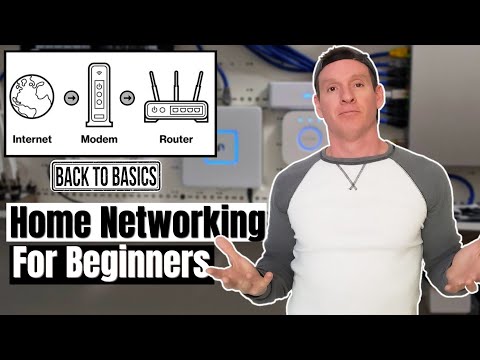 0:06:29
0:06:29
 0:01:59
0:01:59
 0:19:36
0:19:36
 0:13:19
0:13:19
 0:03:27
0:03:27
 0:14:58
0:14:58
 0:10:40
0:10:40
 0:01:20
0:01:20
 0:28:35
0:28:35
 0:20:04
0:20:04
 0:10:05
0:10:05
 0:03:20
0:03:20
 0:07:14
0:07:14
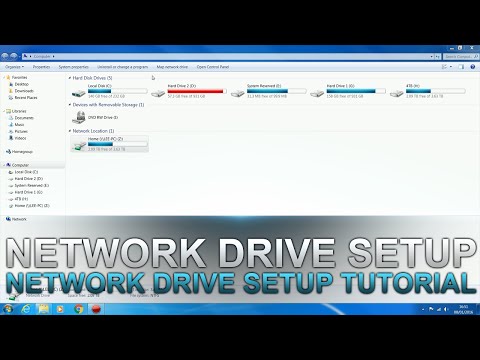 0:11:47
0:11:47
 0:10:08
0:10:08