filmov
tv
Goodnotes 6 Tutorial | Beginner Guide & 20+ Tips and Tricks
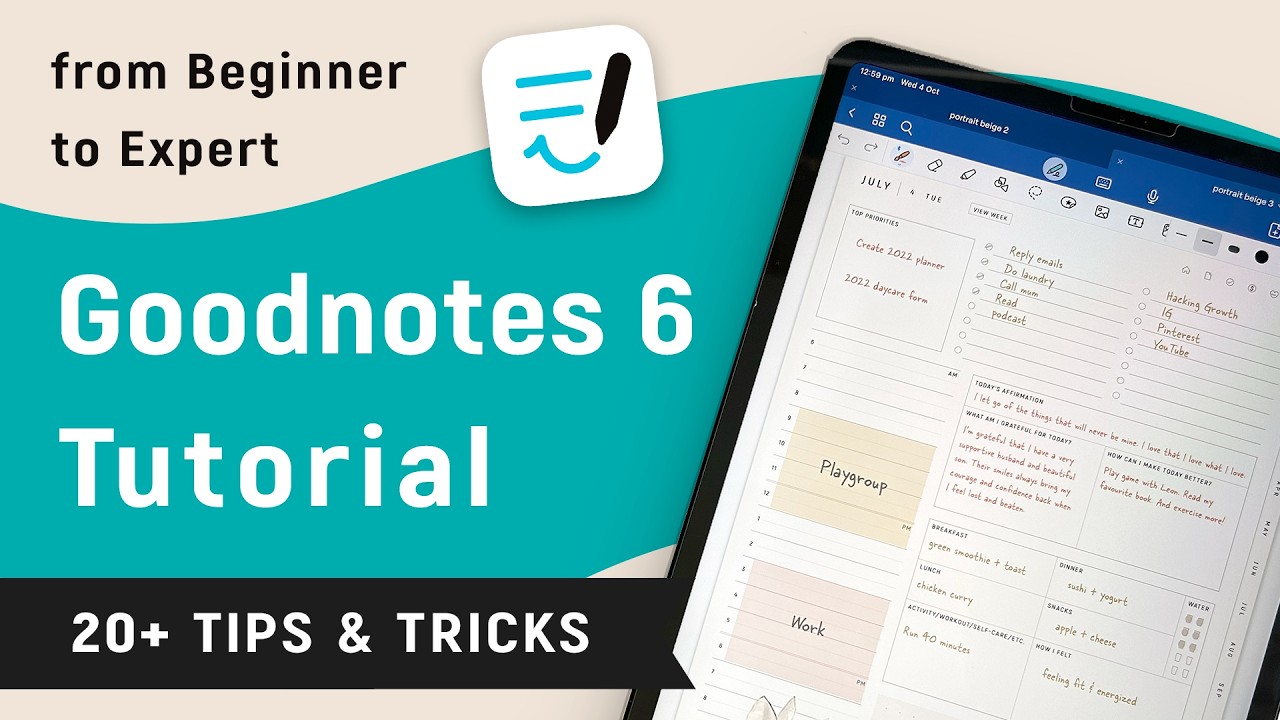
Показать описание
This tutorial is a full walkthrough of Goodnotes 6 on iPad, covering the Basics, Tips & Tricks. If you're a beginner, after watching this tutorial, you'll get the hang of how to use Goodnotes 6. If you're looking for some Tips and Tricks for a particular tool, check out the key moments.
- Chapter -
0:49 Create Notebook
customize notebook cover & paper style
3:11 Import file
5:02 TOOLBAR
- 5:29 Pen
- 7:23 Eraser
- 9:12 Highlighter
- 9:23 Shape
- 10:16 Lasso
- 12:21 Elements
- 14:35 Image
- 14:58 Text
- 16:52 Zoom window
- 17:23 Laser pointer
- 17:51 Typing mode
- 18:12 Audio recording
18:46 NAVIGATION BAR
- 18:53 Duplicate pages & Index a document
- 24:17 Export/share document
- 25:09 Organize pages of a document
- 26:23 Search notes in the document
26:49 MAIN SCREEN
- 26:59 Organize files,
- 28:36 Favorite files
- 29:02 Search files
- 29:17 Share files
31:09 SETTINGS
★ Some Tips & Tricks ★
5:05 how to make the hyperlinks work in your imported hyperlinked PDF, e.g. digital planner
6:43 use the custom tab to constantly change your pen color or quickly pick a random color, e.g. doodling
7:59 only erase the highlighter of your notes/text
8:35 scribble to erase with the pen tool
8:53 only erase words without the highlighter/shape underneath
9:32 draw lines/curves with their endpoints connected to one another, e.g. draw a random shape or line graph
9:46 draw shapes without outlines
9:56 draw perfect shapes with the pen tool
10:47 Rearrange objects, e.g bring text on top of picture
11:43 convert handwriting to text
11:50 circle to lasso with the pen tool
12:38 add stickers in bulk to elements in GoodNotes
13:54 save repeat notes in Elements for easy access
15:39 set your favorite font style as default so it will automatically pull up every time
16:22 only pick up handwritten notes/text on an image/a shape
16:52 write neatly with the window tool
18:50 index your document for easy access to pages
22:20 recover a page of your document you accidentally deleted
29:22 sync your files across your iOS devices
31:12 customize notebook templates
32:44 pull left to add a new page in a document
34:51 restore default GoodNotes templates
35:10 backup your data in case you lost your device or you have to re-download GoodNotes
Add an internal link to a document/Create links between pages
------------------------------------------------------------------------------------------------
⭐️ FREE DOWNLOADS ⭐️
➤ Free 2024 Digital Planner
➤ Free Project Planner
➤ More Freebies
------------------------------------------------------------------------------------------------
⭐️ My Shop ⭐️
⭐️ Social Media ⭐️
- Yuqi ❤️
--------------------------------------------------------------------------------------------------------------------
// Tags //
digital planning, Goodnotes planner, digital planner, good notes beginner tutorial, GoodNotes Tips & Tricks, GoodNotes templates, free templates, iPad planning
- Chapter -
0:49 Create Notebook
customize notebook cover & paper style
3:11 Import file
5:02 TOOLBAR
- 5:29 Pen
- 7:23 Eraser
- 9:12 Highlighter
- 9:23 Shape
- 10:16 Lasso
- 12:21 Elements
- 14:35 Image
- 14:58 Text
- 16:52 Zoom window
- 17:23 Laser pointer
- 17:51 Typing mode
- 18:12 Audio recording
18:46 NAVIGATION BAR
- 18:53 Duplicate pages & Index a document
- 24:17 Export/share document
- 25:09 Organize pages of a document
- 26:23 Search notes in the document
26:49 MAIN SCREEN
- 26:59 Organize files,
- 28:36 Favorite files
- 29:02 Search files
- 29:17 Share files
31:09 SETTINGS
★ Some Tips & Tricks ★
5:05 how to make the hyperlinks work in your imported hyperlinked PDF, e.g. digital planner
6:43 use the custom tab to constantly change your pen color or quickly pick a random color, e.g. doodling
7:59 only erase the highlighter of your notes/text
8:35 scribble to erase with the pen tool
8:53 only erase words without the highlighter/shape underneath
9:32 draw lines/curves with their endpoints connected to one another, e.g. draw a random shape or line graph
9:46 draw shapes without outlines
9:56 draw perfect shapes with the pen tool
10:47 Rearrange objects, e.g bring text on top of picture
11:43 convert handwriting to text
11:50 circle to lasso with the pen tool
12:38 add stickers in bulk to elements in GoodNotes
13:54 save repeat notes in Elements for easy access
15:39 set your favorite font style as default so it will automatically pull up every time
16:22 only pick up handwritten notes/text on an image/a shape
16:52 write neatly with the window tool
18:50 index your document for easy access to pages
22:20 recover a page of your document you accidentally deleted
29:22 sync your files across your iOS devices
31:12 customize notebook templates
32:44 pull left to add a new page in a document
34:51 restore default GoodNotes templates
35:10 backup your data in case you lost your device or you have to re-download GoodNotes
Add an internal link to a document/Create links between pages
------------------------------------------------------------------------------------------------
⭐️ FREE DOWNLOADS ⭐️
➤ Free 2024 Digital Planner
➤ Free Project Planner
➤ More Freebies
------------------------------------------------------------------------------------------------
⭐️ My Shop ⭐️
⭐️ Social Media ⭐️
- Yuqi ❤️
--------------------------------------------------------------------------------------------------------------------
// Tags //
digital planning, Goodnotes planner, digital planner, good notes beginner tutorial, GoodNotes Tips & Tricks, GoodNotes templates, free templates, iPad planning
Комментарии
 0:21:37
0:21:37
 0:36:22
0:36:22
 0:12:56
0:12:56
 0:44:15
0:44:15
 0:28:14
0:28:14
 0:27:31
0:27:31
 0:36:11
0:36:11
 0:19:03
0:19:03
 0:18:55
0:18:55
 0:08:32
0:08:32
 0:06:22
0:06:22
 0:00:33
0:00:33
 0:16:57
0:16:57
 0:21:16
0:21:16
 0:06:55
0:06:55
 0:34:10
0:34:10
 0:07:00
0:07:00
 0:24:15
0:24:15
 0:08:04
0:08:04
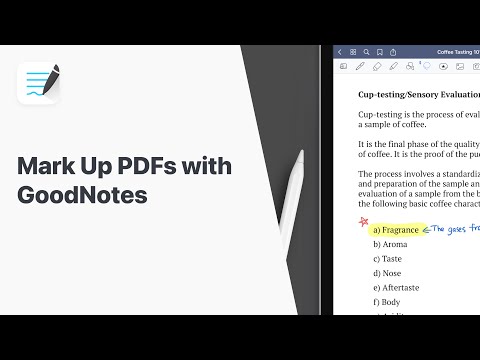 0:01:36
0:01:36
 0:15:29
0:15:29
 0:13:43
0:13:43
 0:11:13
0:11:13
 0:12:45
0:12:45