filmov
tv
How To Build An Employee Directory
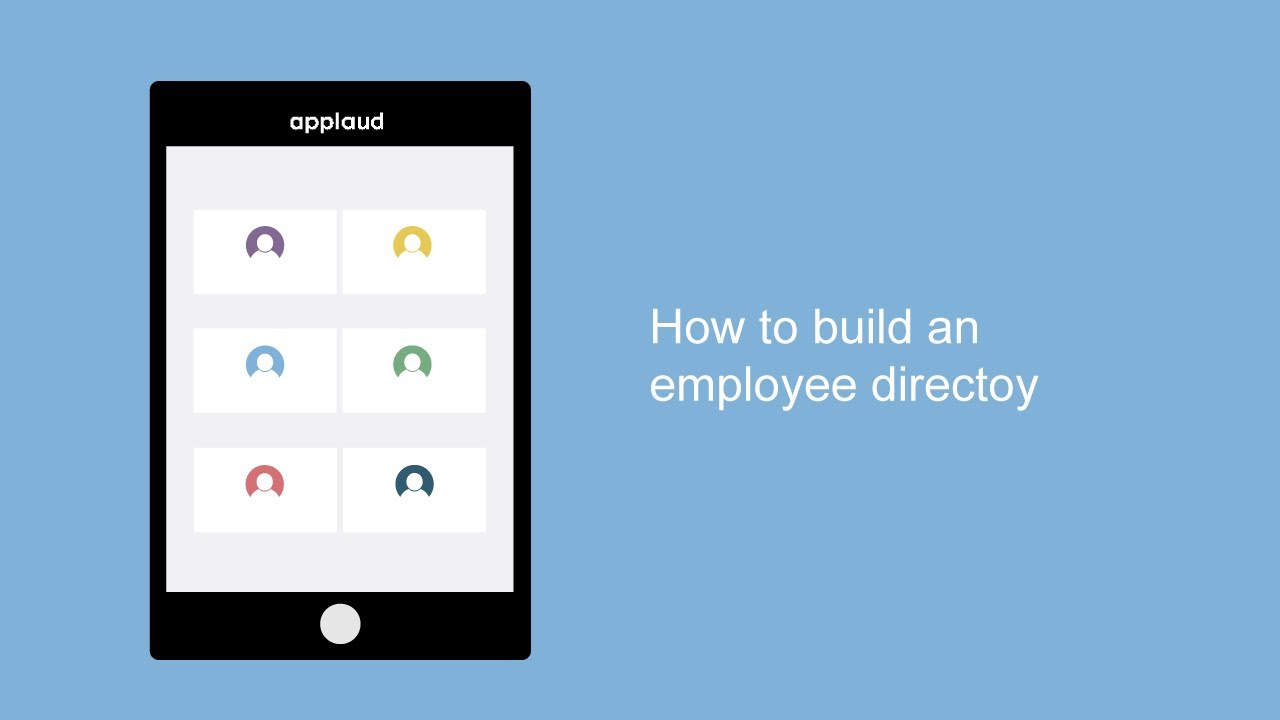
Показать описание
Welcome to Applaud tutorials. In this tutorial we're going to take you through the process of building a simple employee directory.
The tutorial steps include:
0:00 - Intro
00:59 - Prerequisites including; creating an employee role and assigning the role to new users
03:00 - Creating a model to store information on employees including their job title and department
05:14 - Applying access controls to your model
05:57 - Creating a page to host the employee directory form and creating the form itself to allow for employee information to be inputted
08:00 - Inputting employee information using the form
08:38 - Creating an employee directory page
09:03 - Using the list block function to create the directory
To get started make sure you have experience designer or tenant admin status on your applied platform. This can be done by heading to the users section from the admin home page subject to having the right role you can get back to the admin home page at any time with your platform's URL followed by /dashboard. From here find your user account and check for an experienced designer or tenant admin chip under your name. If you don't have either of these contact your platform administrator. If you wish to complete the accompanying workflow tutorial you will also need to create a role to assign to your employees, this can be done by heading back to the admin home page and selecting the roles icon. Then select add located in the top right corner. Give your new role a name and enter a brief description. Select save when you're happy with your choices and head back to the admin home page and go back to the users section to invite some users. Select the invite button shown enter the user's email address and assign them the employee role. Head back to the admin home page and select the models icon, find your default user model and select it then head to the access control tab at the top of the page select your platform role in the role field. Allow yourself to view create update and delete then select save.
We also cover how to create a person model to store employee information using the models page and schema. In your newly created model you can choose the properties and different fields of information you wish to collect, such as job title, department, manager, email, extension number, start date and employee user. Go to 05:06 to view a table with the full list of property and types used in the person model, and whether these are required.
Apply access control to the model you just created from your person model by using the access control tab at the top of the page.
With the person model complete, create a page to host an employee directory form. In reality, your employee's information may be brought in from other existing HR systems but this can be an effective learning exercise.
Select the model to which this form relates, choose relevant data sections for properties and reorder your form by using drag and drop functions. Fields can be edited and updated. Make mandatory fields and preview any final formatting changes in the settings section.
You can then create a page to display your employee directory in the pages section.
When building an employee directory, select grid from the layouts drop down list and configure the layout under the features option. As you can see these functions work seamlessly on mobile, including searching by name and job title
In later tutorials you will learn how to link to pages like your employee directory from menus so that you can easily access content like this without needing to know the URL.
The tutorial steps include:
0:00 - Intro
00:59 - Prerequisites including; creating an employee role and assigning the role to new users
03:00 - Creating a model to store information on employees including their job title and department
05:14 - Applying access controls to your model
05:57 - Creating a page to host the employee directory form and creating the form itself to allow for employee information to be inputted
08:00 - Inputting employee information using the form
08:38 - Creating an employee directory page
09:03 - Using the list block function to create the directory
To get started make sure you have experience designer or tenant admin status on your applied platform. This can be done by heading to the users section from the admin home page subject to having the right role you can get back to the admin home page at any time with your platform's URL followed by /dashboard. From here find your user account and check for an experienced designer or tenant admin chip under your name. If you don't have either of these contact your platform administrator. If you wish to complete the accompanying workflow tutorial you will also need to create a role to assign to your employees, this can be done by heading back to the admin home page and selecting the roles icon. Then select add located in the top right corner. Give your new role a name and enter a brief description. Select save when you're happy with your choices and head back to the admin home page and go back to the users section to invite some users. Select the invite button shown enter the user's email address and assign them the employee role. Head back to the admin home page and select the models icon, find your default user model and select it then head to the access control tab at the top of the page select your platform role in the role field. Allow yourself to view create update and delete then select save.
We also cover how to create a person model to store employee information using the models page and schema. In your newly created model you can choose the properties and different fields of information you wish to collect, such as job title, department, manager, email, extension number, start date and employee user. Go to 05:06 to view a table with the full list of property and types used in the person model, and whether these are required.
Apply access control to the model you just created from your person model by using the access control tab at the top of the page.
With the person model complete, create a page to host an employee directory form. In reality, your employee's information may be brought in from other existing HR systems but this can be an effective learning exercise.
Select the model to which this form relates, choose relevant data sections for properties and reorder your form by using drag and drop functions. Fields can be edited and updated. Make mandatory fields and preview any final formatting changes in the settings section.
You can then create a page to display your employee directory in the pages section.
When building an employee directory, select grid from the layouts drop down list and configure the layout under the features option. As you can see these functions work seamlessly on mobile, including searching by name and job title
In later tutorials you will learn how to link to pages like your employee directory from menus so that you can easily access content like this without needing to know the URL.
 0:10:13
0:10:13
 0:06:46
0:06:46
 0:06:10
0:06:10
 0:05:01
0:05:01
 0:27:07
0:27:07
 0:04:10
0:04:10
 0:04:20
0:04:20
 0:03:51
0:03:51
 0:16:26
0:16:26
 0:03:25
0:03:25
 0:10:16
0:10:16
 0:02:30
0:02:30
 0:08:43
0:08:43
 0:06:38
0:06:38
 0:08:42
0:08:42
 0:04:17
0:04:17
 0:11:50
0:11:50
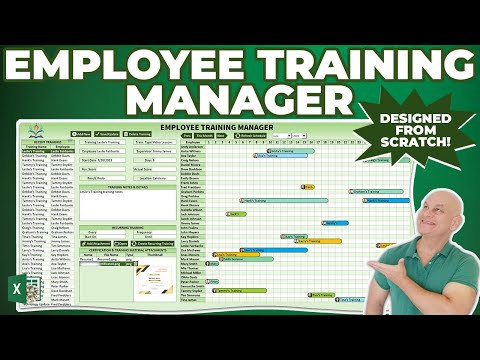 2:05:25
2:05:25
 0:02:13
0:02:13
 0:07:10
0:07:10
 0:25:46
0:25:46
 0:09:59
0:09:59
 0:09:25
0:09:25
 0:07:56
0:07:56