filmov
tv
How to Change Mouse Sensitivity on Windows

Показать описание
1-Click Windows Start menu and select Settings. It’s usually at the bottom-left corner of the Start menu.
2-Click Devices. You'll see this icon near the top of the window.
3-Click Mouse & touchpad. It’s near the center of the left column.
4-Click Additional mouse options. It’s the blue link beneath the "Related settings" header. This opens the Mouse Properties panel to the Buttons tab.
5-Use the slider to change the speed. If you want to increase or decrease the rate at which a double-click is registered, use the "Speed" slider.
6-Click the Pointer Options tab. You'll see it at the top of the window.
7-Drag the "Motion" slider to the desired speed. A higher speed increases sensitivity, while a lower speed enhances precision.
8-Enable (or disable) enhanced pointer precision. Pointer precision lets the mouse movement match the speed of your hand on the mouse (or your finger on the trackpad). Check the box if you want to enable this feature, or remove the check to disable it.
9-Click OK. Your mouse sensitivity is now adjusted.
#windows #windows10 #change #mouse #sensitivity #senstivitysetting #howtochangemousesensitivityinwindows10 #mousesensitivity #mousesensitivityaf #windowseat #windows10 #windows11 #windows
2-Click Devices. You'll see this icon near the top of the window.
3-Click Mouse & touchpad. It’s near the center of the left column.
4-Click Additional mouse options. It’s the blue link beneath the "Related settings" header. This opens the Mouse Properties panel to the Buttons tab.
5-Use the slider to change the speed. If you want to increase or decrease the rate at which a double-click is registered, use the "Speed" slider.
6-Click the Pointer Options tab. You'll see it at the top of the window.
7-Drag the "Motion" slider to the desired speed. A higher speed increases sensitivity, while a lower speed enhances precision.
8-Enable (or disable) enhanced pointer precision. Pointer precision lets the mouse movement match the speed of your hand on the mouse (or your finger on the trackpad). Check the box if you want to enable this feature, or remove the check to disable it.
9-Click OK. Your mouse sensitivity is now adjusted.
#windows #windows10 #change #mouse #sensitivity #senstivitysetting #howtochangemousesensitivityinwindows10 #mousesensitivity #mousesensitivityaf #windowseat #windows10 #windows11 #windows
Комментарии
 0:01:21
0:01:21
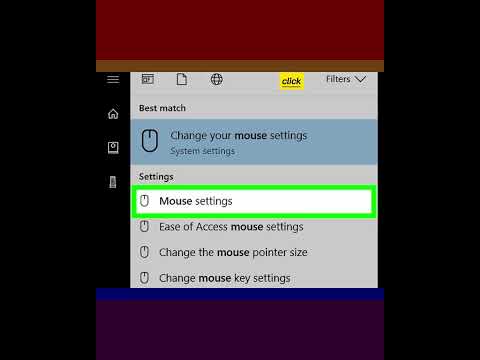 0:00:36
0:00:36
 0:00:15
0:00:15
 0:01:04
0:01:04
 0:01:28
0:01:28
 0:01:30
0:01:30
 0:00:08
0:00:08
 0:00:15
0:00:15
 0:02:14
0:02:14
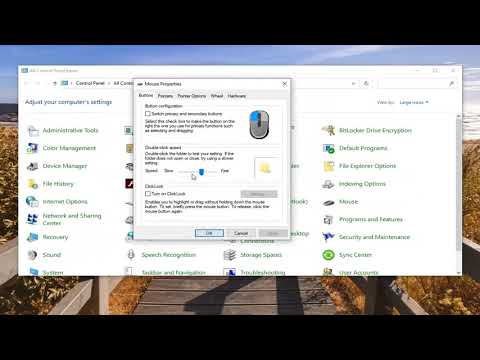 0:02:24
0:02:24
 0:00:18
0:00:18
 0:00:14
0:00:14
 0:00:54
0:00:54
 0:03:01
0:03:01
 0:00:24
0:00:24
 0:00:51
0:00:51
 0:00:15
0:00:15
 0:00:29
0:00:29
 0:09:26
0:09:26
 0:00:28
0:00:28
 0:00:43
0:00:43
 0:00:46
0:00:46
 0:00:23
0:00:23
 0:01:09
0:01:09