filmov
tv
Microsoft Power Automate: How to convert Excel (.xlsx) to .csv files - Full Tutorial

Показать описание
This video tutorial shows, how to convert Excel (.xlsx) table data to .csv files in Microsoft Power Automate.
You could also watch:
0:15 Our Excel Sheet is stored in OneDrive
We store our data in an Excel sheet in OneDrive. The solution also works, if the sheet is store in e.g. SharePoint.
0:46 Create a new Power Automate Flow
We create an instant flow and manually trigger it.
1:45 Get tables
We get the Excel table with our data.
2:22 List rows present in a table
List all the rows with data, so we can work with them in the next Power Automate steps.
2:53 Create CSV table
We create a CSV table with our data columns. We could chose to take all columns from or .xlsx file or specify which one, we want to use.
3:51 Apply to each
To get all the data we chose an Apply to each, where we iterate through each of our tables.
4:18 Create file
Create our .csv file in OneDrive. Again we can create it in e.g. SharePoint, if we wanted.
Connect with me:
#microsoft #powerautomate #excel
You could also watch:
0:15 Our Excel Sheet is stored in OneDrive
We store our data in an Excel sheet in OneDrive. The solution also works, if the sheet is store in e.g. SharePoint.
0:46 Create a new Power Automate Flow
We create an instant flow and manually trigger it.
1:45 Get tables
We get the Excel table with our data.
2:22 List rows present in a table
List all the rows with data, so we can work with them in the next Power Automate steps.
2:53 Create CSV table
We create a CSV table with our data columns. We could chose to take all columns from or .xlsx file or specify which one, we want to use.
3:51 Apply to each
To get all the data we chose an Apply to each, where we iterate through each of our tables.
4:18 Create file
Create our .csv file in OneDrive. Again we can create it in e.g. SharePoint, if we wanted.
Connect with me:
#microsoft #powerautomate #excel
Комментарии
 0:16:55
0:16:55
 0:17:23
0:17:23
 0:37:39
0:37:39
 0:04:19
0:04:19
 0:11:45
0:11:45
 0:14:59
0:14:59
 0:46:27
0:46:27
 0:16:39
0:16:39
 0:31:30
0:31:30
 2:34:42
2:34:42
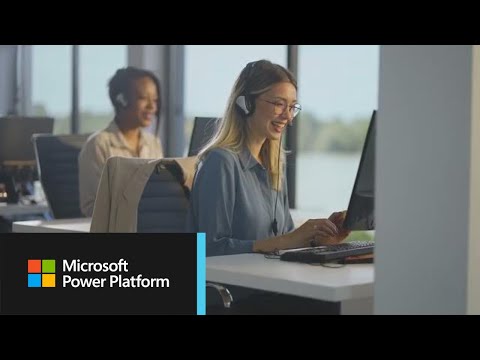 0:01:31
0:01:31
 0:20:31
0:20:31
 0:00:34
0:00:34
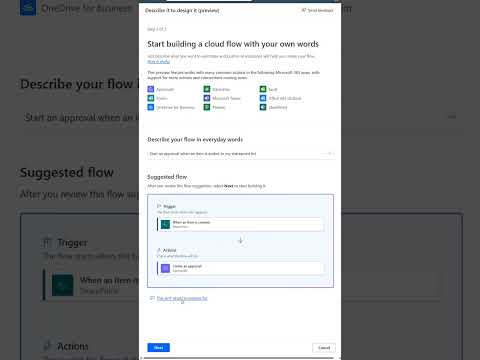 0:00:52
0:00:52
 0:10:34
0:10:34
 0:45:01
0:45:01
 0:00:19
0:00:19
 1:21:03
1:21:03
 0:09:57
0:09:57
 0:01:36
0:01:36
 0:00:57
0:00:57
 0:13:43
0:13:43
 0:13:55
0:13:55
 0:09:52
0:09:52