filmov
tv
Understand the Role of User Account Control (UAC) in Windows 11&10: Levels, Enable, Disable

Показать описание
In this tutorial, we will introduce you to User Account Control (UAC) in Windows 10 and 11, providing explanations on how to enable or disable it, comprehend its various levels, and verify the proper functioning of UAC.
*⏰Timestamps⏰*
00:00 Intro
00:34 Section 1: Understanding User Account Control (UAC) and its Benefits
02:18 Section 2: Accessing User Account Control (UAC) Settings
03:47 Section 3: Disabling User Account Control (UAC)
04:23 Section 4: Enabling User Account Control (UAC)
04:59 Section 5: Understanding User Account Control (UAC) Levels
08:11 Section 6: User Account Control (UAC) Test at Different Levels
10:00 Conclusion
---
In today's tutorial, we're diving into a crucial aspect of Windows security – User Account Control, commonly known as UAC.
We'll guide you through the process of enabling, disabling, and understanding the significance of UAC on your Windows system.
We will also teach you the different levels of user account control and which level is right for you.
All the steps of this tutorial are the same in Windows 11 and Windows 10.
Before we jump into the practical steps, let's briefly understand what User Account Control is and its role in Windows.
UAC is a security feature designed to prevent unauthorized changes to your computer.
UAC allows all users to sign in their devices using a standard user account. Most applications, including the ones included with the operating system, are designed to work properly this way.
When an app requires to run with more than standard user rights, UAC allows users to run apps with their administrator token (that is, with administrative rights and permissions) instead of their default, standard user token.
Users continue to operate in the standard user security context, while enabling certain apps to run with elevated privileges, if needed.
It acts as a safeguard against potentially harmful actions that could be performed without your knowledge or consent.
UAC improves the security of Windows devices by limiting the access that malicious code has to execute with administrator privileges.
UAC empowers users to make informed decisions about actions that may affect the stability and security of their device.
When you see the shield icon on an executable file, a shortcut, or on a button, it signifies that running that file or application will require administrative permissions. This icon is part of the User Account Control (UAC).
---
#howto #windows11 #windows10 #UAC #UserAccountControl
*⏰Timestamps⏰*
00:00 Intro
00:34 Section 1: Understanding User Account Control (UAC) and its Benefits
02:18 Section 2: Accessing User Account Control (UAC) Settings
03:47 Section 3: Disabling User Account Control (UAC)
04:23 Section 4: Enabling User Account Control (UAC)
04:59 Section 5: Understanding User Account Control (UAC) Levels
08:11 Section 6: User Account Control (UAC) Test at Different Levels
10:00 Conclusion
---
In today's tutorial, we're diving into a crucial aspect of Windows security – User Account Control, commonly known as UAC.
We'll guide you through the process of enabling, disabling, and understanding the significance of UAC on your Windows system.
We will also teach you the different levels of user account control and which level is right for you.
All the steps of this tutorial are the same in Windows 11 and Windows 10.
Before we jump into the practical steps, let's briefly understand what User Account Control is and its role in Windows.
UAC is a security feature designed to prevent unauthorized changes to your computer.
UAC allows all users to sign in their devices using a standard user account. Most applications, including the ones included with the operating system, are designed to work properly this way.
When an app requires to run with more than standard user rights, UAC allows users to run apps with their administrator token (that is, with administrative rights and permissions) instead of their default, standard user token.
Users continue to operate in the standard user security context, while enabling certain apps to run with elevated privileges, if needed.
It acts as a safeguard against potentially harmful actions that could be performed without your knowledge or consent.
UAC improves the security of Windows devices by limiting the access that malicious code has to execute with administrator privileges.
UAC empowers users to make informed decisions about actions that may affect the stability and security of their device.
When you see the shield icon on an executable file, a shortcut, or on a button, it signifies that running that file or application will require administrative permissions. This icon is part of the User Account Control (UAC).
---
#howto #windows11 #windows10 #UAC #UserAccountControl
 0:10:30
0:10:30
 0:05:13
0:05:13
 0:01:12
0:01:12
 0:00:20
0:00:20
 0:00:58
0:00:58
 0:11:36
0:11:36
 0:02:56
0:02:56
 0:06:42
0:06:42
 0:08:49
0:08:49
 0:06:26
0:06:26
 0:03:04
0:03:04
 0:08:32
0:08:32
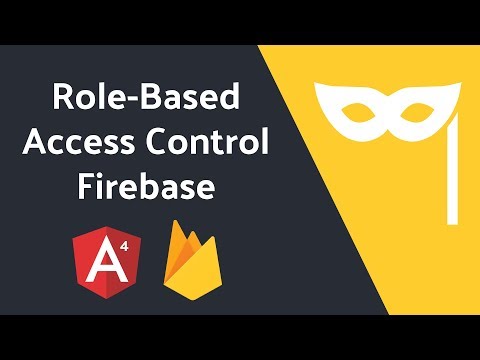 0:07:52
0:07:52
 0:03:40
0:03:40
 0:03:41
0:03:41
 0:01:18
0:01:18
 0:03:15
0:03:15
 0:27:43
0:27:43
 0:02:20
0:02:20
 0:04:40
0:04:40
 0:01:01
0:01:01
 0:00:33
0:00:33
 0:00:30
0:00:30
 0:04:25
0:04:25