filmov
tv
Google Sheets | How to Count Words in a Cell | Example | Spreadsheet | Step-by-Step Tutorial
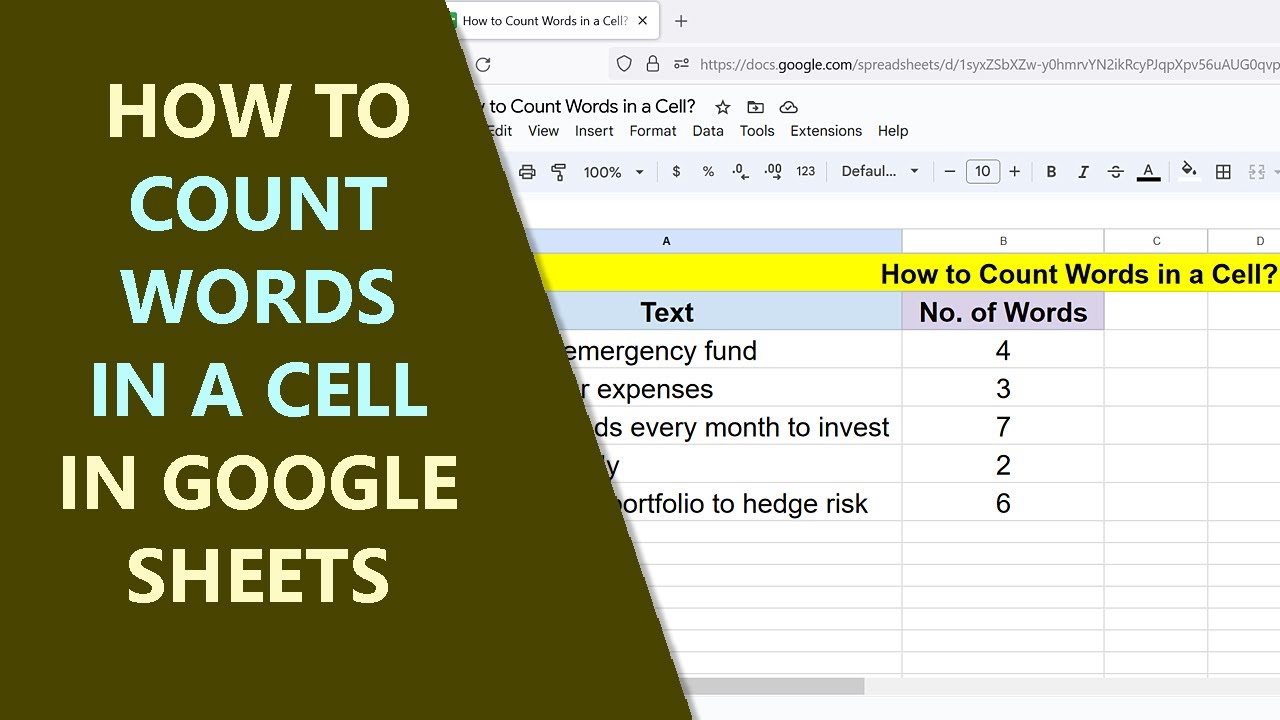
Показать описание
Use Google Sheets SPLIT and COUNTA functions to count the number of words in a cell. SPLIT splits text by a specified delimiter and places each word in a separate cell of a row. COUNTA counts the number of cells with text or number in the specified cell or range.
For more info on SPLIT and COUNTA, please refer to their exclusive tutorials whose links are given below.
-------------------------------------
How to Use SPLIT in Google Sheets?
SPLIT splits the specified text or number string:
-------------------------------------
How to Use COUNTA in Google Sheets?
COUNTA counts text or numbers in the specified range.
-------------------------------------
How to Use IF in Google Sheets?
IF helps to evaluate a logical expression and assign data:
-------------------------------------
How to Use ARRAYFORMULA in Google Sheets?
Use an array as an argument in a non-array function:
-------------------------------------
How to Filter Data in a Pivot Table in Google Sheets?
Filter data in a pivot table to display only specific data:
-------------------------------------
How to Create a Pivot Table in Google Sheets?
Create a pivot table for calculation and in-depth data analysis:
-------------------------------------
Which one to Use? A Pivot Table, or COUNTBLANK Function, to Count Blank Cells in Google Sheets:
Gives steps to use a pivot table or COUNTBLANK to count blank cells:
-------------------------------------
How to Use a Pivot Table to Sum by Rows or Columns without using Formula in Google Sheets?
Sum numbers by rows and or columns easily, using a pivot table:
-------------------------------------
How to Create a Pivot Table to Get Maximum Value without Using Formula in Google Sheets?
A pivot table assists to get the maximum value in a data range without using a formula:
-------------------------------------
Here are the syntax and examples of SPLIT and COUNTA functions.
SPLIT Function
It splits text or number string and places each split part in a separate cell of
the same row.
Syntax
=SPLIT(text, delimiter, [split_by_each], [remove_empty_text])
Example
=SPLIT(A2, " ")
Assume that cell A2 has the value "John Doe". The delimiter is a space.
The function will split the text string and places each of the words John and Doe in a separate cell.
COUNTA Function
COUNTA counts non-blank cells with text or number.
Syntax
=COUNTA(value1, [value2, …])
Example
=COUNTA(C6:C12)
Assume the cells in the range C6 to C12 have a mix of text and number values. The function will return 7.
A Method to Count Words in a Cell
Use SPLIT to split text in a cell by the space delimiter. Next, nest SPLIT inside COUNTA to count the number of words in a cell.
Assume that the text to words is in cell C5.
The formula is:
=COUNTA(SPLIT(C5," "))
Review this video tutorial, which gives the steps to use the Google Sheets SPLIT and COUNTA functions to count the words in a cell, with examples.
For more info on SPLIT and COUNTA, please refer to their exclusive tutorials whose links are given below.
-------------------------------------
How to Use SPLIT in Google Sheets?
SPLIT splits the specified text or number string:
-------------------------------------
How to Use COUNTA in Google Sheets?
COUNTA counts text or numbers in the specified range.
-------------------------------------
How to Use IF in Google Sheets?
IF helps to evaluate a logical expression and assign data:
-------------------------------------
How to Use ARRAYFORMULA in Google Sheets?
Use an array as an argument in a non-array function:
-------------------------------------
How to Filter Data in a Pivot Table in Google Sheets?
Filter data in a pivot table to display only specific data:
-------------------------------------
How to Create a Pivot Table in Google Sheets?
Create a pivot table for calculation and in-depth data analysis:
-------------------------------------
Which one to Use? A Pivot Table, or COUNTBLANK Function, to Count Blank Cells in Google Sheets:
Gives steps to use a pivot table or COUNTBLANK to count blank cells:
-------------------------------------
How to Use a Pivot Table to Sum by Rows or Columns without using Formula in Google Sheets?
Sum numbers by rows and or columns easily, using a pivot table:
-------------------------------------
How to Create a Pivot Table to Get Maximum Value without Using Formula in Google Sheets?
A pivot table assists to get the maximum value in a data range without using a formula:
-------------------------------------
Here are the syntax and examples of SPLIT and COUNTA functions.
SPLIT Function
It splits text or number string and places each split part in a separate cell of
the same row.
Syntax
=SPLIT(text, delimiter, [split_by_each], [remove_empty_text])
Example
=SPLIT(A2, " ")
Assume that cell A2 has the value "John Doe". The delimiter is a space.
The function will split the text string and places each of the words John and Doe in a separate cell.
COUNTA Function
COUNTA counts non-blank cells with text or number.
Syntax
=COUNTA(value1, [value2, …])
Example
=COUNTA(C6:C12)
Assume the cells in the range C6 to C12 have a mix of text and number values. The function will return 7.
A Method to Count Words in a Cell
Use SPLIT to split text in a cell by the space delimiter. Next, nest SPLIT inside COUNTA to count the number of words in a cell.
Assume that the text to words is in cell C5.
The formula is:
=COUNTA(SPLIT(C5," "))
Review this video tutorial, which gives the steps to use the Google Sheets SPLIT and COUNTA functions to count the words in a cell, with examples.
 0:07:34
0:07:34
 0:49:11
0:49:11
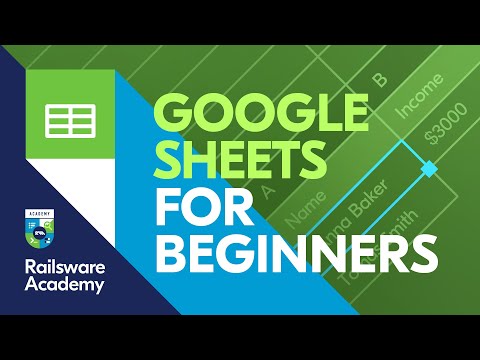 0:13:50
0:13:50
 3:03:32
3:03:32
 0:43:16
0:43:16
 0:00:43
0:00:43
 0:12:06
0:12:06
 0:02:16
0:02:16
 0:12:13
0:12:13
 0:00:22
0:00:22
 0:00:37
0:00:37
 0:01:37
0:01:37
 0:13:51
0:13:51
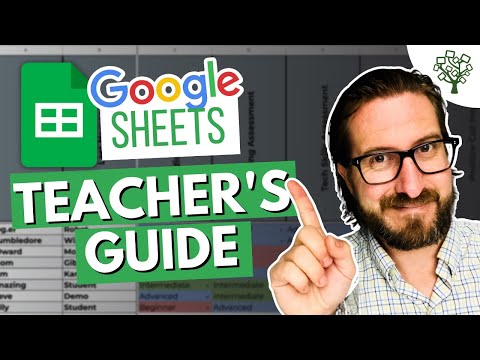 0:09:25
0:09:25
 0:17:33
0:17:33
 0:00:33
0:00:33
 0:10:31
0:10:31
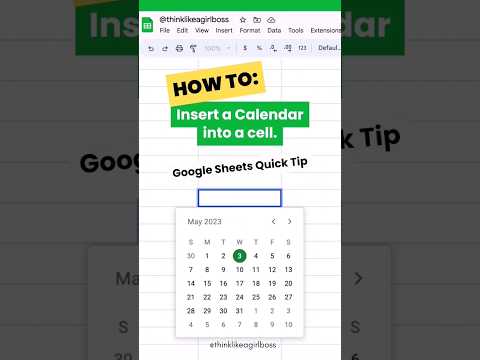 0:00:30
0:00:30
 0:00:43
0:00:43
 0:23:25
0:23:25
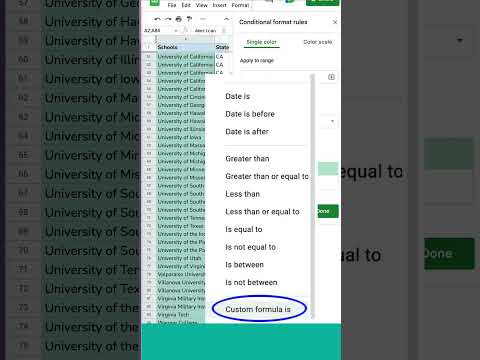 0:00:30
0:00:30
 0:25:32
0:25:32
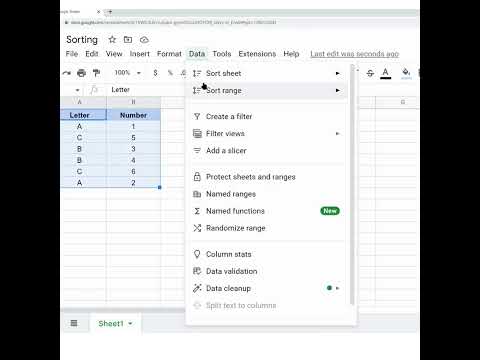 0:00:56
0:00:56
 0:00:21
0:00:21