filmov
tv
How to Save Your Gmail Emails to Google Drive :Tutorial

Показать описание
Do you want to save some of your important emails on Google Drive? Then follow the steps showing in this video.
1. First, you have to install a Chrome extension in your browser.
2. In Google, search for “save to google drive extension”.
3. Click on the first result as shown in this video.
4. This is an extension by Google, so you have no need to worry about anything.
5. Click on Add to Chrome button.
6. In the confirmation box, click on Add extension button.
7. This will add the extension to your Chrome browser.
8. Now, open your email that you want to save on Google Drive.
9. Click on the print icon at the top right of this email.
10. In the Print settings window, click on the drop-down next to Destination.
11. Click on the See more…
12. In the Select a Destination window, click on the Save to Google Drive from the list.
13. Click on the Print button at the bottom.
14. This starts showing Printing… in the Print settings window.
15. Now, go to your Google Drive, and you will see that your email has been saved in Google Drive.
16. Click on the saved email to open it.
See, this wasn’t hard at all. Thanks for watching!
Please subscribe to our channel.
Disclaimer: Content in this video is provided on an "as is" basis with no express or implied warranties whatsoever. Any reference of any third party logos, brand names, trademarks, services marks, trade names, trade dress and copyrights shall not imply any affiliation to such third parties, unless expressly specified
1. First, you have to install a Chrome extension in your browser.
2. In Google, search for “save to google drive extension”.
3. Click on the first result as shown in this video.
4. This is an extension by Google, so you have no need to worry about anything.
5. Click on Add to Chrome button.
6. In the confirmation box, click on Add extension button.
7. This will add the extension to your Chrome browser.
8. Now, open your email that you want to save on Google Drive.
9. Click on the print icon at the top right of this email.
10. In the Print settings window, click on the drop-down next to Destination.
11. Click on the See more…
12. In the Select a Destination window, click on the Save to Google Drive from the list.
13. Click on the Print button at the bottom.
14. This starts showing Printing… in the Print settings window.
15. Now, go to your Google Drive, and you will see that your email has been saved in Google Drive.
16. Click on the saved email to open it.
See, this wasn’t hard at all. Thanks for watching!
Please subscribe to our channel.
Disclaimer: Content in this video is provided on an "as is" basis with no express or implied warranties whatsoever. Any reference of any third party logos, brand names, trademarks, services marks, trade names, trade dress and copyrights shall not imply any affiliation to such third parties, unless expressly specified
Комментарии
 0:01:50
0:01:50
 0:01:55
0:01:55
 0:00:57
0:00:57
 0:01:46
0:01:46
 0:01:39
0:01:39
 0:01:48
0:01:48
 0:05:34
0:05:34
 0:01:59
0:01:59
 0:00:56
0:00:56
 0:05:47
0:05:47
 0:07:23
0:07:23
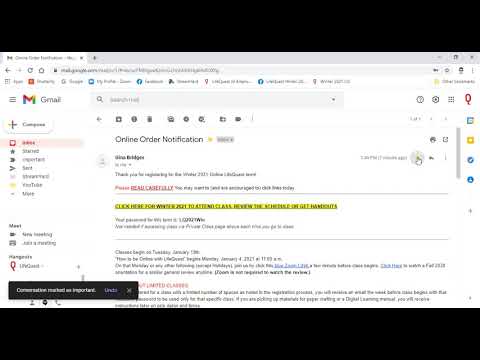 0:03:58
0:03:58
 0:02:42
0:02:42
 0:01:39
0:01:39
 0:02:29
0:02:29
 0:03:57
0:03:57
 0:00:53
0:00:53
 0:00:20
0:00:20
 0:01:25
0:01:25
 0:06:49
0:06:49
 0:00:27
0:00:27
 0:04:39
0:04:39
 0:00:11
0:00:11
 0:00:21
0:00:21