filmov
tv
[Fixed] WiFi Not Working on Mac in macOS Sonoma (2024) MacBook Pro, iMac, Mac Mini

Показать описание
Hello friends, welcome to my YouTube channel. Are you struggling with Wi-Fi problems like WiFi being connected but no internet, slow WiFi, WiFi not showing, or web page not opening?
Here are fix for your Wi-Fi problems like WiFi being connected but no internet, slow WiFi, WiFi not showing, or web page not opening.
Timestamps:-
00:00 intro
00:20 Check Wi-Fi connection
00:53 Restart Mac device
01:16 Check the macOS software Update
01:52 Forget & rejoin the Wi-Fi network
04:44 Use Wireless Diagnostics
05:10 Repair Wi-Fi system files. (Delete Wi-Fi PLIST Files)
06:18 Create a new network location
06:56 Check for interference
07:11 Check The router's settings
08:31 Reset NVRAM, PRAM & SMC
10:00 Contact Apple support
Before troubleshooting WiFi issues, test the network on another device to identify the issue on your Mac or router and network.
Internet not working on Mac
WiFi not working on Mac
WiFi issues on Mac
MacOS Sonoma Internet not working
WiFi Not Working on MacOS Sonoma
MacBook WiFi is not Working
WiFi Keep Disconnecting on Mac
Slow WiFi speed on Mac
WiFi Keeps disconnecting on Mac
WiFi not Available on Mac
wifi & network problems macOS Sonoma
Won't My Mac Connect To Wi-Fi
MacBook Not Connecting to Wi-Fi
Wi-Fi Problems on macOS Sonoma
iMac Says Connected But No Internet
The first helpful solution is to Check your Wi-Fi connection. This solution may help to fix Wi-Fi or internet-related connection problems.
If you don't find it, you may need to move closer to the router or check if the Network has poor connectivity.
If the problem persists, follow the second beneficial solution: Restart your Mac device. This process helps your device to clear all temporary files and restart the app.
Sometimes, outdated software can cause Wi-Fi problems.
After updating the software, restart your Mac if prompted.
If you still have a problem, Follow the fourth frequently used solution. Forget & rejoin the Wi-Fi network.
Now, click on Forget this Network option.
Your Mac and other iCloud keychain devices will no longer join this Wi-Fi network. Before taking action, ensure you have this WiFi password to rejoin.
Click on Remove to confirm.
You will see the previous Wi-Fi network name under the Other Networks section.
Move your cursor on it and click on the connect button. Your device will show an enter password screen. So, enter the Wi-Fi network password and click the ok button.
Wait until your Mac device gets connected to the Wi-Fi network.
Now go to the speed test website and check whether the internet works.
If you're facing a problem like slow internet or some websites not opening, you must Check and Change the default DNS server to a public DNS Address; the list is given in the top I card and description.
If no DNS records are available, you must add two IP addresses by clicking this plus icon.
First, enter eight dot eight dot eight dot eight, and again click on the Plus icon and enter eight dot eight dot four dot four.
Now go to the speed test website and check whether the internet works.
Still, if you face the issue, you must Delete and add a new Wi-Fi service.
Go to the Apple menu at the top left corner and select the system settings. Then, choose the Network section.
To delete the Wi-Fi service, right-click on the WIFI - Delete service option.
Confirm the "delete Wi-Fi service."
Now, add a new WiFi service.
Click on the three dots icon under the other services section. Select Add Service.
Select the interface name from the dropdown menu and enter a name for the new service.
At last, click on the Create button.
Your device will connect to the Wi-Fi network. If you see an orange light under Wi-Fi, your Wi-Fi is disconnected. It would help if you right-click beside Wi-Fi to connect.
If your device fails to connect with Wi-Fi, follow the Fifth functional solution to Use Wireless Diagnostics.
The sixth feasible solution is to Repair Wi-Fi system files. (Delete Wi-Fi PLIST Files)
Then, unplug your router from the power source, wait for about a minute, and plug it back in. Wait a few minutes for the router to reconnect to the internet, and try to join the Wi-Fi network again.
To reduce Wi-Fi interference, move your Mac closer to the router and remove obstacles or devices that may cause interference, like walls, furniture, microwaves, or cordless phones.
The ninth favorable solution is to Check your router's settings.
If none of the previous solutions work, the last solution is to contact Apple support.
Suppose you're having trouble with your Wi-Fi adapter or some other part of your device. Contact Apple Support to sort it out.
You should visit the Apple support website, Select WiFi.
click on the continue button.
From here, you can contact or chat with Apple support experts or read suggested articles to solve your problem.
Also, you can book a genius bar appointment to schedule a repair.
Here are fix for your Wi-Fi problems like WiFi being connected but no internet, slow WiFi, WiFi not showing, or web page not opening.
Timestamps:-
00:00 intro
00:20 Check Wi-Fi connection
00:53 Restart Mac device
01:16 Check the macOS software Update
01:52 Forget & rejoin the Wi-Fi network
04:44 Use Wireless Diagnostics
05:10 Repair Wi-Fi system files. (Delete Wi-Fi PLIST Files)
06:18 Create a new network location
06:56 Check for interference
07:11 Check The router's settings
08:31 Reset NVRAM, PRAM & SMC
10:00 Contact Apple support
Before troubleshooting WiFi issues, test the network on another device to identify the issue on your Mac or router and network.
Internet not working on Mac
WiFi not working on Mac
WiFi issues on Mac
MacOS Sonoma Internet not working
WiFi Not Working on MacOS Sonoma
MacBook WiFi is not Working
WiFi Keep Disconnecting on Mac
Slow WiFi speed on Mac
WiFi Keeps disconnecting on Mac
WiFi not Available on Mac
wifi & network problems macOS Sonoma
Won't My Mac Connect To Wi-Fi
MacBook Not Connecting to Wi-Fi
Wi-Fi Problems on macOS Sonoma
iMac Says Connected But No Internet
The first helpful solution is to Check your Wi-Fi connection. This solution may help to fix Wi-Fi or internet-related connection problems.
If you don't find it, you may need to move closer to the router or check if the Network has poor connectivity.
If the problem persists, follow the second beneficial solution: Restart your Mac device. This process helps your device to clear all temporary files and restart the app.
Sometimes, outdated software can cause Wi-Fi problems.
After updating the software, restart your Mac if prompted.
If you still have a problem, Follow the fourth frequently used solution. Forget & rejoin the Wi-Fi network.
Now, click on Forget this Network option.
Your Mac and other iCloud keychain devices will no longer join this Wi-Fi network. Before taking action, ensure you have this WiFi password to rejoin.
Click on Remove to confirm.
You will see the previous Wi-Fi network name under the Other Networks section.
Move your cursor on it and click on the connect button. Your device will show an enter password screen. So, enter the Wi-Fi network password and click the ok button.
Wait until your Mac device gets connected to the Wi-Fi network.
Now go to the speed test website and check whether the internet works.
If you're facing a problem like slow internet or some websites not opening, you must Check and Change the default DNS server to a public DNS Address; the list is given in the top I card and description.
If no DNS records are available, you must add two IP addresses by clicking this plus icon.
First, enter eight dot eight dot eight dot eight, and again click on the Plus icon and enter eight dot eight dot four dot four.
Now go to the speed test website and check whether the internet works.
Still, if you face the issue, you must Delete and add a new Wi-Fi service.
Go to the Apple menu at the top left corner and select the system settings. Then, choose the Network section.
To delete the Wi-Fi service, right-click on the WIFI - Delete service option.
Confirm the "delete Wi-Fi service."
Now, add a new WiFi service.
Click on the three dots icon under the other services section. Select Add Service.
Select the interface name from the dropdown menu and enter a name for the new service.
At last, click on the Create button.
Your device will connect to the Wi-Fi network. If you see an orange light under Wi-Fi, your Wi-Fi is disconnected. It would help if you right-click beside Wi-Fi to connect.
If your device fails to connect with Wi-Fi, follow the Fifth functional solution to Use Wireless Diagnostics.
The sixth feasible solution is to Repair Wi-Fi system files. (Delete Wi-Fi PLIST Files)
Then, unplug your router from the power source, wait for about a minute, and plug it back in. Wait a few minutes for the router to reconnect to the internet, and try to join the Wi-Fi network again.
To reduce Wi-Fi interference, move your Mac closer to the router and remove obstacles or devices that may cause interference, like walls, furniture, microwaves, or cordless phones.
The ninth favorable solution is to Check your router's settings.
If none of the previous solutions work, the last solution is to contact Apple support.
Suppose you're having trouble with your Wi-Fi adapter or some other part of your device. Contact Apple Support to sort it out.
You should visit the Apple support website, Select WiFi.
click on the continue button.
From here, you can contact or chat with Apple support experts or read suggested articles to solve your problem.
Also, you can book a genius bar appointment to schedule a repair.
Комментарии
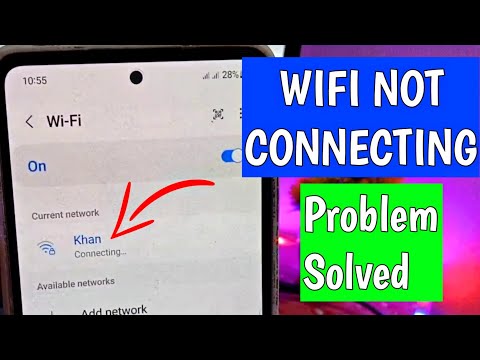 0:02:14
0:02:14
 0:07:49
0:07:49
 0:02:55
0:02:55
 0:02:42
0:02:42
 0:10:29
0:10:29
 0:06:11
0:06:11
 0:03:19
0:03:19
 0:08:44
0:08:44
 0:02:26
0:02:26
![[FIXED] No WiFi](https://i.ytimg.com/vi/10o4CGb8nHc/hqdefault.jpg) 0:01:04
0:01:04
 0:03:54
0:03:54
 0:05:11
0:05:11
 0:06:32
0:06:32
 0:03:06
0:03:06
 0:01:55
0:01:55
 0:01:01
0:01:01
 0:04:17
0:04:17
 0:11:39
0:11:39
 0:00:54
0:00:54
 0:04:29
0:04:29
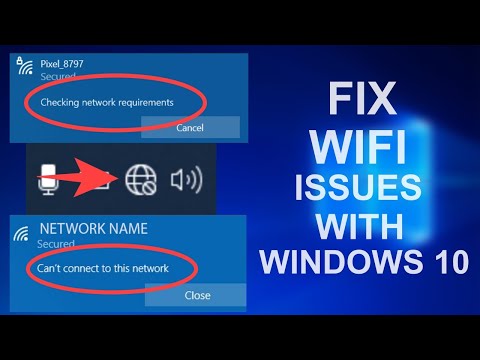 0:10:51
0:10:51
 0:02:14
0:02:14
 0:03:07
0:03:07
 0:03:53
0:03:53