filmov
tv
Samsung Galaxy A55 5G: How To Disable WhatsApp Notifications On Lock Screen
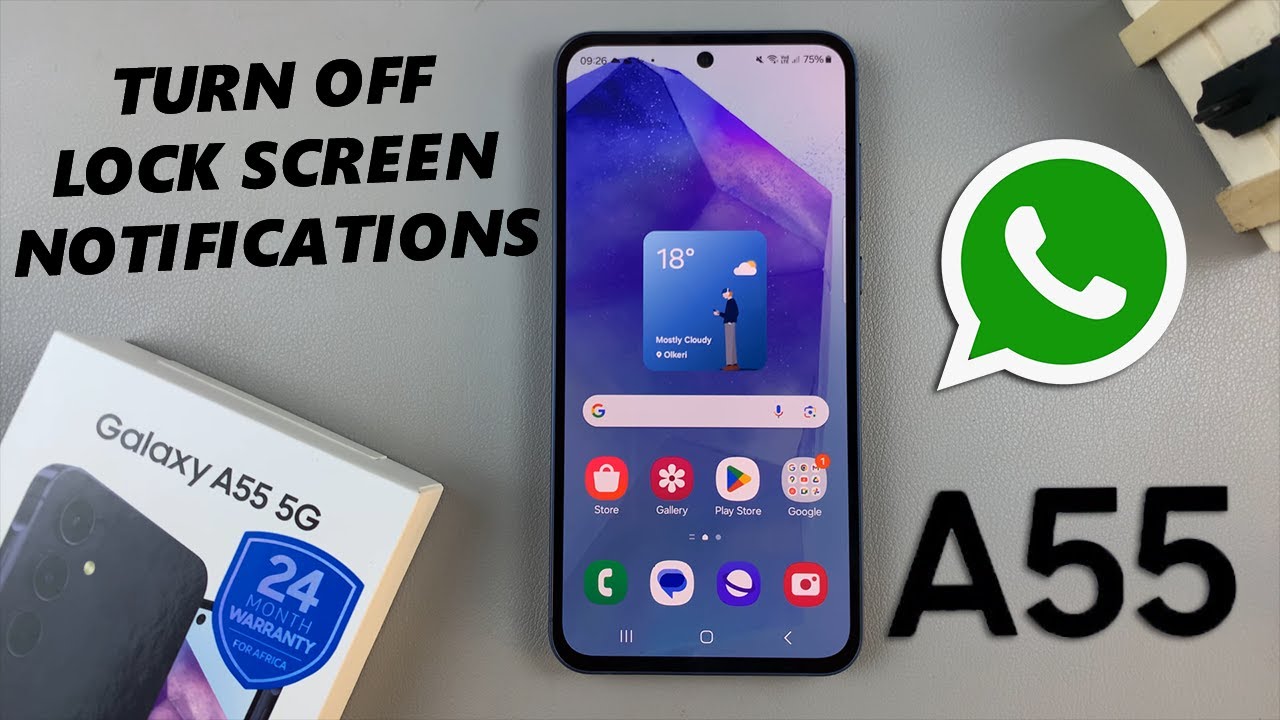
Показать описание
In this tutorial, we'll guide you through the steps to disable WhatsApp notifications on the lock screen of your Samsung Galaxy A55 5G. This gives you more privacy and control over your device. Are you tired of your these notifications popping up on your A55 5G's lock screen?
WhatsApp notifications on the lock screen can be convenient but sometimes, you may want to keep your messages private, especially when your phone is locked. Whether it's for privacy reasons or simply to reduce distractions, disabling WhatsApp notifications on the lock screen is a simple process.
In this step-by-step guide, we'll show you how to navigate the settings of your Samsung Galaxy A55 5G to turn off WhatsApp notifications on the lock screen.
How To Disable WhatsApp Notifications On Lock Screen Of Samsung Galaxy A55 5G:
How To Turn OFF WhatsApp Notifications On Lock Screen Of Samsung Galaxy A55 5G:
How To Deactivate WhatsApp Notifications On Lock Screen Of Samsung Galaxy A55 5G:
Step 1: To start, open the settings menu on your Samsung Galaxy A55 5G by tapping the gear icon in your app drawer or by swiping down from the top of your screen and tapping the gear icon in the top right corner.
Step 2: Once you're in the settings menu, scroll down until you see "Notifications" and tap on it. This will bring up a list of all the notifications settings.
Step 3: Select the "App notifications" option and scroll through until you find "WhatsApp". Then tap on it to open its settings.
Step 4: Once you're in the WhatsApp settings, locate the "Lock screen" option. This option is found under the 'Notification Types' category. Tap on this setting to disable WhatsApp notifications on the lock screen of your Samsung Galaxy A55 5G.
The option will turn grey and read "Not Allowed", from blue (Allowed).
This will ensure that any new messages or alerts are not visible on your phone's lock screen. So, the next time you receive a message on WhatsApp, you can rest assured that your messages are safe and secure.
#samsunggalaxya55 #galaxya55 #a55 #samsunggalaxya555g #galaxya555g #a555g #samsunggalaxy #5g #mobiletech #android #samsung #smartphone #tech #gadgets #technews #mobilegaming #cameraphone #innovation #Fast5G #sleekdesign #digitallife #futuretech #connectivity #flagshipkiller #powerfulperformance #digitalrevolution #nextgentech #5gready
-----My Gear for YouTube videos-----
As full disclosure, I use affiliate links on this channel and purchasing through these links earns me a small commission. The price you pay will be the same!
WhatsApp notifications on the lock screen can be convenient but sometimes, you may want to keep your messages private, especially when your phone is locked. Whether it's for privacy reasons or simply to reduce distractions, disabling WhatsApp notifications on the lock screen is a simple process.
In this step-by-step guide, we'll show you how to navigate the settings of your Samsung Galaxy A55 5G to turn off WhatsApp notifications on the lock screen.
How To Disable WhatsApp Notifications On Lock Screen Of Samsung Galaxy A55 5G:
How To Turn OFF WhatsApp Notifications On Lock Screen Of Samsung Galaxy A55 5G:
How To Deactivate WhatsApp Notifications On Lock Screen Of Samsung Galaxy A55 5G:
Step 1: To start, open the settings menu on your Samsung Galaxy A55 5G by tapping the gear icon in your app drawer or by swiping down from the top of your screen and tapping the gear icon in the top right corner.
Step 2: Once you're in the settings menu, scroll down until you see "Notifications" and tap on it. This will bring up a list of all the notifications settings.
Step 3: Select the "App notifications" option and scroll through until you find "WhatsApp". Then tap on it to open its settings.
Step 4: Once you're in the WhatsApp settings, locate the "Lock screen" option. This option is found under the 'Notification Types' category. Tap on this setting to disable WhatsApp notifications on the lock screen of your Samsung Galaxy A55 5G.
The option will turn grey and read "Not Allowed", from blue (Allowed).
This will ensure that any new messages or alerts are not visible on your phone's lock screen. So, the next time you receive a message on WhatsApp, you can rest assured that your messages are safe and secure.
#samsunggalaxya55 #galaxya55 #a55 #samsunggalaxya555g #galaxya555g #a555g #samsunggalaxy #5g #mobiletech #android #samsung #smartphone #tech #gadgets #technews #mobilegaming #cameraphone #innovation #Fast5G #sleekdesign #digitallife #futuretech #connectivity #flagshipkiller #powerfulperformance #digitalrevolution #nextgentech #5gready
-----My Gear for YouTube videos-----
As full disclosure, I use affiliate links on this channel and purchasing through these links earns me a small commission. The price you pay will be the same!
 0:33:14
0:33:14
 0:11:05
0:11:05
 0:07:09
0:07:09
 0:01:31
0:01:31
 0:15:17
0:15:17
 0:09:16
0:09:16
 0:13:56
0:13:56
 0:10:02
0:10:02
 0:02:54
0:02:54
 0:01:26
0:01:26
 0:00:12
0:00:12
 0:10:23
0:10:23
 0:09:05
0:09:05
 0:02:38
0:02:38
 0:05:04
0:05:04
 0:01:26
0:01:26
 0:04:58
0:04:58
 0:08:15
0:08:15
 0:00:21
0:00:21
 0:17:48
0:17:48
 0:20:55
0:20:55
 0:01:31
0:01:31
 0:10:17
0:10:17
 0:00:23
0:00:23