filmov
tv
How To Set Any Song As Alarm Sound On iPhone (Custom & Apple Music)
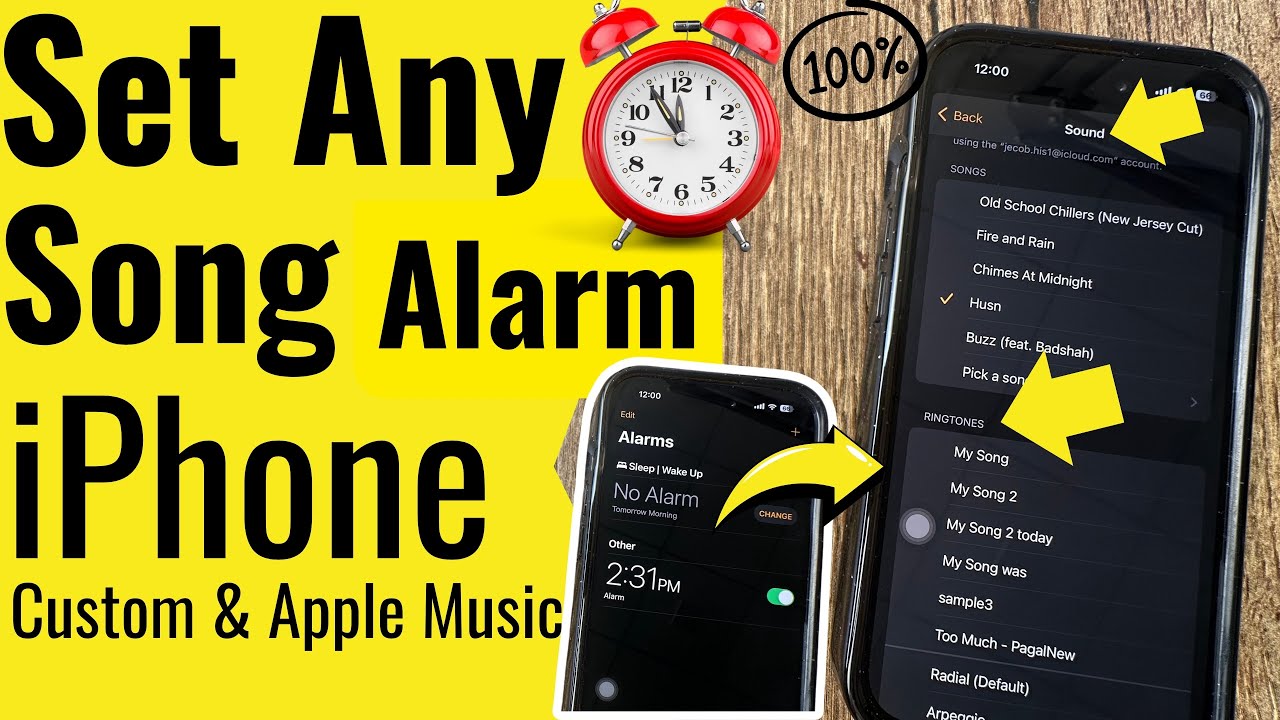
Показать описание
Here's a full video tutorial on how to set any song as an alarm sound on iPhone or Apple music song as an alarm sound on iPhone for free & without GarageBand or Third-Party apps.
Timestamp:-
00:00 Intro
00:22 Find GarageBand App
00:41 Download Song
01:01 Add Song to Alarm Sound
02:20 Set Custom song for Alarm
02:37 Set Apple Music for Alarm
02:58 Outro
Video Transcript:-
First, your iPhone must install the Apple native GarageBand app; if not, download it from the app store.
Once downloaded, Open Or Launch the Garagebnad app on your iPhone, and select Audio Recorder from different Tracks.
Here, you can create your ringtone or import the music you have downloaded from the internet.
First, download your preferred song using Safari. Various websites offer free song downloads.
Once you download the song, it will automatically be saved to your files app.
Now, Launch the files app, and see the downloaded song under the recent items.
Go back to the Garageband app. Import a song from the files app by tapping on the Plus button to browse music from the files app.
Select Bars from 8 to 30. and Tap on Done.
Now, Tap on the Third icon, called Instrument browser, from the top left, and Switch to microphone mode.
To loop a music file, tap on the loop icon located second to last at the top. Then, select the file you wish to loop.
Then, Select Browse items from the files app option on the screen.
Under the Recents, select the ringtone downloaded from your Safari browser or saved existing ringtone in your Files app.
Select Ringtone and Drage to the Recording browser in your Garageband app.
Now, Tap on the Down arrow icon from the top left corner to export as a ringtone.
Now, See the Project saved to your Garageband library.
Touch and hold, to see the share option. Tap on the share button and Select the Ringtone option.
It might be asked if your ringtone length needs to be adjusted if it is lower than 30 seconds.
Select the continue option.
Now, give the correct ringtone name and tap on export to add it to the ringtone list.
Wait for a while, and you will get a message that the ringtone export is successful. Tap on Ok.
Now,
Move to the Clock app and Tap on the alarm you want to set a custom Alarm or Music added to your iPhone. Choose a Sound option, and Select Recently Added Song under the Rintones section.
That's an easy way to use any song as an alarm sound.
Alternatively, for Apple Music, apple allows you to set any song as your alarm sound. Choose, pick a song, and select the song you want to set for the alarm.
There is no any limitations. That's great. But the same thing we can't do for our iPhone ringtone. we can not use Apple Music songs directly for call ringtone.
custom alarm sound iPhone,
custom alarm iPhone,
custom alarm iphone without iTunes,
custom alarm tone iPhone,
custom alarm ringtone iPhone,
custom alarm sound iphone garageband,
Set Any Song As Alarm Sound,
Set Apple Music Song as Alarm Sound.,
iphone changing alarm sound,
how to change alarm sound on iPhone,
change alarm tone,
iphone alarm so quiet,
Apple Music Alarm,
Setup Alarm Sound,
Custom Ringtone,iPhone 15
_*_*_*_Best Deals_*_*_*_*_Useful Accessories_*_*_*_*_*_*_*_*_*_*_*_*_*_*_
*_*_*_*_*_*_*_*_*_*_*_*_*_*_*_*_*_*_*_*_*_*_*_*_*_*_*_*_*_*_*_*_*_*_*_*_*_*_*_*_
********************XX**************************XX**************
Follow Us on: Get a Chance to Win a Giveaway competitions,
Timestamp:-
00:00 Intro
00:22 Find GarageBand App
00:41 Download Song
01:01 Add Song to Alarm Sound
02:20 Set Custom song for Alarm
02:37 Set Apple Music for Alarm
02:58 Outro
Video Transcript:-
First, your iPhone must install the Apple native GarageBand app; if not, download it from the app store.
Once downloaded, Open Or Launch the Garagebnad app on your iPhone, and select Audio Recorder from different Tracks.
Here, you can create your ringtone or import the music you have downloaded from the internet.
First, download your preferred song using Safari. Various websites offer free song downloads.
Once you download the song, it will automatically be saved to your files app.
Now, Launch the files app, and see the downloaded song under the recent items.
Go back to the Garageband app. Import a song from the files app by tapping on the Plus button to browse music from the files app.
Select Bars from 8 to 30. and Tap on Done.
Now, Tap on the Third icon, called Instrument browser, from the top left, and Switch to microphone mode.
To loop a music file, tap on the loop icon located second to last at the top. Then, select the file you wish to loop.
Then, Select Browse items from the files app option on the screen.
Under the Recents, select the ringtone downloaded from your Safari browser or saved existing ringtone in your Files app.
Select Ringtone and Drage to the Recording browser in your Garageband app.
Now, Tap on the Down arrow icon from the top left corner to export as a ringtone.
Now, See the Project saved to your Garageband library.
Touch and hold, to see the share option. Tap on the share button and Select the Ringtone option.
It might be asked if your ringtone length needs to be adjusted if it is lower than 30 seconds.
Select the continue option.
Now, give the correct ringtone name and tap on export to add it to the ringtone list.
Wait for a while, and you will get a message that the ringtone export is successful. Tap on Ok.
Now,
Move to the Clock app and Tap on the alarm you want to set a custom Alarm or Music added to your iPhone. Choose a Sound option, and Select Recently Added Song under the Rintones section.
That's an easy way to use any song as an alarm sound.
Alternatively, for Apple Music, apple allows you to set any song as your alarm sound. Choose, pick a song, and select the song you want to set for the alarm.
There is no any limitations. That's great. But the same thing we can't do for our iPhone ringtone. we can not use Apple Music songs directly for call ringtone.
custom alarm sound iPhone,
custom alarm iPhone,
custom alarm iphone without iTunes,
custom alarm tone iPhone,
custom alarm ringtone iPhone,
custom alarm sound iphone garageband,
Set Any Song As Alarm Sound,
Set Apple Music Song as Alarm Sound.,
iphone changing alarm sound,
how to change alarm sound on iPhone,
change alarm tone,
iphone alarm so quiet,
Apple Music Alarm,
Setup Alarm Sound,
Custom Ringtone,iPhone 15
_*_*_*_Best Deals_*_*_*_*_Useful Accessories_*_*_*_*_*_*_*_*_*_*_*_*_*_*_
*_*_*_*_*_*_*_*_*_*_*_*_*_*_*_*_*_*_*_*_*_*_*_*_*_*_*_*_*_*_*_*_*_*_*_*_*_*_*_*_
********************XX**************************XX**************
Follow Us on: Get a Chance to Win a Giveaway competitions,
 0:08:34
0:08:34
 0:03:04
0:03:04
 0:08:07
0:08:07
 0:00:59
0:00:59
 0:08:46
0:08:46
 0:06:40
0:06:40
 0:01:16
0:01:16
 0:04:38
0:04:38
 0:04:39
0:04:39
 0:01:03
0:01:03
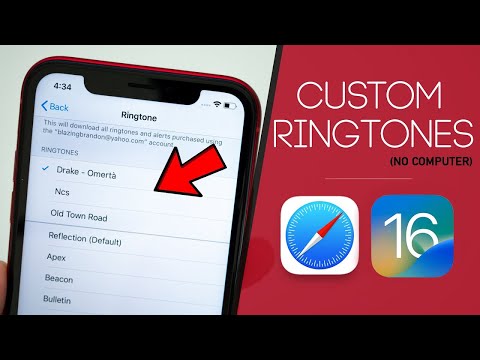 0:08:30
0:08:30
 0:04:38
0:04:38
 0:05:01
0:05:01
 0:06:27
0:06:27
 0:06:06
0:06:06
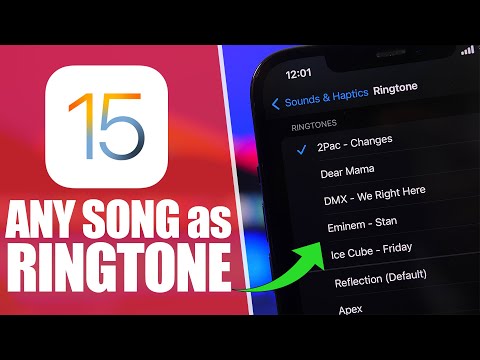 0:04:09
0:04:09
 0:03:00
0:03:00
 0:05:15
0:05:15
 0:06:24
0:06:24
 0:05:00
0:05:00
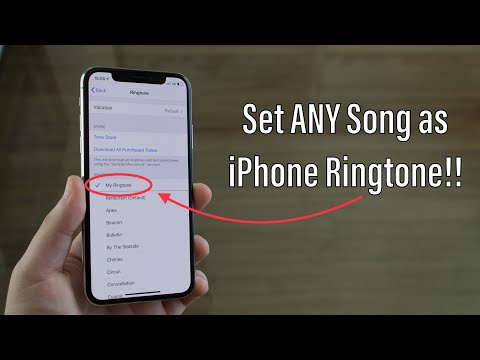 0:09:28
0:09:28
 0:19:14
0:19:14
 0:00:38
0:00:38
 0:04:54
0:04:54