filmov
tv
WordPress Comments Tutorial | WP Learning Lab

Показать описание
WordPress Comments Tutorial
Visitors to your site are able to leave comments via the WordPress comment form (also known as the WordPress comment box) that appears on WordPress Posts and WordPress Pages by default.
At some point in the near future, if not already, your blog will get comments. At the beginning there's a good chance that a lot of those comments will be generated by commenting 'bots'. Those bots are pieces of software that are designed to leave comments on as many different sites as possible. Those are spam comments. In general you don't want to publish spam comments to your site. You can prevent a lot of the spam comments by using plugins like Akismet. Plugins that like that save a lot of manual effort in deleting spam WordPress comments.
Luckily, by default, WordPress requires an admin to approve comments before they are published to the website. This means that the spam comments won't just appear on your posts and pages.
Once your blog gains a following you will start getting more and more legitimate comments, which is great! However, by default, those will have to be manually approved as well.
Here's how to moderate the flood of comments you'll receive.
On the left side of the WordPress admin menu you will see an item called "Comments", click on it to get to the comment management area.
In that area you will see a full list of all the comments on your website (both approved and unapproved comments). The ones that have already been approved will have a white background and the ones that require your attention will have a colored background.
There are a few things you can do with comments. When you hover them you have the option to "Approve", "Reply", "Quick Edit", "Edit", "Spam", or "Trash".
These are mostly self explanatory, but I'll quickly go over them any way.
If you click Approve, you will approve WordPress comments and they are published at the bottom of the page or post where they were left.
By clicking Reply you will be able to leave a reply to WordPress comments.
If you click on Quick Edit you will be able to edit some of the contents of the WordPress comment without leaving the page.
If you click on Edit you will be taken to another page where you will be able to edit the WordPress comments.
If you mark WordPress comments as Spam AND you have Akismet installed that comment will be sent to Akismet servers and added to the list of spam comments that are automatically blocked.
If you click on "Trash" you will delete WordPress comments.
Now that we've gone over the basics, let's dig deeper in the Edit feature.
If you click on Edit you will be taken to a separate page where you can edit the comment. On that page you can edit the text of the comment which will let you fix spelling errors, grammatical errors or anything else you want.
You can change the name field of the comment. You can change the URL field of the comment and you can change the email address field of the comment.
On the edit page you can also Approve, Reply, Spam and Trash a comment.
If you do get legitimate comments you will want to leave a reply to each one even if you just say "Thanks for commenting". This will help with engagement and let people know that 'someone is home'.
I hope this information helps you! If you have any questions leave a comment below or ping me @WPLearningLab on Twitter.
--------------
If you want more excellent WordPress information check out our website where we post WordPress tutorials daily.
Connect with us:
Комментарии
 0:06:34
0:06:34
 0:07:47
0:07:47
 0:12:31
0:12:31
 0:02:57
0:02:57
 0:02:32
0:02:32
 0:01:31
0:01:31
 0:04:41
0:04:41
 0:06:49
0:06:49
 1:19:54
1:19:54
 0:03:50
0:03:50
 0:06:02
0:06:02
 0:02:14
0:02:14
 0:25:52
0:25:52
 0:05:22
0:05:22
 0:04:46
0:04:46
 0:05:05
0:05:05
 0:05:15
0:05:15
 0:02:30
0:02:30
 0:25:43
0:25:43
 0:05:26
0:05:26
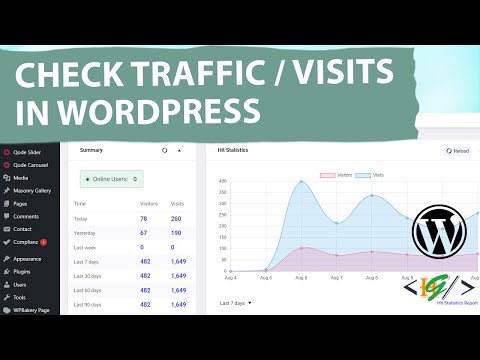 0:03:51
0:03:51
 0:04:51
0:04:51
 0:09:59
0:09:59
 0:07:58
0:07:58