filmov
tv
Learn Adobe Photoshop - Printing Basics

Показать описание
In this video, Mahalo expert Justin Z. explains the basics of printing in Adobe Photoshop CS5.
About Printing Basics
---------------------------------------------------------------------
Printing is a relatively essential part of Photoshop and ranges in use and power for everyone, from simply putting your image on to regular paper to printing out a professional magazine or a billboard. This page covers the bare essentials of printing a image, but there will be future videos on image prep and advanced printing.
Access Printing Basics
---------------------------------------------------------------------
1. To access printing, navigate to the top menu bar and click File -- Print. You can also press Ctrl+P (Command+P for Mac) on your keyboard.
2. A new dialogue box will appear with various options. Generally, you want to set up your image beforehand. You usually do this when creating a new image.
1. 3. On the left will be what your image looks like based on a preset paper format.
2. 4. In the middle, you can choose the printer you want to use. You can choose the number of copies, you can change print settings, switch between portrait and landscape mode, change the positioning of your image, change the scale and change the units of measurement for your usage.
3. 5. On the right are color management options. These options allow greater control regarding how your printer manages the colors of your image, but if you have a consumer printer it's best to leave the settings as they are.
When you are ready you can click Print or click Done to save your settings. Those are the basics of printing, but when it comes to working with more advanced images and more professional print types, you will need to learn a lot more about image set up and printer set up.
Read more by visiting our page at:
About Printing Basics
---------------------------------------------------------------------
Printing is a relatively essential part of Photoshop and ranges in use and power for everyone, from simply putting your image on to regular paper to printing out a professional magazine or a billboard. This page covers the bare essentials of printing a image, but there will be future videos on image prep and advanced printing.
Access Printing Basics
---------------------------------------------------------------------
1. To access printing, navigate to the top menu bar and click File -- Print. You can also press Ctrl+P (Command+P for Mac) on your keyboard.
2. A new dialogue box will appear with various options. Generally, you want to set up your image beforehand. You usually do this when creating a new image.
1. 3. On the left will be what your image looks like based on a preset paper format.
2. 4. In the middle, you can choose the printer you want to use. You can choose the number of copies, you can change print settings, switch between portrait and landscape mode, change the positioning of your image, change the scale and change the units of measurement for your usage.
3. 5. On the right are color management options. These options allow greater control regarding how your printer manages the colors of your image, but if you have a consumer printer it's best to leave the settings as they are.
When you are ready you can click Print or click Done to save your settings. Those are the basics of printing, but when it comes to working with more advanced images and more professional print types, you will need to learn a lot more about image set up and printer set up.
Read more by visiting our page at:
Комментарии
 0:16:14
0:16:14
 0:23:50
0:23:50
 0:00:54
0:00:54
 0:00:44
0:00:44
 0:19:45
0:19:45
 0:31:41
0:31:41
 0:00:38
0:00:38
 0:00:29
0:00:29
 0:15:35
0:15:35
 0:00:27
0:00:27
 0:02:42
0:02:42
 0:00:37
0:00:37
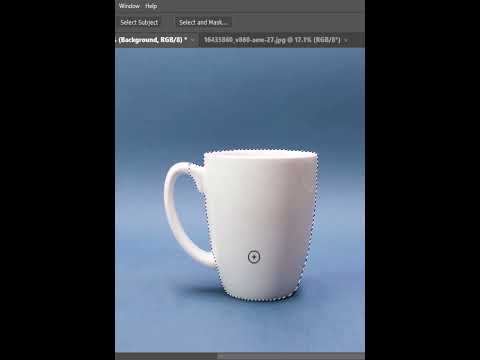 0:01:00
0:01:00
 0:23:59
0:23:59
 0:00:53
0:00:53
 0:00:31
0:00:31
 0:00:15
0:00:15
 0:00:18
0:00:18
 0:00:34
0:00:34
 0:00:21
0:00:21
 0:00:23
0:00:23
 0:00:49
0:00:49
 0:00:41
0:00:41
 0:00:47
0:00:47