filmov
tv
Sending Password Expiration Notifications
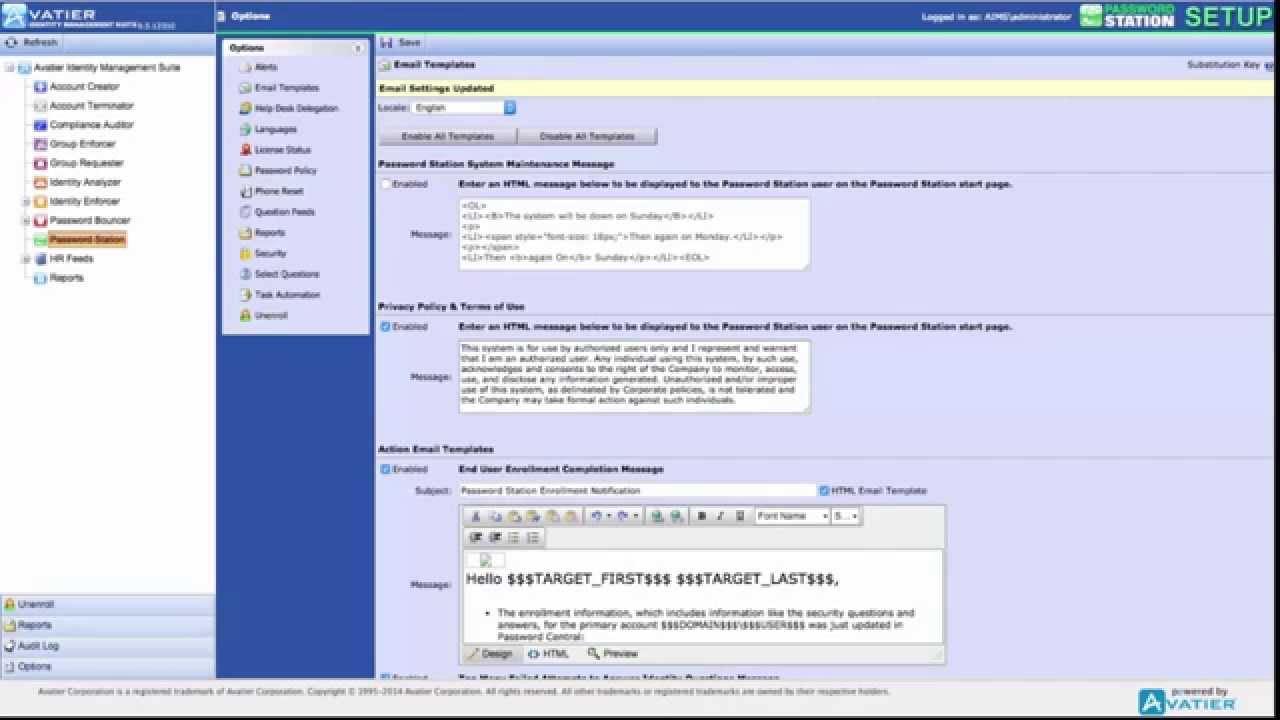
Показать описание
Password Station can notify both enrolled and non-enrolled users of a pending Password Expiration. To configure Password Station to automatically send password expiration notifications, perform the following configuration steps: Access the Avatier Identity Management Suite, or AIMS Configuration user interface. Select Password Station in the product tree. Under Options, select Alerts. Scroll to the Password Expiration Notification section. Verify your Password Station URL. By default, this URL is embedded in the email message providing users with single click access to your Password Station web site. Set the number of days prior to password expiration to begin the messages. Messages will be sent every day until user reset their passwords.
Enable the Notification settings to: Notify Enrolled Users Whose Password Have Expired, Notify Enrolled Users Whose Passwords Are About To Expire, And Notify Non-Enrolled Users Whose Password Are about To Expire. Select Save to enable your configurations. Next, select Email Templates under Options. Scroll to the Password Expiration Templates section. When you select Notification Alerts, you enable the corresponding template for an alert. Configure the Subject and Body text of an enabled email template. Select Save to enable the Alert Notifications you selected. When you enable Expiration notifications to trigger, you also enable the associated email templates. Conversely, when you enable email templates, a notification’s settings are automatically enabled. For more on sending Password Expiration Notifications, visit the Avatier support wiki.
Enable the Notification settings to: Notify Enrolled Users Whose Password Have Expired, Notify Enrolled Users Whose Passwords Are About To Expire, And Notify Non-Enrolled Users Whose Password Are about To Expire. Select Save to enable your configurations. Next, select Email Templates under Options. Scroll to the Password Expiration Templates section. When you select Notification Alerts, you enable the corresponding template for an alert. Configure the Subject and Body text of an enabled email template. Select Save to enable the Alert Notifications you selected. When you enable Expiration notifications to trigger, you also enable the associated email templates. Conversely, when you enable email templates, a notification’s settings are automatically enabled. For more on sending Password Expiration Notifications, visit the Avatier support wiki.
 0:01:54
0:01:54
 0:26:39
0:26:39
 0:05:36
0:05:36
 0:01:37
0:01:37
 0:02:58
0:02:58
 0:30:01
0:30:01
 0:01:01
0:01:01
 0:03:23
0:03:23
 0:01:00
0:01:00
 0:09:29
0:09:29
 0:03:53
0:03:53
 0:03:46
0:03:46
 0:06:51
0:06:51
 0:02:12
0:02:12
 0:06:25
0:06:25
 0:02:47
0:02:47
 0:03:23
0:03:23
 0:25:52
0:25:52
 0:02:49
0:02:49
 0:41:26
0:41:26
 0:02:12
0:02:12
 0:02:18
0:02:18
 0:01:39
0:01:39
 0:01:36
0:01:36