filmov
tv
3 Mirth Connect TCP Channel Creation Overview

Показать описание
Notes:
To create a TCP/IP connection in Mirth Connect, you can follow these step-by-step instructions:
Step 1: Open Mirth Connect Administrator:
Step 2: Navigate to Channels:
In the Mirth Connect Administrator, click on the "Channels" tab located in the top navigation menu.
Step 3: Create a New Channel:
Click on the "Create New Channel" button to start creating a new channel.
Step 4: Define Basic Channel Settings:
Provide a name and a brief description for your channel. Select an appropriate "Channel Type" based on your requirements. For a TCP/IP connection, choose "Source" or "Destination" depending on whether you want to receive or send data via TCP/IP.
Step 5: Configure Source or Destination:
If you selected "Source" in the previous step, you need to configure the source settings. If you chose "Destination," you will configure the destination settings. For a TCP/IP connection, you will configure the appropriate settings accordingly.
Step 6: Set Source or Destination Type:
In the source or destination settings, choose "TCP Listener" or "TCP Sender" depending on your use case. This selection determines whether you are receiving or sending data over TCP/IP.
Step 7: Configure TCP Listener or TCP Sender Settings:
Provide the necessary details for the TCP/IP connection. This includes specifying the host address, port number, and any other relevant options such as encoding or SSL settings.
Step 8: Save and Deploy the Channel:
Once you have configured the TCP/IP settings, click on the "Save" button to save your channel configuration. Then, click on the "Deploy Channel" button to deploy the channel and make it active.
Step 9: Test the TCP/IP Connection:
After deploying the channel, you can test the TCP/IP connection by sending or receiving data using the specified TCP/IP settings. Monitor the channel's status and message logs in the Mirth Connect Administrator to ensure that the TCP/IP connection is functioning as expected.
By following these steps, you should be able to create a TCP/IP connection in Mirth Connect and utilize it for data exchange over the network.
##Hashtags
#MirthConnectTCP #TCPConnectionInMirth #MirthConnectTutorial #MirthConnectChannels #MirthConnectTCPSetup #TCPListenerInMirth #TCPSenderInMirth #MirthConnectConfiguration #MirthConnectTCPIntegration #MirthConnectNetworking #TCPDataExchange #MirthConnectTips #MirthConnectTCP/IP #MirthConnectChannelSetup #MirthConnectTCPSettings #MirthConnectDataTransmission #MirthConnectTCPConnection #TCPIntegrationTutorial #MirthConnectTCPWorkflow
Комментарии
 0:13:48
0:13:48
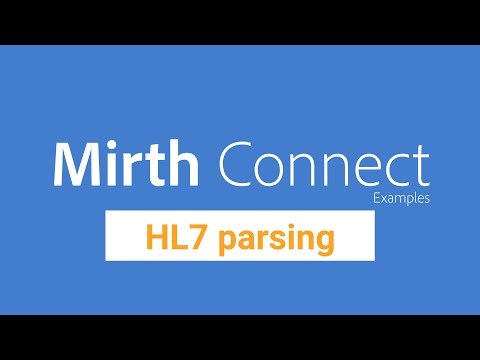 0:06:21
0:06:21
 0:04:22
0:04:22
 0:08:35
0:08:35
 0:03:28
0:03:28
 0:07:38
0:07:38
 0:08:56
0:08:56
 0:21:55
0:21:55
 0:05:26
0:05:26
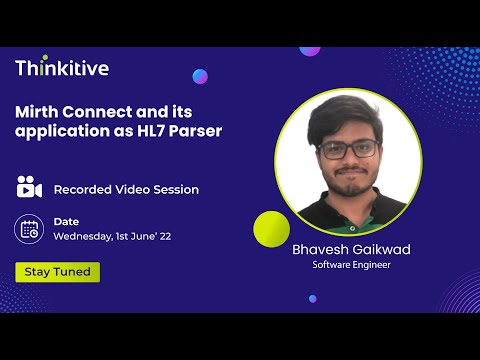 0:15:42
0:15:42
 0:02:42
0:02:42
 0:05:50
0:05:50
 0:50:53
0:50:53
 0:02:06
0:02:06
 0:07:38
0:07:38
 0:04:16
0:04:16
 0:43:44
0:43:44
 0:05:35
0:05:35
 0:09:54
0:09:54
 0:10:56
0:10:56
 0:49:29
0:49:29
 0:04:50
0:04:50
 0:08:41
0:08:41
 0:06:39
0:06:39