filmov
tv
Meta Spark AR Vertex Animation Textures
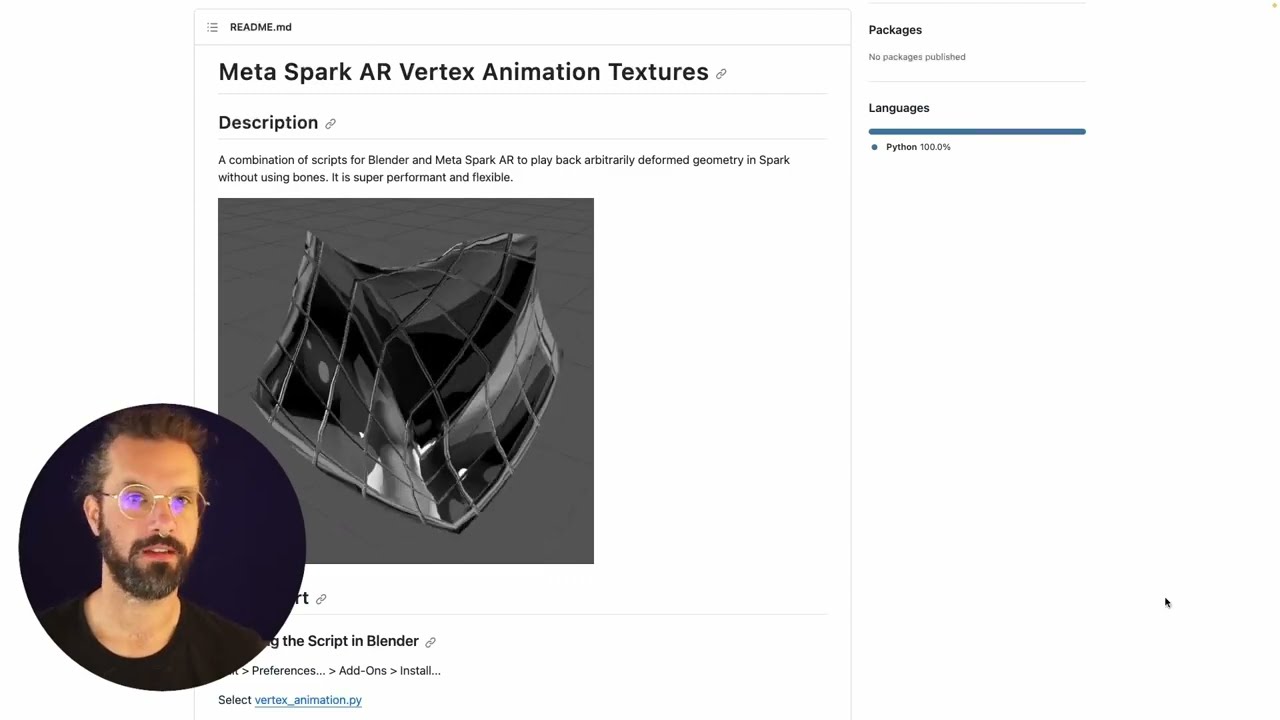
Показать описание
A combination of scripts for Blender and Meta Spark AR to play back arbitrarily deformed geometry in Spark without using bones. It is super performant and flexible.
Quickstart
-Installing the Script in Blender
-Edit - Preferences... - Add-Ons - Install...
-enable Spark AR VAT: Vertex Animation
Exporting an Animation
-Select the animated Object
-Open the Spark AR VAT Tab
-select frame range and output directory
-click 'Process Anim Meshes'
-observe the changed 'Scale Factor' in the UI...
Installing the Shader in Spark AR
-Enable Vertex Texture Fetch in Project - Edit Properties... - Capabilities - + - Vertex Texture Fetch
-Drag and drop SparkVAT.sca into your project
Importing an Animation
-Drag and drop everything from the output directory above into your project
-set compression to 'none' for all imported textures
-make a new material with the shader and populate the outputs
-assign it to the exported mesh from the output directory
-enter the Scale Factor from the Blender UI in the appropriate field
Known Limitations
-Because of Texture Size limits in Spark, this workflow can only process meshes of up to 1024 vertices and up to 1024 frames (roughly 40 seconds at 25fps)
-Vertex Order can't change between frames, which means that the mesh has to stay consistent between frames
Authors
Mate Steinforth
Acknowledgments
Adapted for Spark from the Blender scripts created by Joshua Bogart
Adapted for Blender from 3ds Max scripts created by Jonathan Lindquist at Epic Games.
Quickstart
-Installing the Script in Blender
-Edit - Preferences... - Add-Ons - Install...
-enable Spark AR VAT: Vertex Animation
Exporting an Animation
-Select the animated Object
-Open the Spark AR VAT Tab
-select frame range and output directory
-click 'Process Anim Meshes'
-observe the changed 'Scale Factor' in the UI...
Installing the Shader in Spark AR
-Enable Vertex Texture Fetch in Project - Edit Properties... - Capabilities - + - Vertex Texture Fetch
-Drag and drop SparkVAT.sca into your project
Importing an Animation
-Drag and drop everything from the output directory above into your project
-set compression to 'none' for all imported textures
-make a new material with the shader and populate the outputs
-assign it to the exported mesh from the output directory
-enter the Scale Factor from the Blender UI in the appropriate field
Known Limitations
-Because of Texture Size limits in Spark, this workflow can only process meshes of up to 1024 vertices and up to 1024 frames (roughly 40 seconds at 25fps)
-Vertex Order can't change between frames, which means that the mesh has to stay consistent between frames
Authors
Mate Steinforth
Acknowledgments
Adapted for Spark from the Blender scripts created by Joshua Bogart
Adapted for Blender from 3ds Max scripts created by Jonathan Lindquist at Epic Games.
Комментарии
 0:07:11
0:07:11
 0:01:01
0:01:01
 0:00:13
0:00:13
 0:01:02
0:01:02
 0:04:26
0:04:26
 0:16:19
0:16:19
 0:06:26
0:06:26
 3:11:15
3:11:15
 0:07:33
0:07:33
 0:02:15
0:02:15
 0:44:19
0:44:19
 0:00:15
0:00:15
 0:01:48
0:01:48
 0:00:13
0:00:13
 0:44:51
0:44:51
 0:12:06
0:12:06
 0:14:01
0:14:01
 0:08:34
0:08:34
 0:08:42
0:08:42
 0:00:16
0:00:16
 0:37:05
0:37:05
 0:18:56
0:18:56
 0:00:32
0:00:32
 0:00:59
0:00:59