filmov
tv
Fix Battlefield 5 Crashing, Freezing, Fix Battlefield V Not Launching, Low FPS, & Black Screen On PC

Показать описание
Steps to Fix Battlefield 5 Crash on Startup, Crash to Desktop (CTD) Black Screen, Low FPS, Fix Battlefield 5 Not Launching, Fix Battlefield V Crashing on Windows 10 PC
Step 1) Close OneDrive or unlink OneDrive while playing the game
Step 3) %USERPROFILE%\AppData\Local\Battlefield V
Delete ALL of the files within that directory.
Repeat the above for this location:
%USERPROFILE%\AppData\Local\D3DSCache
Step 4) Run game in DX11 mode:
Find "PROFSAVE_profile" the user's documents in Windows.
Change the value "1" to "0" and which disable Directx12
Step 5) Run Nvidia Control Panel in debug mode
Step 7) Update Windows 10
Step 8) Try starting the BFV as an administrator using exe file
Step 9) Repair/Verify the BFV game files from Origin/Steam
Step 10) Disable full-screen optimizations and Change the high DPI settings
Step 11) Laptop users with dual graphics card, run BFV on dedicated graphics card
Step 12) Turn off the origin/steam overlay, also close additional overlay application, perform clean boot, close all the overclocking and background application
Step 13) Allow BFV game exe file to your antivirus program or controlled folder access
Step 14) Run BFV in Windowed mode and lower down graphics settings
Step 15) Update the System BIOS
Step 16) Uninstall and reinstall BFV
Step 1) Close OneDrive or unlink OneDrive while playing the game
Step 3) %USERPROFILE%\AppData\Local\Battlefield V
Delete ALL of the files within that directory.
Repeat the above for this location:
%USERPROFILE%\AppData\Local\D3DSCache
Step 4) Run game in DX11 mode:
Find "PROFSAVE_profile" the user's documents in Windows.
Change the value "1" to "0" and which disable Directx12
Step 5) Run Nvidia Control Panel in debug mode
Step 7) Update Windows 10
Step 8) Try starting the BFV as an administrator using exe file
Step 9) Repair/Verify the BFV game files from Origin/Steam
Step 10) Disable full-screen optimizations and Change the high DPI settings
Step 11) Laptop users with dual graphics card, run BFV on dedicated graphics card
Step 12) Turn off the origin/steam overlay, also close additional overlay application, perform clean boot, close all the overclocking and background application
Step 13) Allow BFV game exe file to your antivirus program or controlled folder access
Step 14) Run BFV in Windowed mode and lower down graphics settings
Step 15) Update the System BIOS
Step 16) Uninstall and reinstall BFV
Комментарии
 0:02:08
0:02:08
 0:00:45
0:00:45
 0:04:43
0:04:43
 0:07:05
0:07:05
 0:15:14
0:15:14
 0:09:19
0:09:19
 0:00:53
0:00:53
 0:02:51
0:02:51
 0:01:49
0:01:49
 0:04:20
0:04:20
 0:08:20
0:08:20
 0:03:36
0:03:36
 0:04:01
0:04:01
 0:00:39
0:00:39
 0:01:38
0:01:38
 0:04:29
0:04:29
 0:02:16
0:02:16
 0:02:39
0:02:39
 0:00:42
0:00:42
 0:00:29
0:00:29
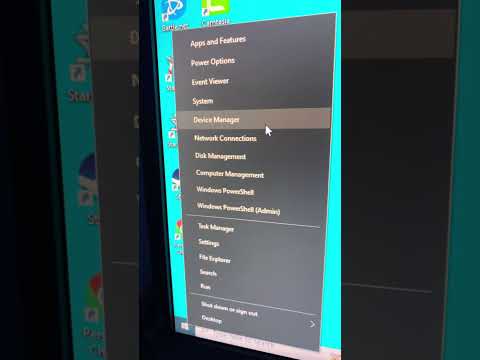 0:00:16
0:00:16
 0:03:29
0:03:29
 0:01:28
0:01:28
 0:01:47
0:01:47