filmov
tv
How to loop through each row in an Excel file - Power Automate Desktop Excel actions tutorial

Показать описание
We often use Excel files to hold large swaths of data - hundreds, perhaps thousands, of rows. You might want to automate your activities using tools like Microsoft Power Automate Desktop, since, with such large numbers of data, chances are you probably spend a big chunk of your time repeatedly doing the same thing with each value, or each row, in your Excel file.
You'll need to loop through each row to store and retrieve the specific value you want for your task so that Microsoft Power Automate Desktop help you get it done.
So, how do you loop through each row in an Excel file?
00:00 Introduction
00:51 The objective
01:04 Method 1: Loop
07:50 Method 2: Datatable
08:09 What is a datatable?
08:24 Method 2 Step 1: Read and store values
12:29 Method 2 Step 2: Retrieve values
Is there any other topic in Microsoft Power Automate Desktop you would like us to go through? Let us know in the comments 👇
Keep in touch!
#powerautomatedesktop #powerautomate #excel #powerautomatetutorial #excelautomation
You'll need to loop through each row to store and retrieve the specific value you want for your task so that Microsoft Power Automate Desktop help you get it done.
So, how do you loop through each row in an Excel file?
00:00 Introduction
00:51 The objective
01:04 Method 1: Loop
07:50 Method 2: Datatable
08:09 What is a datatable?
08:24 Method 2 Step 1: Read and store values
12:29 Method 2 Step 2: Retrieve values
Is there any other topic in Microsoft Power Automate Desktop you would like us to go through? Let us know in the comments 👇
Keep in touch!
#powerautomatedesktop #powerautomate #excel #powerautomatetutorial #excelautomation
Комментарии
 0:07:31
0:07:31
 0:09:08
0:09:08
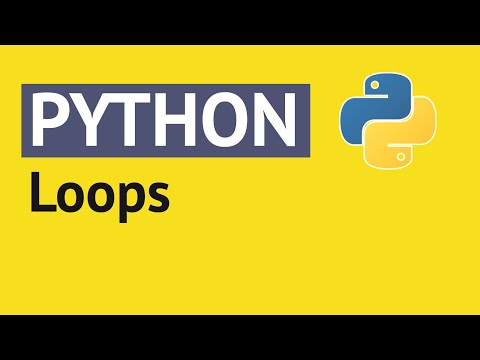 0:03:21
0:03:21
 0:03:47
0:03:47
 0:04:10
0:04:10
 0:05:06
0:05:06
 0:01:52
0:01:52
 0:08:02
0:08:02
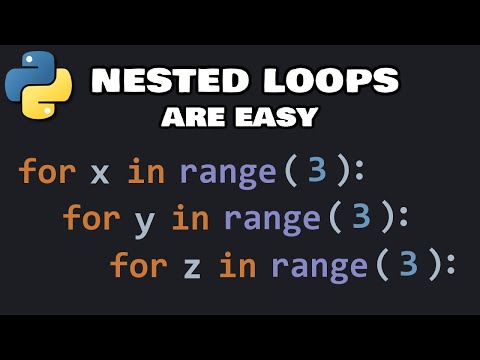 0:05:35
0:05:35
 0:16:43
0:16:43
 0:03:51
0:03:51
 0:09:11
0:09:11
 0:02:28
0:02:28
 0:06:01
0:06:01
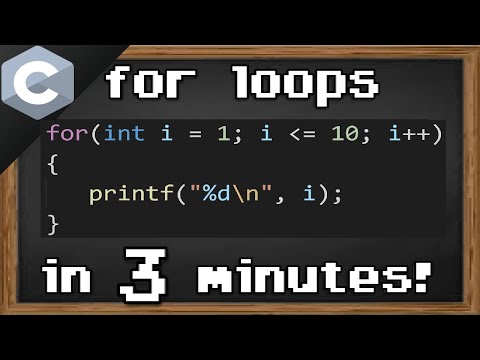 0:03:23
0:03:23
 0:06:33
0:06:33
 0:09:57
0:09:57
 0:03:36
0:03:36
 0:04:20
0:04:20
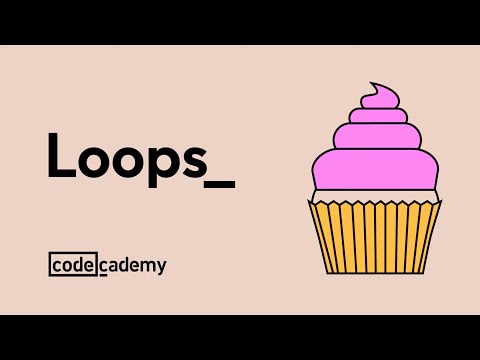 0:01:41
0:01:41
 0:04:45
0:04:45
 0:00:29
0:00:29
 0:10:14
0:10:14
 0:12:36
0:12:36