filmov
tv
Add a Subscribe Button Animation for your YouTube Channel using iMovie! Includes Free Animation
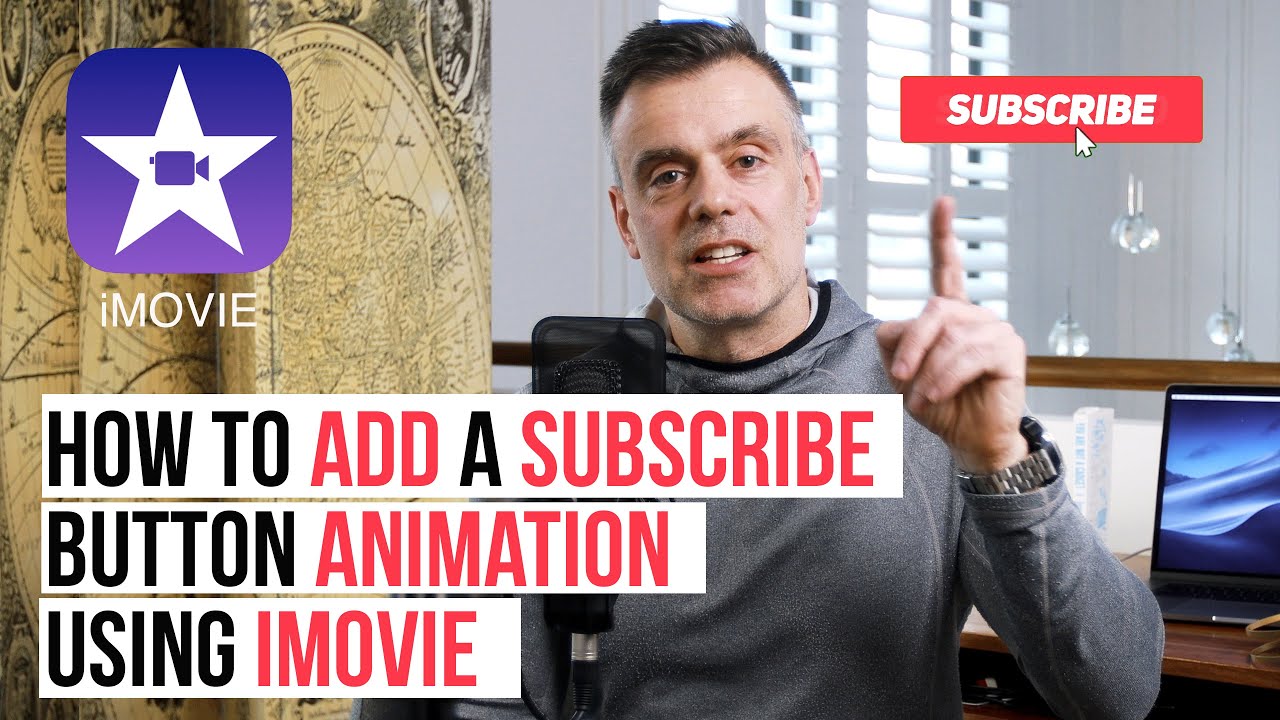
Показать описание
In this video I show you how to add a subscribe button animation using iMovie. I have created the animation for you on a green screen background which we'll then key out once imported so that it will appear as an overlay on your video.
I have created 5 variations on the subscribe animation that you see in this video using Adobe After Affects. You can find them at the following location.
FREE ANIMATION LINK BELOW:
I made it with Adobe After Affects and Exported as green screen file with 5 location options.
You can choose from top left, top right, bottom left, bottom right or the middle of the screen.
The files have been created as .h264 video files with a green background and will be easily imported into iMovie.
If you would like my other the Like Share and Subscribe Animation click here:
-----NOTE WHEN DOWNLOADING DIRECTLY ON YOUR IPHONE------
To download and use the animation on an iPhone do the following: Click on the link provided in the description box then tap and hold for about 1-2 seconds on any of the mp4 files I have provided, in each of the screen positions, top left, top right etc.
When you tap and hold on a link you get a drop down menu, then tap on download Linked file. Then when you open up iMovie on your iPhone, tap on the plus icon on the bottom left of the video preview window and navigate to the recently downloaded file. Note it will be stored in the files folder at the bottom. Now final step tap and hold on the green screen file and in the drop down option tap on the move folder and move it into the iMovie folder. Now you can add it as a green screen overlay the way I describe in the video.
Tap on the plus button icon under the video preview in the left and navigate to the iMovie Media folder, it will be in there now. Tap on it and tap on the three dotted icon to add as green screen. Complicated I know but this is the only way to do it when downloading form the phone direct.
It's a bit easier when you download it on a computer and air drop it across as it appears in the camera roll straight away.
You can also make your own subscribe animation or download any from youtube provided that they are on a blue or green background.
#imovie #tutorials #youtube
I have created 5 variations on the subscribe animation that you see in this video using Adobe After Affects. You can find them at the following location.
FREE ANIMATION LINK BELOW:
I made it with Adobe After Affects and Exported as green screen file with 5 location options.
You can choose from top left, top right, bottom left, bottom right or the middle of the screen.
The files have been created as .h264 video files with a green background and will be easily imported into iMovie.
If you would like my other the Like Share and Subscribe Animation click here:
-----NOTE WHEN DOWNLOADING DIRECTLY ON YOUR IPHONE------
To download and use the animation on an iPhone do the following: Click on the link provided in the description box then tap and hold for about 1-2 seconds on any of the mp4 files I have provided, in each of the screen positions, top left, top right etc.
When you tap and hold on a link you get a drop down menu, then tap on download Linked file. Then when you open up iMovie on your iPhone, tap on the plus icon on the bottom left of the video preview window and navigate to the recently downloaded file. Note it will be stored in the files folder at the bottom. Now final step tap and hold on the green screen file and in the drop down option tap on the move folder and move it into the iMovie folder. Now you can add it as a green screen overlay the way I describe in the video.
Tap on the plus button icon under the video preview in the left and navigate to the iMovie Media folder, it will be in there now. Tap on it and tap on the three dotted icon to add as green screen. Complicated I know but this is the only way to do it when downloading form the phone direct.
It's a bit easier when you download it on a computer and air drop it across as it appears in the camera roll straight away.
You can also make your own subscribe animation or download any from youtube provided that they are on a blue or green background.
#imovie #tutorials #youtube
Комментарии
 0:06:35
0:06:35
 0:06:23
0:06:23
 0:03:48
0:03:48
 0:00:06
0:00:06
 0:07:02
0:07:02
 0:03:41
0:03:41
 0:18:03
0:18:03
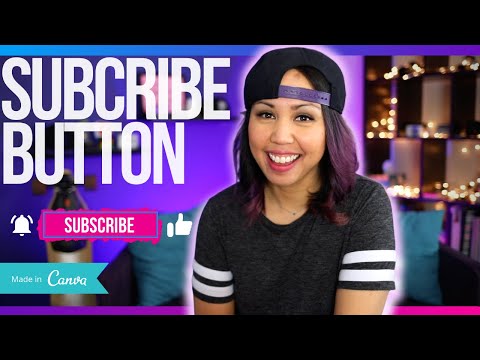 0:07:40
0:07:40
 0:00:10
0:00:10
 0:00:10
0:00:10
 0:00:11
0:00:11
 0:06:00
0:06:00
 0:23:10
0:23:10
 0:01:40
0:01:40
 0:01:03
0:01:03
 0:03:31
0:03:31
 0:01:00
0:01:00
 0:14:41
0:14:41
 0:41:55
0:41:55
 0:09:52
0:09:52
![82.[PowerPoint] Create YouTube](https://i.ytimg.com/vi/ZOa6EQdNxRI/hqdefault.jpg) 0:10:00
0:10:00
 0:05:32
0:05:32
 0:25:09
0:25:09
 0:12:51
0:12:51