filmov
tv
Working with Themes - MOODLE | Installation & Customisation
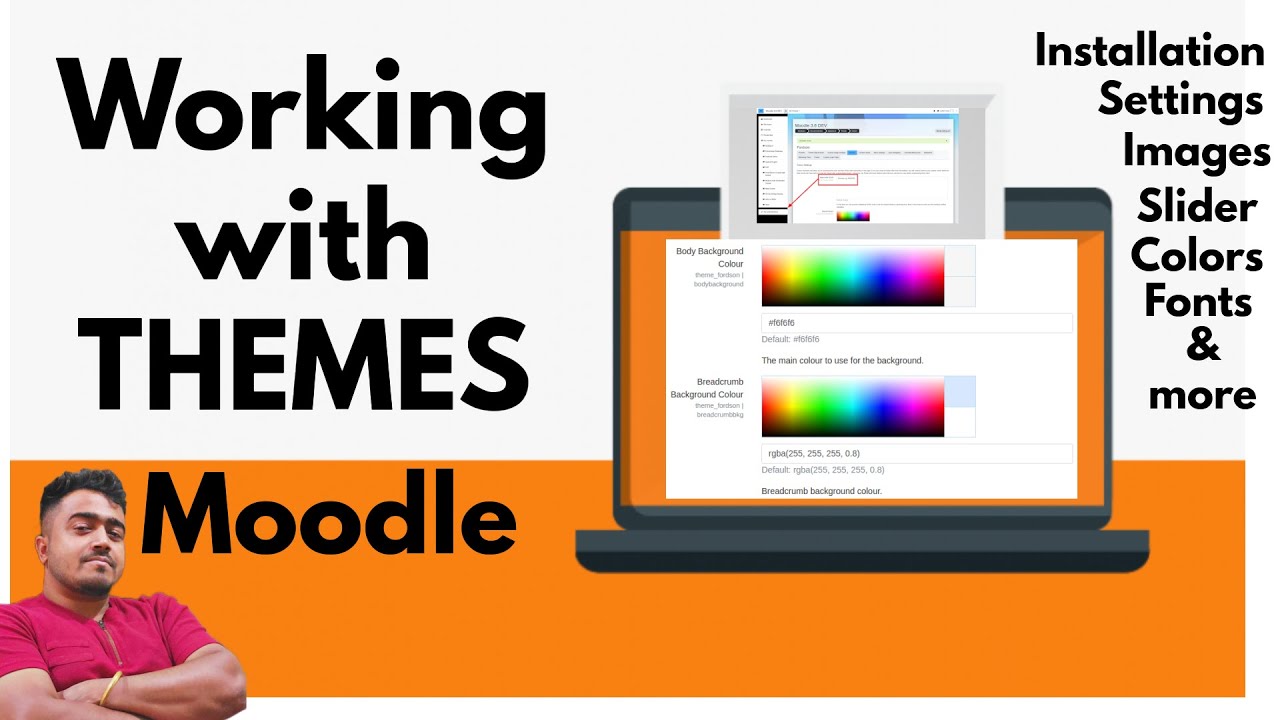
Показать описание
In this video, we see that how to install a Moodle Theme and do customisations.
Site administrator inside a Moodle site who has access to the Moodle code can easily install a new theme Moodle theme.
You can select different themes depending upon the device that will be viewing Moodle. For example, you might have one theme for computers with monitors and another for mobile phones and another for tablets. To change themes, you can visit at below links :
1) Open Settings - Site administration - Appearance - Themes - Theme Selector
2) "Select theme" button on the right of the current theme
3) Scroll down to find the theme you wish to use
4) Click the "Use theme" button next to that theme
5) Check your Moodle site by going to the Moodle site's home page.
6) Refresh or hard reload the browser if you do not see any changes.
Custom themes are available for download from the Moodle Plugins directory on the link below:
Boost Presets Settings :
Fordson Theme Settings:
Read more about moodle by visiting :
Site administrator inside a Moodle site who has access to the Moodle code can easily install a new theme Moodle theme.
You can select different themes depending upon the device that will be viewing Moodle. For example, you might have one theme for computers with monitors and another for mobile phones and another for tablets. To change themes, you can visit at below links :
1) Open Settings - Site administration - Appearance - Themes - Theme Selector
2) "Select theme" button on the right of the current theme
3) Scroll down to find the theme you wish to use
4) Click the "Use theme" button next to that theme
5) Check your Moodle site by going to the Moodle site's home page.
6) Refresh or hard reload the browser if you do not see any changes.
Custom themes are available for download from the Moodle Plugins directory on the link below:
Boost Presets Settings :
Fordson Theme Settings:
Read more about moodle by visiting :
Working with Themes - MOODLE | Installation & Customisation
Moodle Administration Tutorial - Working with Themes - The Basics
Creating the Ultimate e-Learning Experience with Moodle Course Themes and Formats
How can I customise my Moodle front page?
Moodle-Design anpassen: Installation von Moodle-Themes im Release 4
Moodle Tutorial : How to Install and Customize Theme
Moodle administration - Appearance (Themes)
Customizations for a Responsive and User-Friendly Moodle Theme | Todd Mathews | #MootUS17 Florida
How to Customize a Theme on Moodle 3.9
How to Customize Moodle Theme with Custom CSS
How to Add a Theme to Moodle 3 9 1
Moodle 3.2: Boost Theme with Damyon Wiese (Moodle HQ)
Showcase Short | Moodle Workplace Child Theme
Designing Moodle Themes Tutorial: Theme Settings| packtpub.com
Four Updates in the New Moodle Theme
Moodle Learning Management System - Theme Customization
How to make Moodle EASIER to use! My TOP SEVEN (7) - MOODLE PLUGINS
How to Edit Themes on Moodle 3.9.2
Modifying CSS in Moodle editor the cheat way when creating content
How to install and customize a Moodle theme [Part 1][Step by Step]
How to Add a Theme to a New Moodle Site
Moodle Theme Settings Page
Moodle theme tutorial 1/4 - Create a child theme based off boost
Designing Moodle Themes Tutorial: A Certification Program | packtpub.com
Комментарии
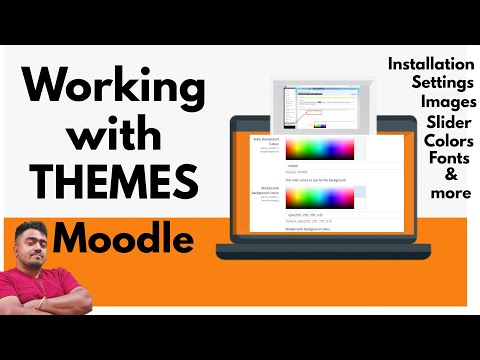 0:22:24
0:22:24
 0:04:14
0:04:14
 0:15:15
0:15:15
 0:02:32
0:02:32
 0:05:17
0:05:17
 0:08:01
0:08:01
 0:17:00
0:17:00
 0:13:37
0:13:37
 0:13:20
0:13:20
 0:02:32
0:02:32
 0:10:33
0:10:33
 0:01:08
0:01:08
 0:00:29
0:00:29
 0:03:01
0:03:01
 0:01:45
0:01:45
 0:20:00
0:20:00
 0:09:40
0:09:40
 0:08:22
0:08:22
 0:02:40
0:02:40
 0:34:40
0:34:40
 0:36:30
0:36:30
 0:02:50
0:02:50
 0:11:01
0:11:01
 0:04:04
0:04:04