filmov
tv
Raspberry Pi LESSON 5 HOMEWORK SOLUTION: Understanding Binary Numbers
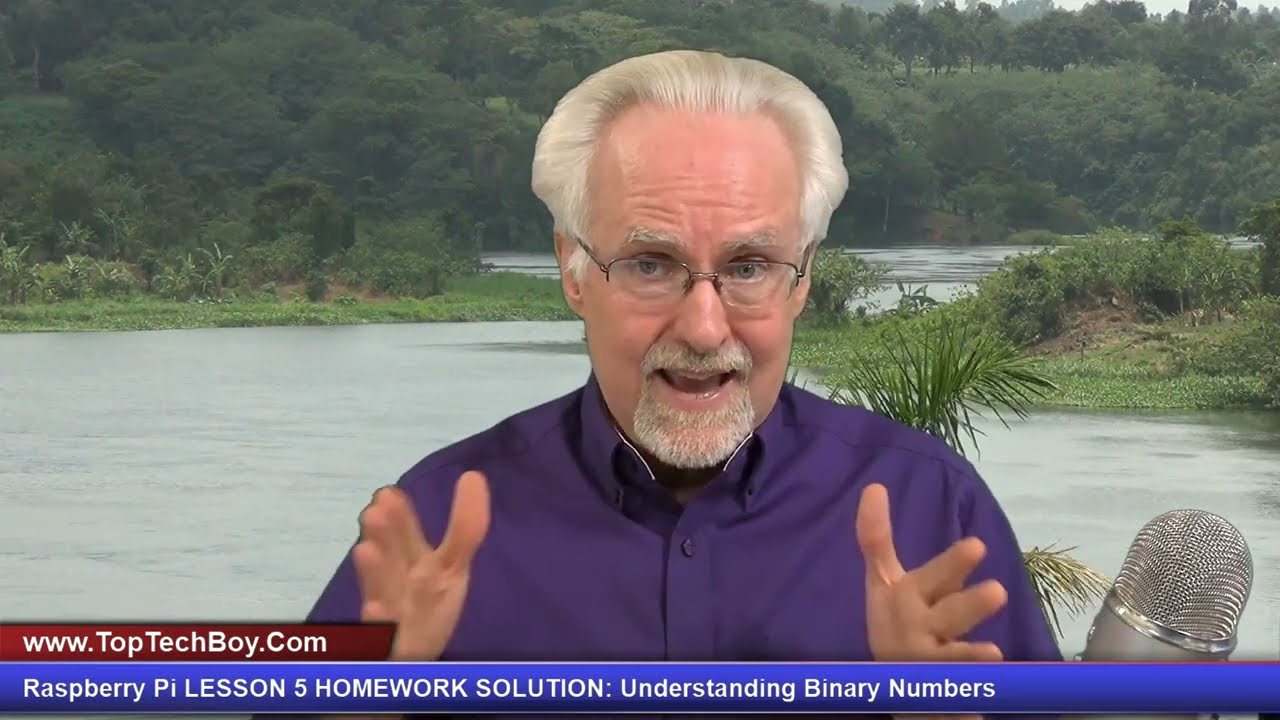
Показать описание
Guys the pinout I show in this video has an error on Tx/Rx. You can download your own correct Pinout from my WEB site HERE:
Announcing the Most Awesome Raspberry Pi Lessons of All Times! This time we RUMBLE!
In this class series, we will be using the most excellent Sunfounder Ultimate Raspberry Pi kit, available here: (Affiliate Links)
The box of straight jumper wires to keep your build neat and tidy are available here:
In this lesson I will show how to build a 5 bit binary counter. We do this with the Raspberry Pi, and 5 LED. The LED blink in Binary count order between 0 and 31.
You guys get your hardware ordered so you can follow along at home!
You will also need a Raspberry Pi. I suggest the Raspberry Pi 4. If you do not already have one, this is the most suitable gear I could find:
The Raspberry Pi's are sort of pricy right now, so you can look on ebay or elsewhere to see if there are any deals. You will need a SD card. If you do not already have one, this is a good one:
I like using a wireless keyboard and mouse to have fewer wires. You can certainly use your USB keyboard and mouse, but if you want a nice wireless one, this one works on the pi.
You guys can help me out over at Patreon, and that will help me keep my gear updated, and help me keep this quality content coming:
#BINARY
#RESISTTHEMETAVERSE
#RASPBERRYPI
Announcing the Most Awesome Raspberry Pi Lessons of All Times! This time we RUMBLE!
In this class series, we will be using the most excellent Sunfounder Ultimate Raspberry Pi kit, available here: (Affiliate Links)
The box of straight jumper wires to keep your build neat and tidy are available here:
In this lesson I will show how to build a 5 bit binary counter. We do this with the Raspberry Pi, and 5 LED. The LED blink in Binary count order between 0 and 31.
You guys get your hardware ordered so you can follow along at home!
You will also need a Raspberry Pi. I suggest the Raspberry Pi 4. If you do not already have one, this is the most suitable gear I could find:
The Raspberry Pi's are sort of pricy right now, so you can look on ebay or elsewhere to see if there are any deals. You will need a SD card. If you do not already have one, this is a good one:
I like using a wireless keyboard and mouse to have fewer wires. You can certainly use your USB keyboard and mouse, but if you want a nice wireless one, this one works on the pi.
You guys can help me out over at Patreon, and that will help me keep my gear updated, and help me keep this quality content coming:
#BINARY
#RESISTTHEMETAVERSE
#RASPBERRYPI
Комментарии
 1:01:47
1:01:47
 0:00:46
0:00:46
 0:02:55
0:02:55
 0:01:24
0:01:24
 0:00:56
0:00:56
 0:12:27
0:12:27
 0:05:20
0:05:20
 0:16:37
0:16:37
 0:01:20
0:01:20
 0:11:16
0:11:16
 0:00:34
0:00:34
 0:02:37
0:02:37
 0:18:17
0:18:17
 0:00:54
0:00:54
 0:07:47
0:07:47
 0:01:07
0:01:07
 0:39:50
0:39:50
 0:16:42
0:16:42
 0:01:06
0:01:06
 0:40:29
0:40:29
 0:00:25
0:00:25
 0:00:42
0:00:42
 0:00:50
0:00:50
 0:01:43
0:01:43