filmov
tv
How to upload Excel files into SSMS | Microsoft.ACE.OLEDB.16.0 SQL is not on the local machine error

Показать описание
#Letsbeanalyst | #DataAnalyst | #durgeshanalyst
Welcome to Letsbeanalyst, your go-to destination for insightful content on data analysis, mentorship, and career guidance! Whether you're a data enthusiast, a seasoned analyst, or someone looking to break into the field, this channel is designed to help you enhance your skills, stay updated with industry trends, and navigate your career path effectively.
On this channel, you'll find in-depth tutorials on data analysis techniques using tools like SQL, Python, Excel, and Power BI. We also delve into advanced topics such as statistical analysis, machine learning fundamentals, and data visualization best practices. Additionally, we offer mentorship sessions, career advice, resume building tips, and interview practice to help you excel in your data analyst journey.
Don't forget to subscribe to stay updated with our latest videos and join our community of data enthusiasts and aspiring analysts. Let's embark on this data-driven journey together and become successful analysts!
Connect with me:
Checkout Pages
===============================================================================
About this Video
--------------------------
In this tutorial, you will learn how to upload an Excel file into SQL Server using SQL Server Management Studio (SSMS). This can be useful when you have data in Excel that you want to store in a database for further analysis or reporting.
First, you need to create a new table in SQL Server that will store the data from your Excel file. You can do this by opening SSMS, connecting to your SQL Server instance, and then right-clicking on the database where you want to create the table and selecting "New Query".
In the query window, you can write a SQL script that creates a new table with the appropriate columns and data types to match the data in your Excel file. Make sure to save the script before you execute it.
Next, you need to import the data from your Excel file into the new table. To do this, right-click on the database where you created the table and select "Tasks" - "Import Data". This will open the SQL Server Import and Export Wizard.
In the wizard, you need to specify the source of the data your Excel file and the destination (your SQL Server table). You can also specify any additional settings, such as how to handle errors or how to map columns between the source and destination.
Once you have configured the wizard, you can preview the data to make sure it looks correct, and then start the import process. This will copy the data from your Excel file into the new table in SQL Server.
Finally, you can verify that the data was imported correctly by running a SELECT query on the new table. You should see the data from your Excel file displayed in the query results.
That's it! Now you know how to upload an Excel file into SQL Server using SSMS.
Upload an Excel file into SSMS | Fix the SQL error Microsoft.ACE.OLEB.16.0 not in local machine
Upload an Excel file into SSMS | Fix the SQL error Microsoft.ACE.OLEB.16.0 not in local machine
How to fix the SQL error Microsoft.ACE.OLEDB.16.0' provider is not registered on the local machine
How to import data from Microsoft Excel into Microsoft SQL Server
MS SQL Server - Management Studio - Import excel sheets as tables into
Import data from Excel to SQL Server table
Welcome to Letsbeanalyst, your go-to destination for insightful content on data analysis, mentorship, and career guidance! Whether you're a data enthusiast, a seasoned analyst, or someone looking to break into the field, this channel is designed to help you enhance your skills, stay updated with industry trends, and navigate your career path effectively.
On this channel, you'll find in-depth tutorials on data analysis techniques using tools like SQL, Python, Excel, and Power BI. We also delve into advanced topics such as statistical analysis, machine learning fundamentals, and data visualization best practices. Additionally, we offer mentorship sessions, career advice, resume building tips, and interview practice to help you excel in your data analyst journey.
Don't forget to subscribe to stay updated with our latest videos and join our community of data enthusiasts and aspiring analysts. Let's embark on this data-driven journey together and become successful analysts!
Connect with me:
Checkout Pages
===============================================================================
About this Video
--------------------------
In this tutorial, you will learn how to upload an Excel file into SQL Server using SQL Server Management Studio (SSMS). This can be useful when you have data in Excel that you want to store in a database for further analysis or reporting.
First, you need to create a new table in SQL Server that will store the data from your Excel file. You can do this by opening SSMS, connecting to your SQL Server instance, and then right-clicking on the database where you want to create the table and selecting "New Query".
In the query window, you can write a SQL script that creates a new table with the appropriate columns and data types to match the data in your Excel file. Make sure to save the script before you execute it.
Next, you need to import the data from your Excel file into the new table. To do this, right-click on the database where you created the table and select "Tasks" - "Import Data". This will open the SQL Server Import and Export Wizard.
In the wizard, you need to specify the source of the data your Excel file and the destination (your SQL Server table). You can also specify any additional settings, such as how to handle errors or how to map columns between the source and destination.
Once you have configured the wizard, you can preview the data to make sure it looks correct, and then start the import process. This will copy the data from your Excel file into the new table in SQL Server.
Finally, you can verify that the data was imported correctly by running a SELECT query on the new table. You should see the data from your Excel file displayed in the query results.
That's it! Now you know how to upload an Excel file into SQL Server using SSMS.
Upload an Excel file into SSMS | Fix the SQL error Microsoft.ACE.OLEB.16.0 not in local machine
Upload an Excel file into SSMS | Fix the SQL error Microsoft.ACE.OLEB.16.0 not in local machine
How to fix the SQL error Microsoft.ACE.OLEDB.16.0' provider is not registered on the local machine
How to import data from Microsoft Excel into Microsoft SQL Server
MS SQL Server - Management Studio - Import excel sheets as tables into
Import data from Excel to SQL Server table
Комментарии
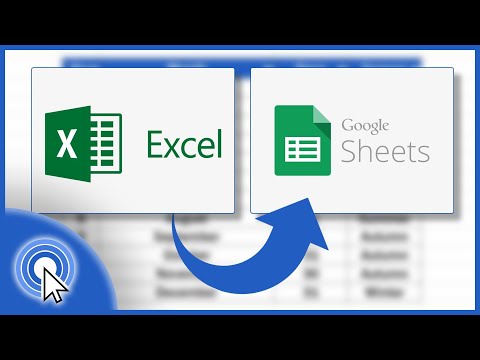 0:02:33
0:02:33
 0:02:34
0:02:34
 0:06:53
0:06:53
 0:01:27
0:01:27
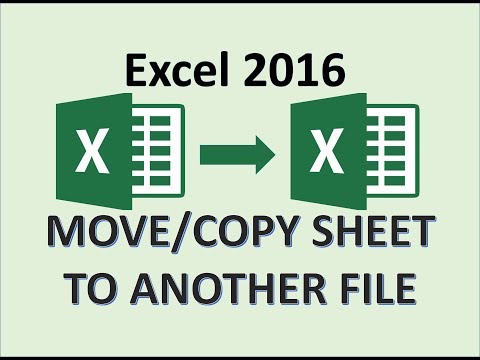 0:04:29
0:04:29
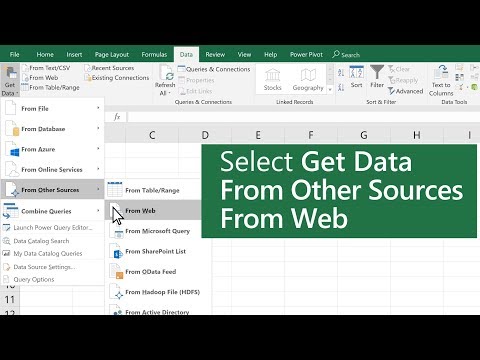 0:00:49
0:00:49
 0:01:31
0:01:31
 0:05:54
0:05:54
 0:09:46
0:09:46
 0:05:15
0:05:15
 0:08:53
0:08:53
 0:04:27
0:04:27
 0:02:00
0:02:00
 0:01:23
0:01:23
 0:06:05
0:06:05
 0:11:37
0:11:37
 0:00:25
0:00:25
 0:02:54
0:02:54
 0:09:28
0:09:28
 0:01:41
0:01:41
 0:04:58
0:04:58
 0:00:16
0:00:16
 0:05:22
0:05:22
 0:03:05
0:03:05