filmov
tv
How to get a list of Products & licensed Users in Office365 using PowerShell

Показать описание
How everyone,
In this video, I will show how to use PowerShell to get the list of licensed users with specific products. Let's say you have 300
users in your O365 tenant, and one day, your manager asks you to get a list of users using Visio. You can get the information
from the O365 admin center, but it won't be easy. Instead, you can use PowerShell.
In Office 365 and Azure, you see the product name such as Office 365 business Premium, but in PowerShell, the product name is different and less friendly. For example, Office 365 Bussiness Premium is called SPB. I included a URL in the description; please check.
Product names and service plan identifiers for licensing
A Few Sample commands:
#Microsoft 365 Business Premium
Get-MsolUser | Where-Object {($_.licenses).AccountSkuId -match "SPB"} | Sort-Object -Property UserPrincipalName
#VISIO ONLINE PLAN 2
Get-MsolUser | Where-Object {($_.licenses).AccountSkuId -match "VISIOCLIENT"} | Sort-Object -Property UserPrincipalName
#Microsoft Exchange Essentials
Get-MsolUser | Where-Object {($_.licenses).AccountSkuId -match "EXCHANGE_S_ESSENTIALS"} | Sort-Object -Property UserPrincipalName
#Microsofr Flow Free
Get-MsolUser | Where-Object {($_.licenses).AccountSkuId -match "FLOW_FREE"} | Sort-Object -Property UserPrincipalName
#Microsoft Business Center
Get-MsolUser | Where-Object {($_.licenses).AccountSkuId -match "MICROSOFT_BUSINESS_CENTER"} | Sort-Object -Property UserPrincipalName
#Microsoft PowerBI
Get-MsolUser | Where-Object {($_.licenses).AccountSkuId -Match "Power_BI_STANDARD"} | Sort-Object -Property UserPrincipalName
#Microsoft 365 Business Basic
Get-MsolUser | Where-Object {($_.licenses).AccountSkuId -match "O365_BUSINESS_ESSENTIALS" } | Sort-Object -Property UserPrincipalName
#MS Project Plan 3
Get-MsolUser | Where-Object {($_.Licenses).AccountSkuId -match "PROJECTPROFESSIONAL"} | Sort-Object -Property UserPrincipalName
#Archivbing for Exchange Online
Get-MsolUser | Where-Object {($_.Licenses).AccountSkuId -match "ExchangeArchive_ADDON"} | Sort-Object -Property UserPrincipalName
#Exchange Online Plan 1
Get-MsolUser | Where-Object {($_.Licenses).AccountSkuId -match "EXCHANGESTANDARD"} | Sort-Object -Property UserPrincipalName
#office365 #powershell #howto #microsoft
In this video, I will show how to use PowerShell to get the list of licensed users with specific products. Let's say you have 300
users in your O365 tenant, and one day, your manager asks you to get a list of users using Visio. You can get the information
from the O365 admin center, but it won't be easy. Instead, you can use PowerShell.
In Office 365 and Azure, you see the product name such as Office 365 business Premium, but in PowerShell, the product name is different and less friendly. For example, Office 365 Bussiness Premium is called SPB. I included a URL in the description; please check.
Product names and service plan identifiers for licensing
A Few Sample commands:
#Microsoft 365 Business Premium
Get-MsolUser | Where-Object {($_.licenses).AccountSkuId -match "SPB"} | Sort-Object -Property UserPrincipalName
#VISIO ONLINE PLAN 2
Get-MsolUser | Where-Object {($_.licenses).AccountSkuId -match "VISIOCLIENT"} | Sort-Object -Property UserPrincipalName
#Microsoft Exchange Essentials
Get-MsolUser | Where-Object {($_.licenses).AccountSkuId -match "EXCHANGE_S_ESSENTIALS"} | Sort-Object -Property UserPrincipalName
#Microsofr Flow Free
Get-MsolUser | Where-Object {($_.licenses).AccountSkuId -match "FLOW_FREE"} | Sort-Object -Property UserPrincipalName
#Microsoft Business Center
Get-MsolUser | Where-Object {($_.licenses).AccountSkuId -match "MICROSOFT_BUSINESS_CENTER"} | Sort-Object -Property UserPrincipalName
#Microsoft PowerBI
Get-MsolUser | Where-Object {($_.licenses).AccountSkuId -Match "Power_BI_STANDARD"} | Sort-Object -Property UserPrincipalName
#Microsoft 365 Business Basic
Get-MsolUser | Where-Object {($_.licenses).AccountSkuId -match "O365_BUSINESS_ESSENTIALS" } | Sort-Object -Property UserPrincipalName
#MS Project Plan 3
Get-MsolUser | Where-Object {($_.Licenses).AccountSkuId -match "PROJECTPROFESSIONAL"} | Sort-Object -Property UserPrincipalName
#Archivbing for Exchange Online
Get-MsolUser | Where-Object {($_.Licenses).AccountSkuId -match "ExchangeArchive_ADDON"} | Sort-Object -Property UserPrincipalName
#Exchange Online Plan 1
Get-MsolUser | Where-Object {($_.Licenses).AccountSkuId -match "EXCHANGESTANDARD"} | Sort-Object -Property UserPrincipalName
#office365 #powershell #howto #microsoft
Комментарии
 0:00:50
0:00:50
 0:08:13
0:08:13
 0:03:15
0:03:15
 1:08:28
1:08:28
 0:02:54
0:02:54
 0:07:14
0:07:14
 0:05:24
0:05:24
 0:07:33
0:07:33
 0:05:03
0:05:03
 0:05:31
0:05:31
 0:02:34
0:02:34
 0:03:17
0:03:17
 0:02:21
0:02:21
 0:05:34
0:05:34
 0:00:35
0:00:35
 0:05:15
0:05:15
 0:14:20
0:14:20
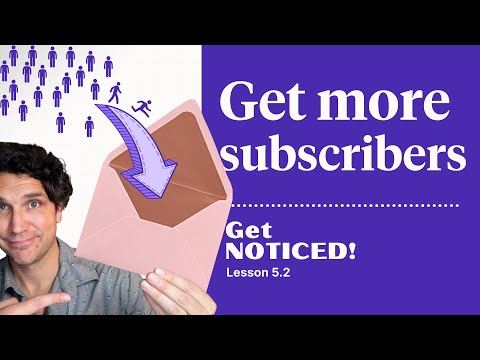 0:07:20
0:07:20
 0:19:32
0:19:32
 0:01:47
0:01:47
 0:01:28
0:01:28
 0:01:22
0:01:22
 0:05:38
0:05:38
 0:18:37
0:18:37