filmov
tv
Fix Opening Minecraft Launcher Launches Gaming Services On Microsoft Store In Windows 10/11 PC
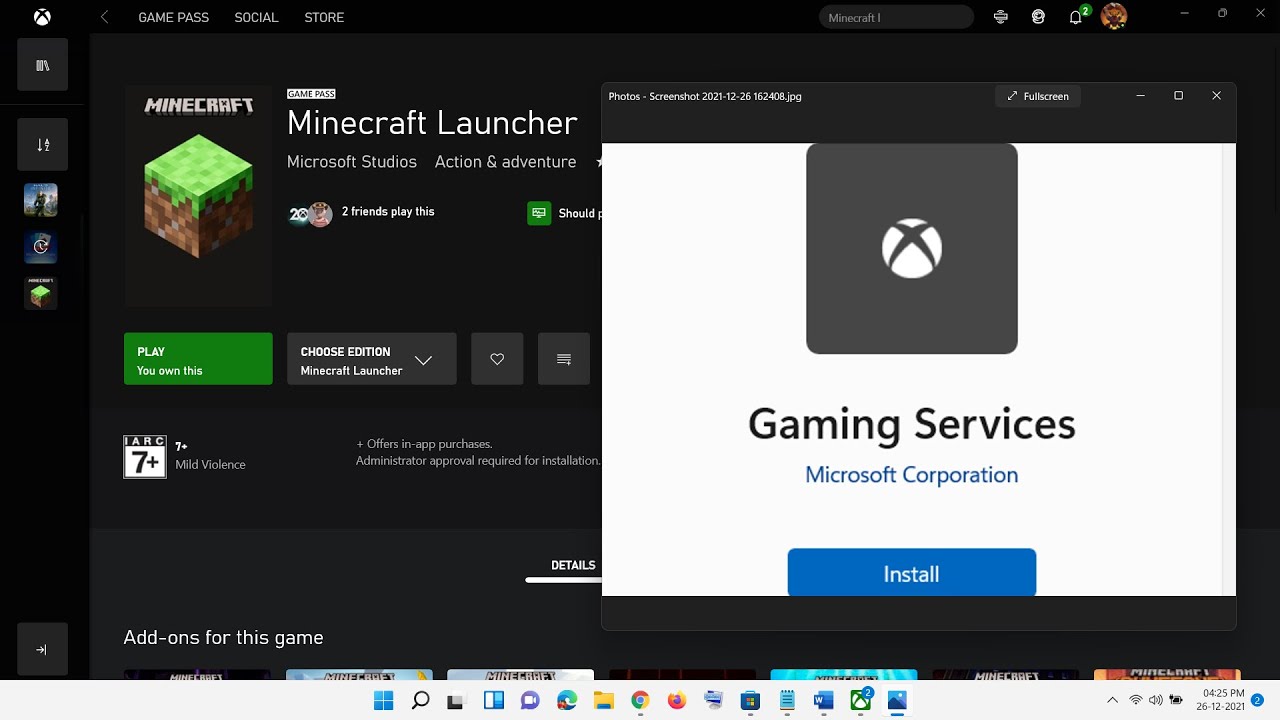
Показать описание
Fix Clicking On Minecraft Launcher Play Button On Xbox App opens Gaming Services On Microsoft Store,Fix When Launching Minecraft Launcher it redirects to Gaming Services On Microsoft Store
Step 1) Install Gaming Services
Step 2) Repair and reset Gaming Services
Step 3) Open Microsoft Store and click on get Updates
Step 4) Uninstall and reinstall gaming Services
Uninstall gaming service
get-appxpackage Microsoft.GamingServices | remove-AppxPackage -allusers
Install Gaming service
start ms-windows-store://pdp/?productid=9MWPM2CQNLHN
Step 5) Make changes in the registry
HKEY_LOCAL_MACHINE\SYSTEM\CurrentControlSet\Services\GamingServices
HKEY_LOCAL_MACHINE\SYSTEM\CurrentControlSet\Services\GamingServicesNet
Restart Your PC- It is a must
Now uninstall remains of gaming services using the command below:
get-appxpackage Microsoft.GamingServices | remove-AppxPackage -allusers
Now Install gaming services the from the command provided below:
start ms-windows-store://pdp/?productid=9MWPM2CQNLHN
Step 6) Uninstall & Reinstall Minecraft Launcher
Step 7) Uninstall and Reinstall Minecraft launcher From Minecraft website
Step 1) Install Gaming Services
Step 2) Repair and reset Gaming Services
Step 3) Open Microsoft Store and click on get Updates
Step 4) Uninstall and reinstall gaming Services
Uninstall gaming service
get-appxpackage Microsoft.GamingServices | remove-AppxPackage -allusers
Install Gaming service
start ms-windows-store://pdp/?productid=9MWPM2CQNLHN
Step 5) Make changes in the registry
HKEY_LOCAL_MACHINE\SYSTEM\CurrentControlSet\Services\GamingServices
HKEY_LOCAL_MACHINE\SYSTEM\CurrentControlSet\Services\GamingServicesNet
Restart Your PC- It is a must
Now uninstall remains of gaming services using the command below:
get-appxpackage Microsoft.GamingServices | remove-AppxPackage -allusers
Now Install gaming services the from the command provided below:
start ms-windows-store://pdp/?productid=9MWPM2CQNLHN
Step 6) Uninstall & Reinstall Minecraft Launcher
Step 7) Uninstall and Reinstall Minecraft launcher From Minecraft website
Комментарии
 0:06:47
0:06:47
 0:01:51
0:01:51
 0:02:52
0:02:52
 0:03:21
0:03:21
 0:01:41
0:01:41
 0:02:45
0:02:45
 0:04:29
0:04:29
 0:02:52
0:02:52
 0:01:00
0:01:00
 0:20:19
0:20:19
 0:03:11
0:03:11
 0:04:20
0:04:20
 0:02:46
0:02:46
 0:09:54
0:09:54
 0:03:03
0:03:03
 0:01:38
0:01:38
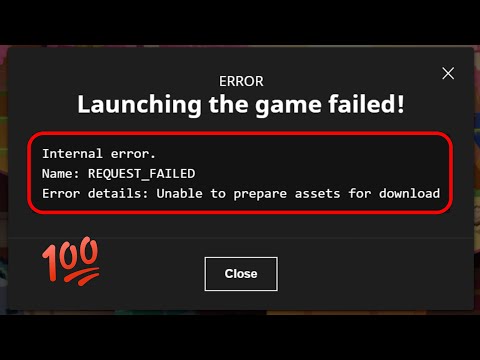 0:01:48
0:01:48
 0:03:05
0:03:05
 0:18:50
0:18:50
 0:00:44
0:00:44
 0:22:13
0:22:13
 0:06:45
0:06:45
 0:02:16
0:02:16
 0:01:44
0:01:44