filmov
tv
How to Fix Slow Download Speed on Battle.Net on PC | Poor Download Speed in Battle.Net
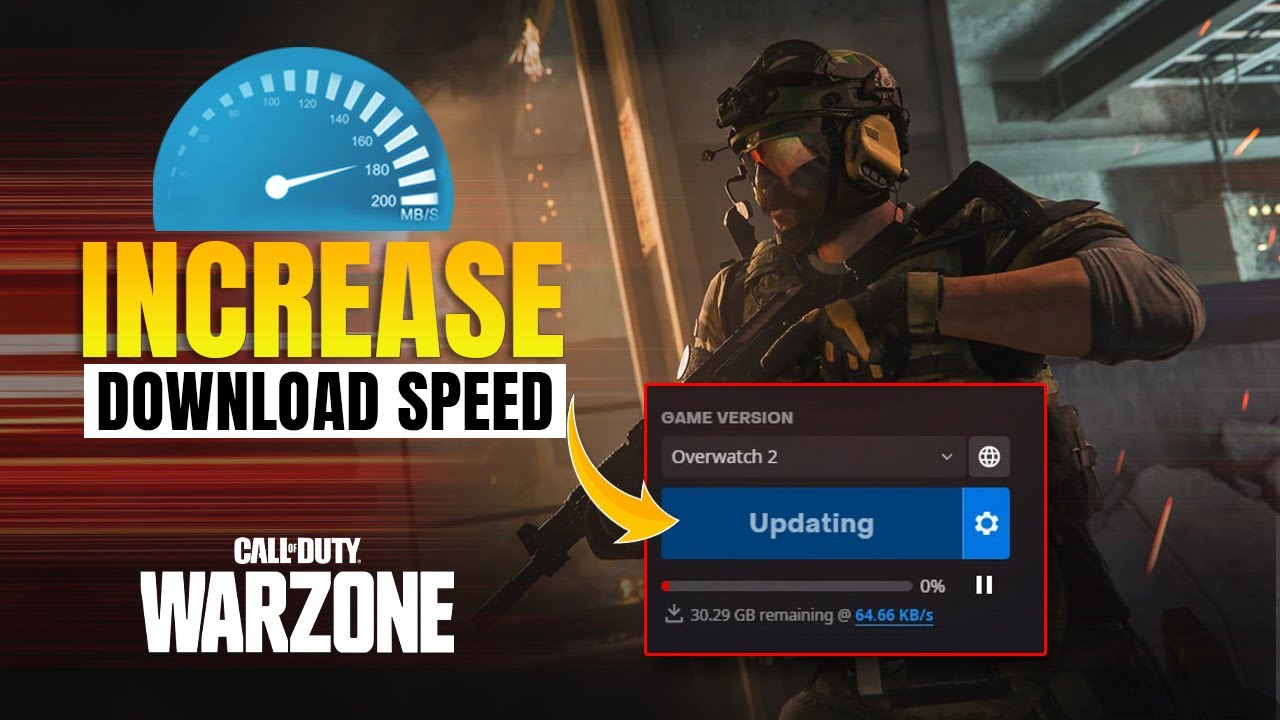
Показать описание
Experiencing slow download speeds on Battle.Net on your computer? If you are looking for a solution to solve slow download speeds on Battle.Net, fret not any longer! I'm here with a solution video tutorial on how to fix slow download speed on Battle.Net. Watch now and discover effective methods to fix your Battle.Net download speed by watching this video.
In this comprehensive guide, I will show you how to fix Call of Duty Warzone slow download speed on your PC. So watch the video and follow the method step by step carefully. Learn how to fix the Battle.Net slow download speed issues and increase download speed in Battle.Net.
In the Command Prompt window, type "netsh winsock reset" and press Enter.
Then, type "ipconfig /flushdns" and press Enter.
After that, type "ipconfig /release" and press Enter.
Now, type "ipconfig /renew" and press Enter.
Next, type "netsh int ip reset" and press Enter.
00:01- Video intro
00:18- Solution 1: Remove download limit restrictions
00:43- Solution 2: Reset network configuration
01:30- Solution 3: Change DNS
02:30- Video ending
#BattleNet
#BattleNetSlowSpeed
#SlowDownloadSpeed
#PoorDownloadSpeed
In this comprehensive guide, I will show you how to fix Call of Duty Warzone slow download speed on your PC. So watch the video and follow the method step by step carefully. Learn how to fix the Battle.Net slow download speed issues and increase download speed in Battle.Net.
In the Command Prompt window, type "netsh winsock reset" and press Enter.
Then, type "ipconfig /flushdns" and press Enter.
After that, type "ipconfig /release" and press Enter.
Now, type "ipconfig /renew" and press Enter.
Next, type "netsh int ip reset" and press Enter.
00:01- Video intro
00:18- Solution 1: Remove download limit restrictions
00:43- Solution 2: Reset network configuration
01:30- Solution 3: Change DNS
02:30- Video ending
#BattleNet
#BattleNetSlowSpeed
#SlowDownloadSpeed
#PoorDownloadSpeed
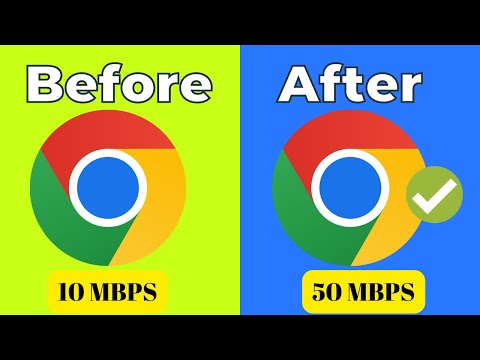 0:04:15
0:04:15
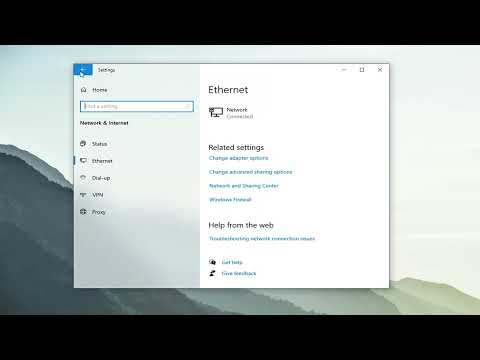 0:03:57
0:03:57
 0:02:23
0:02:23
 0:01:11
0:01:11
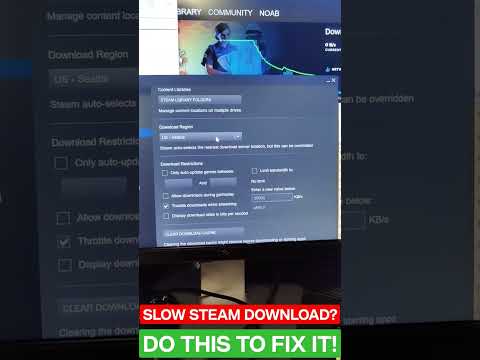 0:01:01
0:01:01
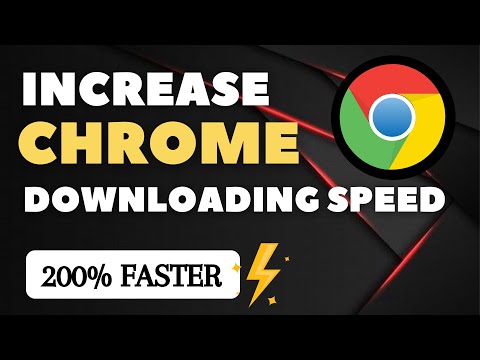 0:04:33
0:04:33
 0:00:23
0:00:23
 0:02:28
0:02:28
 0:10:25
0:10:25
 0:01:13
0:01:13
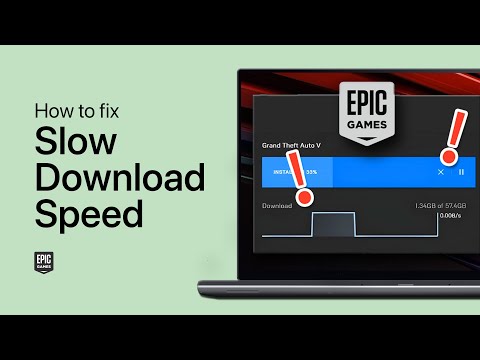 0:04:23
0:04:23
 0:04:14
0:04:14
 0:03:09
0:03:09
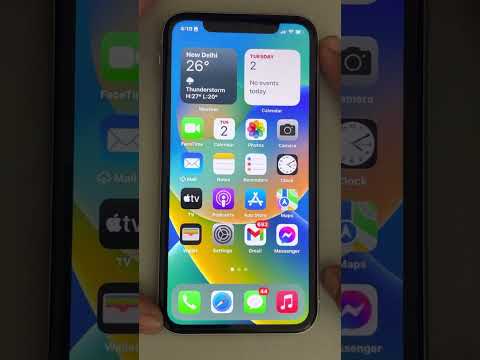 0:02:38
0:02:38
 0:03:29
0:03:29
 0:02:33
0:02:33
 0:04:50
0:04:50
 0:00:15
0:00:15
 0:05:41
0:05:41
 0:03:08
0:03:08
 0:00:32
0:00:32
 0:01:25
0:01:25
 0:02:12
0:02:12
 0:08:16
0:08:16