filmov
tv
This Site Can't Be Reached ERR_CONNECTION_REFUSED in Google chrome- Fixed easily
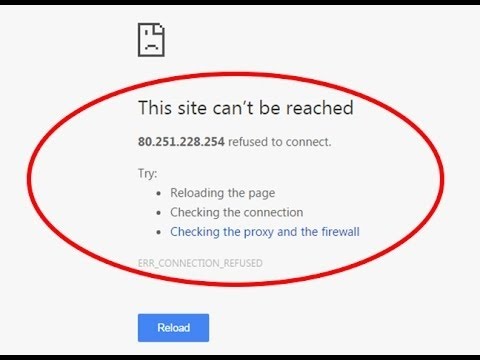
Показать описание
Most of Google chrome users must have faced the issue ‘This site can’t be reached error‘. Don’t worry devicemanager is at your disposal to fix this issue easily. The cause of this error is that DNS lookup failed so the webpage is not available.
In this video I have given five methods to solve the problem. Watch the video fully.
----------------------------------------------------------------------------------------------
Method 1: Restart DNS client
Method 2: Change IPv4 DNS Address.Type the following address in the Preferred DNS server and Alternate DNS server:
8.8.8.8
8.8.4.4
Method 3: Try resetting TCP/IP
(a) ipconfig /release
(b) ipconfig /all
(c) ipconfig /flushdns
(d) ipconfig /renew
(e) netsh int ip set dns
(f) netsh winsock reset
Method 4: Reset Gooogle Chrome settings
Method 5: Reinstall Chrome
-----------------------------------------------------------------------------------------------
The fix shown in the video works even for the issues like Fix This site can't be reached|ERR_CONNECTION_REFUSED in Google chrome-I got the error message while surfing the internet.
This site can’t be reached-this site cannot be reached
this website refused to connect.
Try:
Reload the page
Check the connection
Check the proxy and the firewall
ERR_CONNECTION_REFUSED.
Check your Internet connection
Check any cables and reboot any routers, modems or other network devices you may be using.
Allow Chrome to access the network in your firewall or antivirus settings.
If it is already listed as a program allowed to access the network, try removing it from the list and adding it again.
If you use a proxy server.
Check your proxy settings or contact your network administrator to make sure that the proxy server is working. If you don't believe you should be using a proxy server: Go to the Chrome menu - Settings - - Show advanced settings - Change proxy settings... - LAN Settings and deselect "Use a proxy server for your LAN".
Then try to troubleshoot the error by using windows troubleshooter,finally it shows the following error.
"The remote device or resource won't accept the connection"-ERR_CONNECTION_REFUSED,this method is working in windows 7,windows 8/windows 8.1/windows 10 too.
Solution:1
Go to settings-show advanced settings-network-change proxy settings
select connections tab-Lan settings
tick automatically detect settings option.
Solution:2
go to network and sharing center then select your network adapter and then click properties.
select internet protocol version 4 then tick automatically detect settings option.
finally the error is fixed.
---------------------------------------------------------------------------------------------------
7.This site can’t be reached [FIX] [Google Chrome]
8.FIX "THIS SITE CAN'T BE REACHED" - CHROME - (2016)
9.ERR CONNECTION REFUSED
14.ERR CONNECTION RESET
18.ERR CONNECTION TIMED OUT
---------------------------------------------------------------------------
In this video I have given five methods to solve the problem. Watch the video fully.
----------------------------------------------------------------------------------------------
Method 1: Restart DNS client
Method 2: Change IPv4 DNS Address.Type the following address in the Preferred DNS server and Alternate DNS server:
8.8.8.8
8.8.4.4
Method 3: Try resetting TCP/IP
(a) ipconfig /release
(b) ipconfig /all
(c) ipconfig /flushdns
(d) ipconfig /renew
(e) netsh int ip set dns
(f) netsh winsock reset
Method 4: Reset Gooogle Chrome settings
Method 5: Reinstall Chrome
-----------------------------------------------------------------------------------------------
The fix shown in the video works even for the issues like Fix This site can't be reached|ERR_CONNECTION_REFUSED in Google chrome-I got the error message while surfing the internet.
This site can’t be reached-this site cannot be reached
this website refused to connect.
Try:
Reload the page
Check the connection
Check the proxy and the firewall
ERR_CONNECTION_REFUSED.
Check your Internet connection
Check any cables and reboot any routers, modems or other network devices you may be using.
Allow Chrome to access the network in your firewall or antivirus settings.
If it is already listed as a program allowed to access the network, try removing it from the list and adding it again.
If you use a proxy server.
Check your proxy settings or contact your network administrator to make sure that the proxy server is working. If you don't believe you should be using a proxy server: Go to the Chrome menu - Settings - - Show advanced settings - Change proxy settings... - LAN Settings and deselect "Use a proxy server for your LAN".
Then try to troubleshoot the error by using windows troubleshooter,finally it shows the following error.
"The remote device or resource won't accept the connection"-ERR_CONNECTION_REFUSED,this method is working in windows 7,windows 8/windows 8.1/windows 10 too.
Solution:1
Go to settings-show advanced settings-network-change proxy settings
select connections tab-Lan settings
tick automatically detect settings option.
Solution:2
go to network and sharing center then select your network adapter and then click properties.
select internet protocol version 4 then tick automatically detect settings option.
finally the error is fixed.
---------------------------------------------------------------------------------------------------
7.This site can’t be reached [FIX] [Google Chrome]
8.FIX "THIS SITE CAN'T BE REACHED" - CHROME - (2016)
9.ERR CONNECTION REFUSED
14.ERR CONNECTION RESET
18.ERR CONNECTION TIMED OUT
---------------------------------------------------------------------------
Комментарии
 0:00:40
0:00:40
 0:04:49
0:04:49
 0:02:53
0:02:53
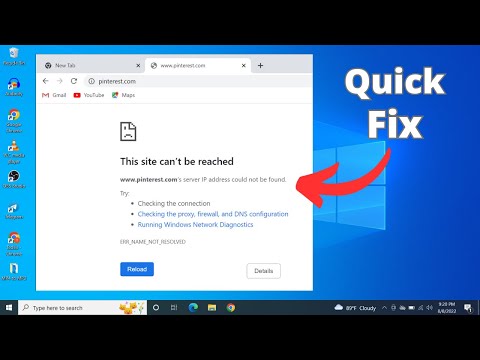 0:01:52
0:01:52
 0:02:03
0:02:03
 0:02:03
0:02:03
 0:02:12
0:02:12
 0:03:01
0:03:01
 0:01:39
0:01:39
 0:01:09
0:01:09
 0:06:44
0:06:44
 0:10:20
0:10:20
 0:05:41
0:05:41
 0:03:51
0:03:51
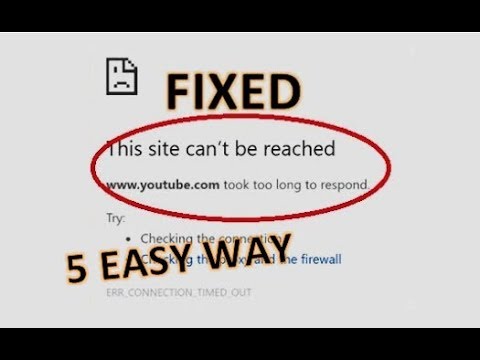 0:08:35
0:08:35
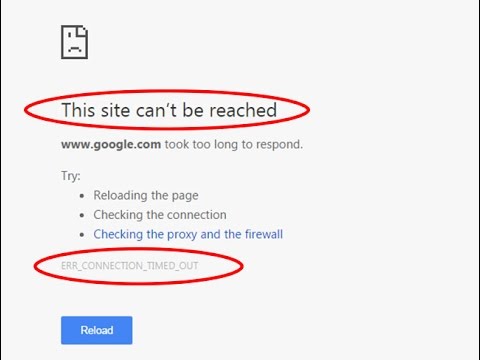 0:00:59
0:00:59
 0:02:40
0:02:40
 0:02:47
0:02:47
 0:03:30
0:03:30
 0:05:48
0:05:48
 0:02:14
0:02:14
 0:01:09
0:01:09
 0:02:28
0:02:28
 0:02:45
0:02:45