filmov
tv
Searching in Multiple Journals Simultaneously at UA Libraries
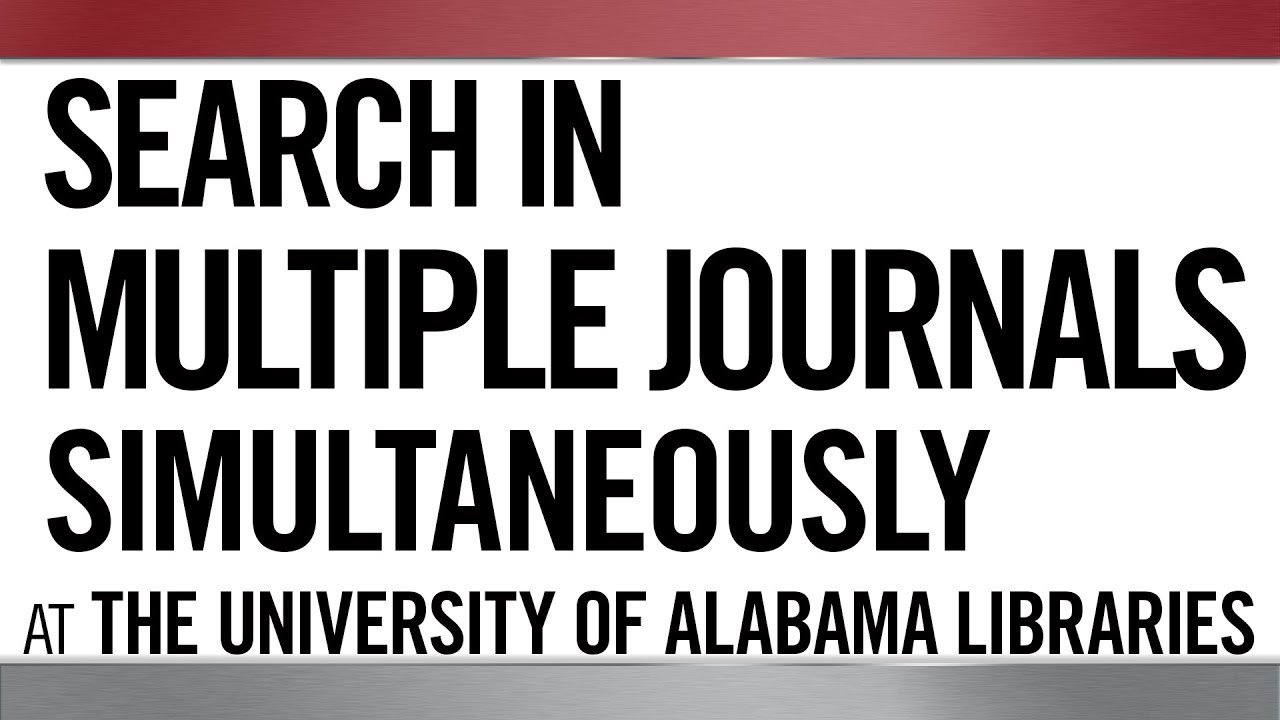
Показать описание
Search for articles in multiple journals or publications at the same time using some advanced features and techniques in Scout, the University of Alabama Libraries' finding tool.
Transcript:
Hi! My name is James, and I’m a librarian at the University of Alabama
This video will demonstrate how to use Scout to search for articles in several academic journals simultaneously.
Starting at the library’s homepage, select Scout from the quick menu.
Today we will be using field codes for searching. Field codes are the equivalent of selecting a search field in advanced search.
While advanced search has the code SO for journal title/source, we’re going to be searching with JN, which performs an exact title search for the journal you want.
To build your search, you’ll type JN, space, open parenthesis, your journal title in quotes, close parenthesis. Then, repeat that for each title you want to include in your search, linking each title with OR.
After you’ve added all the titles you want to search, go ahead and click the Search button.
You will get a LOT of results, but this will allow you to go to the share button and save the Permalink to your search.
Copy and paste the link into a document, and whenever you want to run a different search with all these titles, paste the link back into a browser window, and it’ll take you to a fresh version of the search with all the journal titles already included.
Now you can use the other fields in advanced search to search for whatever keywords you’re looking for, and it will return results just from these specific journals.
Transcript:
Hi! My name is James, and I’m a librarian at the University of Alabama
This video will demonstrate how to use Scout to search for articles in several academic journals simultaneously.
Starting at the library’s homepage, select Scout from the quick menu.
Today we will be using field codes for searching. Field codes are the equivalent of selecting a search field in advanced search.
While advanced search has the code SO for journal title/source, we’re going to be searching with JN, which performs an exact title search for the journal you want.
To build your search, you’ll type JN, space, open parenthesis, your journal title in quotes, close parenthesis. Then, repeat that for each title you want to include in your search, linking each title with OR.
After you’ve added all the titles you want to search, go ahead and click the Search button.
You will get a LOT of results, but this will allow you to go to the share button and save the Permalink to your search.
Copy and paste the link into a document, and whenever you want to run a different search with all these titles, paste the link back into a browser window, and it’ll take you to a fresh version of the search with all the journal titles already included.
Now you can use the other fields in advanced search to search for whatever keywords you’re looking for, and it will return results just from these specific journals.
 0:01:53
0:01:53
 0:01:00
0:01:00
 0:19:31
0:19:31
 0:02:22
0:02:22
 0:44:16
0:44:16
 0:11:46
0:11:46
 0:50:50
0:50:50
 0:11:36
0:11:36
 0:29:36
0:29:36
 0:09:25
0:09:25
 1:00:51
1:00:51
 0:26:20
0:26:20
 0:13:29
0:13:29
 0:20:57
0:20:57
 0:23:54
0:23:54
 0:55:17
0:55:17
 0:12:38
0:12:38
 0:24:58
0:24:58
 0:21:57
0:21:57
 0:37:31
0:37:31
 0:16:49
0:16:49
 0:23:09
0:23:09
 0:07:54
0:07:54
 0:11:12
0:11:12