filmov
tv
How To Create A4 Size Single Line Notebook in Microsoft Excel Tutorial
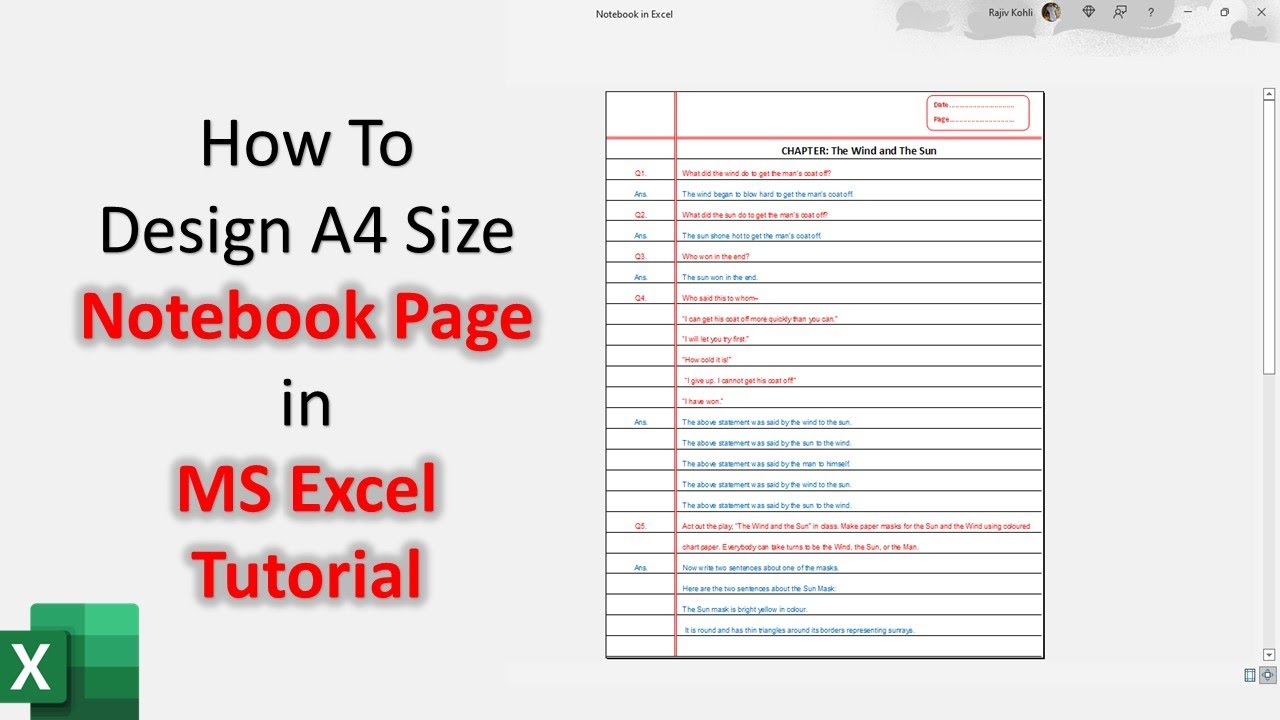
Показать описание
Welcome to our comprehensive tutorial on creating a professional A4 size single line notebook design using Microsoft Excel. In this step-by-step guide, we'll walk you through the entire process, ensuring you can effortlessly craft a visually appealing and functional notebook layout for your needs.
Highlights of this tutorial:
1. Page Setup Mastery: Learn how to set up your Excel page correctly before diving into the design process. We cover essential aspects like page size, orientation, and margins.
2. Column Customization: Discover how to tailor your worksheet's column sizes to precisely fit your A4 paper dimensions. We'll guide you on resizing columns effortlessly.
3. Perfect Borders: Achieve a polished look by applying custom borders to your notebook cells. You'll learn how to create double-line borders with ease.
4. Gridlines for Clarity: Explore the world of gridlines in Excel. We'll explain how to enable or disable them and even how to customize their appearance to suit your preferences.
5. Additional Design Elements: Elevate your notebook's aesthetics by adding shapes and text. We'll demonstrate how to insert and format shapes, ensuring your design looks professional.
6. Text Formatting Tips: Dive into the details of text formatting, including alignment, font size, color, and indentation. Make your notebook entries look clean and organized.
7. Vertical Alignment Mastery: Discover how to precisely align text vertically within cells, whether you want it at the top, center, or bottom. We'll explain the nuances of vertical alignment.
8. Print-Ready Design: Ensure that your notebook design is print-ready. We'll guide you on how to preview your design for printing, ensuring that it appears exactly as intended on paper.
Whether you're creating a notebook for personal use, educational purposes, or work-related tasks, this tutorial will equip you with the skills needed to design and print an A4 size single-line notebook that meets your exact requirements. Get ready to unlock the full potential of Microsoft Excel for creative design purposes.
Don't forget to like, share, and comment if you find this tutorial helpful. Subscribe to our channel for more informative tutorials and stay tuned for upcoming Excel guides.
⭐ Download the Sample Notebook Excel Workbook
✍ About the Notebook Design in Excel
In Excel, we first need to set up the page before we start working inside the worksheet and we explained in depth the Margins and the Page Size. You will learn many basic commands of Excel while making the Notebook Design.
You will also learn how to adjust the sizes of the column, apply custom borders, work with shapes, adjust indents, and print the default Excel Gridlines.
👌 Recommended Videos
How To Page Setup in Microsoft Excel For Printing | Step By Step Tutorial For Beginners
How to View and Print Gridlines in Microsoft Excel 2016 Tutorial
✅ Recommend Playlists:
🔸 More Microsoft Excel Tutorial
👌 Follow Me :
#excel #microsoftexcel #exceltutorial
🌻 A Microsoft Excel Tutorial by The Teacher
Highlights of this tutorial:
1. Page Setup Mastery: Learn how to set up your Excel page correctly before diving into the design process. We cover essential aspects like page size, orientation, and margins.
2. Column Customization: Discover how to tailor your worksheet's column sizes to precisely fit your A4 paper dimensions. We'll guide you on resizing columns effortlessly.
3. Perfect Borders: Achieve a polished look by applying custom borders to your notebook cells. You'll learn how to create double-line borders with ease.
4. Gridlines for Clarity: Explore the world of gridlines in Excel. We'll explain how to enable or disable them and even how to customize their appearance to suit your preferences.
5. Additional Design Elements: Elevate your notebook's aesthetics by adding shapes and text. We'll demonstrate how to insert and format shapes, ensuring your design looks professional.
6. Text Formatting Tips: Dive into the details of text formatting, including alignment, font size, color, and indentation. Make your notebook entries look clean and organized.
7. Vertical Alignment Mastery: Discover how to precisely align text vertically within cells, whether you want it at the top, center, or bottom. We'll explain the nuances of vertical alignment.
8. Print-Ready Design: Ensure that your notebook design is print-ready. We'll guide you on how to preview your design for printing, ensuring that it appears exactly as intended on paper.
Whether you're creating a notebook for personal use, educational purposes, or work-related tasks, this tutorial will equip you with the skills needed to design and print an A4 size single-line notebook that meets your exact requirements. Get ready to unlock the full potential of Microsoft Excel for creative design purposes.
Don't forget to like, share, and comment if you find this tutorial helpful. Subscribe to our channel for more informative tutorials and stay tuned for upcoming Excel guides.
⭐ Download the Sample Notebook Excel Workbook
✍ About the Notebook Design in Excel
In Excel, we first need to set up the page before we start working inside the worksheet and we explained in depth the Margins and the Page Size. You will learn many basic commands of Excel while making the Notebook Design.
You will also learn how to adjust the sizes of the column, apply custom borders, work with shapes, adjust indents, and print the default Excel Gridlines.
👌 Recommended Videos
How To Page Setup in Microsoft Excel For Printing | Step By Step Tutorial For Beginners
How to View and Print Gridlines in Microsoft Excel 2016 Tutorial
✅ Recommend Playlists:
🔸 More Microsoft Excel Tutorial
👌 Follow Me :
#excel #microsoftexcel #exceltutorial
🌻 A Microsoft Excel Tutorial by The Teacher
Комментарии
 0:01:07
0:01:07
 0:01:08
0:01:08
 0:02:53
0:02:53
 0:00:33
0:00:33
 0:02:54
0:02:54
 0:00:44
0:00:44
 0:01:02
0:01:02
 0:00:19
0:00:19
 0:00:31
0:00:31
 0:01:27
0:01:27
 0:01:48
0:01:48
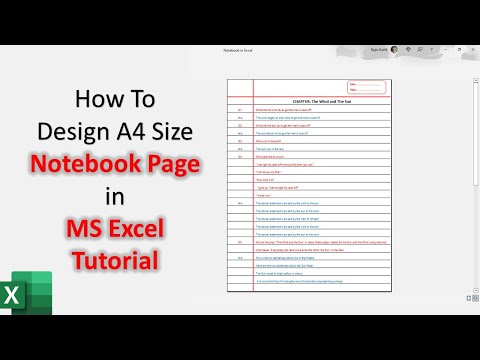 0:14:27
0:14:27
 0:01:58
0:01:58
 0:01:07
0:01:07
 0:00:55
0:00:55
 0:00:30
0:00:30
 0:01:45
0:01:45
 0:01:18
0:01:18
 0:01:14
0:01:14
 0:00:43
0:00:43
 0:01:01
0:01:01
 0:12:19
0:12:19
 0:05:13
0:05:13
 0:01:24
0:01:24