filmov
tv
How to Install React JS In Visual Studio Code
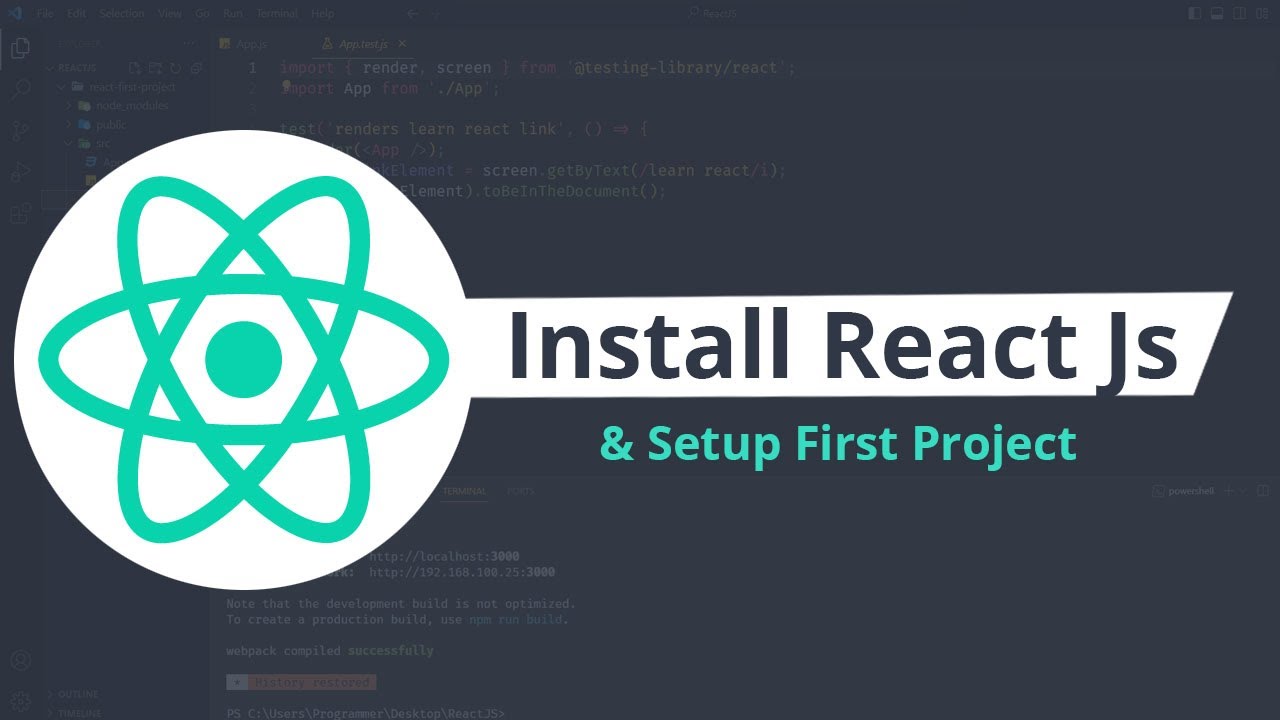
Показать описание
How to Install React JS In Visual Studio Code
Hey guys today we are going to learn how to use install react js in Visual Studio code. Before installing react js you need to download and install Node JS. Once you download and install Node js on your pc, the next step is to check the node has been installed on your PC.
Let's look at how to check the Node JS installed on your PC, you need to open CMD and run the command "node -v". That command is used to display the version of Node JS on your command prompt, If you've successfully installed Node JS on your PC, then you've seen the version of Node JS.
Once you do that, then you can use React JS on your PC. Let's look at how to install react js and setup the project. So, You need to create a folder inside your PC, once you make a folder you need to open it inside the VS Code.
Once you open the Folder inside the VS code then, you need to use "npx create-react-js my-app". That used to install react JS on your particular folder that you've included inside the VS Code.
Once you installed the react js, then you can run it using "npm start" Before using that command you need to use the cd and folder name to enter the particular project folder. Once you have done that you are able to see the react JS project on your browser.
Inside the video tutorial, I've explained everything step by step, you can watch the complete tutorial, and I hope you will learn something new from this tutorial.
You May Also Like:
How to Upload React JS Project on Server
If you are interested in becoming a front-end developer, I will teach you everything step by step. I've been sharing the complete HTML, CSS, and JavaScript-based tutorial on my channel. Also I will be sharing those technology videos on my channel, want to improve your skills, keep in touch with me.
My All Source Codes
Follow Us on Facebook
Follow Us on Twitter
Follow Us on Pinterest
Music Credit:
Ikson - We Are Free [Official]
Song: Ehrling - You And Me (Vlog No Copyright Music)
Hey guys today we are going to learn how to use install react js in Visual Studio code. Before installing react js you need to download and install Node JS. Once you download and install Node js on your pc, the next step is to check the node has been installed on your PC.
Let's look at how to check the Node JS installed on your PC, you need to open CMD and run the command "node -v". That command is used to display the version of Node JS on your command prompt, If you've successfully installed Node JS on your PC, then you've seen the version of Node JS.
Once you do that, then you can use React JS on your PC. Let's look at how to install react js and setup the project. So, You need to create a folder inside your PC, once you make a folder you need to open it inside the VS Code.
Once you open the Folder inside the VS code then, you need to use "npx create-react-js my-app". That used to install react JS on your particular folder that you've included inside the VS Code.
Once you installed the react js, then you can run it using "npm start" Before using that command you need to use the cd and folder name to enter the particular project folder. Once you have done that you are able to see the react JS project on your browser.
Inside the video tutorial, I've explained everything step by step, you can watch the complete tutorial, and I hope you will learn something new from this tutorial.
You May Also Like:
How to Upload React JS Project on Server
If you are interested in becoming a front-end developer, I will teach you everything step by step. I've been sharing the complete HTML, CSS, and JavaScript-based tutorial on my channel. Also I will be sharing those technology videos on my channel, want to improve your skills, keep in touch with me.
My All Source Codes
Follow Us on Facebook
Follow Us on Twitter
Follow Us on Pinterest
Music Credit:
Ikson - We Are Free [Official]
Song: Ehrling - You And Me (Vlog No Copyright Music)
Комментарии
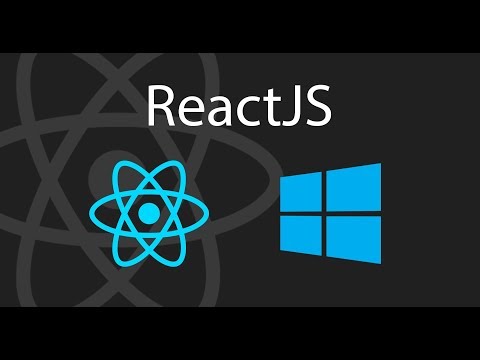 0:05:36
0:05:36
 0:05:40
0:05:40
 0:08:03
0:08:03
 0:08:51
0:08:51
 0:09:29
0:09:29
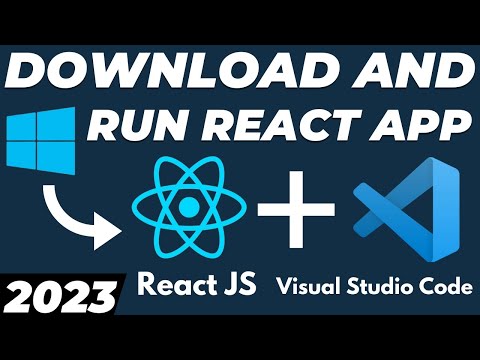 0:11:14
0:11:14
 0:03:17
0:03:17
 0:10:16
0:10:16
 0:03:48
0:03:48
 0:18:45
0:18:45
 0:05:23
0:05:23
 0:02:21
0:02:21
 0:05:12
0:05:12
 1:20:04
1:20:04
 0:05:15
0:05:15
 0:10:57
0:10:57
 0:16:51
0:16:51
 0:08:52
0:08:52
 0:02:37
0:02:37
 0:03:54
0:03:54
 4:43:02
4:43:02
 0:03:50
0:03:50
 0:04:13
0:04:13
 0:21:22
0:21:22