filmov
tv
👨👩👧👦 How to Set Up Family Sharing on Your iCloud Account 👨👩👧👦

Показать описание
🔑 Family Sharing allows you to share Apple services like iCloud storage, App Store purchases, Apple Music, and more with up to six family members. Learn how to set it up and enjoy seamless sharing while maintaining individual privacy.
Steps to Set Up Family Sharing on iCloud:
Open Settings on Your Device
On your iPhone, iPad, or Mac, go to the Settings app.
Tap your Apple ID at the top of the screen.
Start Family Sharing
Select Family Sharing and tap Set Up Your Family.
Follow the prompts to set yourself as the Organizer (you’ll manage the group).
Invite Family Members
Tap Add Family Member and choose how to invite them:
Via iMessage: Send an invitation link.
In Person: Enter their Apple ID email address directly.
Family members will need to accept the invitation on their devices.
Choose Services to Share
Select the services you’d like to share, such as:
iCloud Storage: Share plans of 200GB or 2TB.
Apple Music, Apple TV+, or Apple Arcade.
App Store Purchases: Share paid apps without repurchasing.
Location Sharing: Keep track of family members’ devices.
Manage Family Settings
As the Organizer, you can add/remove members or change shared services.
Go to Settings Family Sharing to make adjustments.
Set Up Parental Controls (Optional)
For children under 13, create an Apple ID for a Child.
Manage screen time, app downloads, and purchases under Screen Time and Ask to Buy.
💡 Tip: Family Sharing ensures purchases remain private, even when shared. Members only see their own content unless shared directly.
🔔 Follow us for more Apple tips and iCloud troubleshooting!
Unlock the full potential of your Apple ecosystem with our expert advice.
Steps to Set Up Family Sharing on iCloud:
Open Settings on Your Device
On your iPhone, iPad, or Mac, go to the Settings app.
Tap your Apple ID at the top of the screen.
Start Family Sharing
Select Family Sharing and tap Set Up Your Family.
Follow the prompts to set yourself as the Organizer (you’ll manage the group).
Invite Family Members
Tap Add Family Member and choose how to invite them:
Via iMessage: Send an invitation link.
In Person: Enter their Apple ID email address directly.
Family members will need to accept the invitation on their devices.
Choose Services to Share
Select the services you’d like to share, such as:
iCloud Storage: Share plans of 200GB or 2TB.
Apple Music, Apple TV+, or Apple Arcade.
App Store Purchases: Share paid apps without repurchasing.
Location Sharing: Keep track of family members’ devices.
Manage Family Settings
As the Organizer, you can add/remove members or change shared services.
Go to Settings Family Sharing to make adjustments.
Set Up Parental Controls (Optional)
For children under 13, create an Apple ID for a Child.
Manage screen time, app downloads, and purchases under Screen Time and Ask to Buy.
💡 Tip: Family Sharing ensures purchases remain private, even when shared. Members only see their own content unless shared directly.
🔔 Follow us for more Apple tips and iCloud troubleshooting!
Unlock the full potential of your Apple ecosystem with our expert advice.
 0:37:53
0:37:53
 0:03:23
0:03:23
 0:00:46
0:00:46
 0:00:53
0:00:53
 0:00:15
0:00:15
 0:00:15
0:00:15
 0:00:20
0:00:20
 0:00:19
0:00:19
 0:12:22
0:12:22
 0:00:52
0:00:52
 0:00:40
0:00:40
 0:47:11
0:47:11
 0:05:59
0:05:59
 0:01:57
0:01:57
 0:03:47
0:03:47
 0:00:28
0:00:28
 0:00:31
0:00:31
 0:00:59
0:00:59
 0:00:29
0:00:29
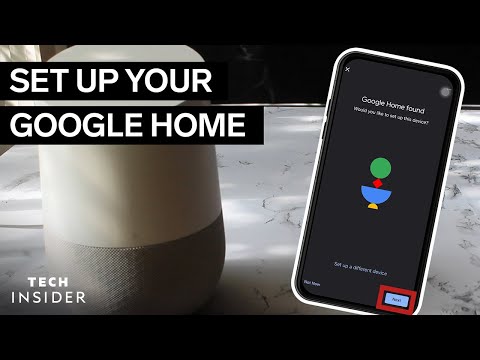 0:02:45
0:02:45
 0:00:54
0:00:54
 0:00:11
0:00:11
 0:00:27
0:00:27
 0:00:15
0:00:15