filmov
tv
Split Cell Diagonally in Excel (Two Headers in Same Cell)
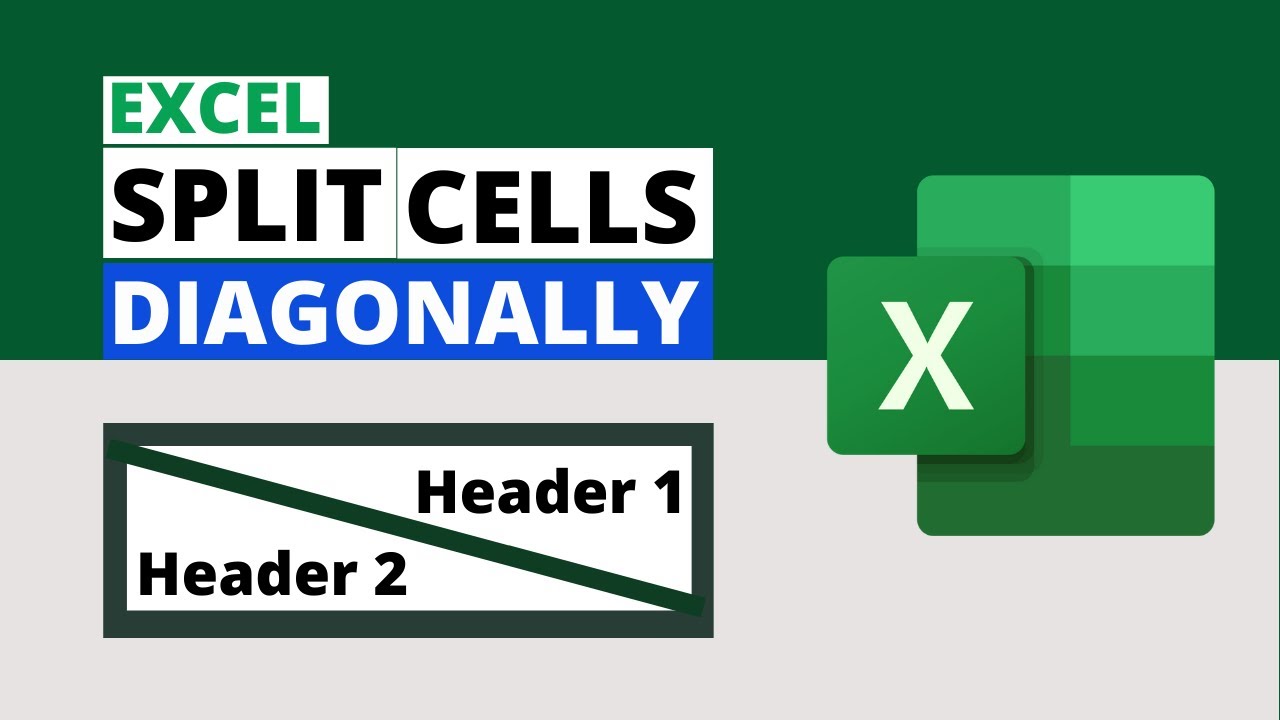
Показать описание
Split cell diagonally in Excel (add two headers in same cell): video on how to split cell diagonally (two headers in one cell without merging). Add two headers in same cell without merging in Excel. Add two headers in one cell without merging in Excel. Split cell in Excel horizontally and vertically. Split an Excel cell in half. Split cell diagonally in Excel 2019, Excel 365, Excel 2016, Excel 2013, Excel 2010 and Excel 2007.
Subscribe Rath Point YouTube Channel:
★★ How to Split Cell Diagonally in Excel (Two Headers in Same Cell)★★
Learn how to split cell diagonally in Excel (how to add two headers in same cell in Excel / how to add two headers in one cell in Excel) step by step:
Step 1: Select the cell you want to split diagonally.
Step 2: Right click on the cell in you want to split cell diagonally in Excel (add two headers in same cell in Excel / add two headers in one cell in Excel) and click on Format Cell. You can also press excel keyboard shortcut Ctrl + 1 to get Format Cells dialog box.
Step 3: Click on Borders tab and add diagonal border then click OK.
Step 4: Type the first Header in the cell, press Alt Enter and type the second Header. Add space before the first header for better view. Then the cell will be updated with two headers without merging the cells.
★★ Split Cell Diagonally in Excel (Two Headers in Same Cell) (Timer) ★★
Skip to 00:00 Introduction
Skip to 00:31 Ho to Split Cells Diagonally in Excel
Skip to 01:12 How to add Two Headers in Same Cell
★★ MS Excel Tutorial ★★
★★ MS Word Tutorial ★★
★★ PowerPoint Tutorial ★★
★★ Learn More Excel Formulas and Functions ★★
★★ PLAYLIST ★★
★★ SUBSCRIBE, LIKE, SHARE & COMMENT ★★
SUBSCRIBE: Please subscribe to our channel for more useful videos.
LIKE: If you like the video then please hit the like button.
SHARE: Feel free to share with your friends and family in social networks to improve their knowledge.
COMMENT: Your comment will motivate us to add more and more videos and will resolve your queries.
★★ CONNECT with Rath Point ★★
Subscribe Rath Point:
★★ THNAK YOU ★★
Thanks for watching “Split Cell Diagonally in Excel (Two Headers in Same Cell)”.
Subscribe Rath Point YouTube Channel:
★★ How to Split Cell Diagonally in Excel (Two Headers in Same Cell)★★
Learn how to split cell diagonally in Excel (how to add two headers in same cell in Excel / how to add two headers in one cell in Excel) step by step:
Step 1: Select the cell you want to split diagonally.
Step 2: Right click on the cell in you want to split cell diagonally in Excel (add two headers in same cell in Excel / add two headers in one cell in Excel) and click on Format Cell. You can also press excel keyboard shortcut Ctrl + 1 to get Format Cells dialog box.
Step 3: Click on Borders tab and add diagonal border then click OK.
Step 4: Type the first Header in the cell, press Alt Enter and type the second Header. Add space before the first header for better view. Then the cell will be updated with two headers without merging the cells.
★★ Split Cell Diagonally in Excel (Two Headers in Same Cell) (Timer) ★★
Skip to 00:00 Introduction
Skip to 00:31 Ho to Split Cells Diagonally in Excel
Skip to 01:12 How to add Two Headers in Same Cell
★★ MS Excel Tutorial ★★
★★ MS Word Tutorial ★★
★★ PowerPoint Tutorial ★★
★★ Learn More Excel Formulas and Functions ★★
★★ PLAYLIST ★★
★★ SUBSCRIBE, LIKE, SHARE & COMMENT ★★
SUBSCRIBE: Please subscribe to our channel for more useful videos.
LIKE: If you like the video then please hit the like button.
SHARE: Feel free to share with your friends and family in social networks to improve their knowledge.
COMMENT: Your comment will motivate us to add more and more videos and will resolve your queries.
★★ CONNECT with Rath Point ★★
Subscribe Rath Point:
★★ THNAK YOU ★★
Thanks for watching “Split Cell Diagonally in Excel (Two Headers in Same Cell)”.
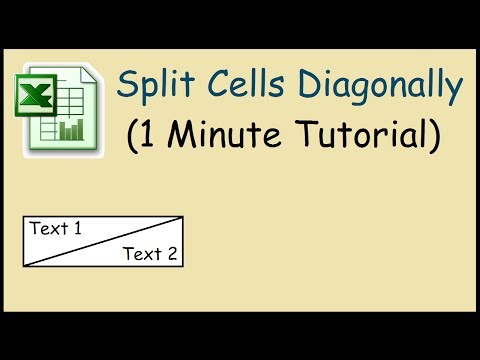 0:01:14
0:01:14
 0:02:14
0:02:14
 0:01:05
0:01:05
 0:03:44
0:03:44
 0:00:25
0:00:25
 0:01:25
0:01:25
 0:01:14
0:01:14
 0:02:21
0:02:21
 0:01:09
0:01:09
 0:01:00
0:01:00
 0:00:20
0:00:20
 0:01:14
0:01:14
 0:06:39
0:06:39
 0:00:24
0:00:24
 0:04:17
0:04:17
 0:01:09
0:01:09
 0:02:40
0:02:40
 0:01:55
0:01:55
 0:02:46
0:02:46
 0:02:56
0:02:56
 0:01:03
0:01:03
 0:02:01
0:02:01
 0:01:02
0:01:02
 0:01:43
0:01:43