filmov
tv
How to Delete a Sheet in Excel
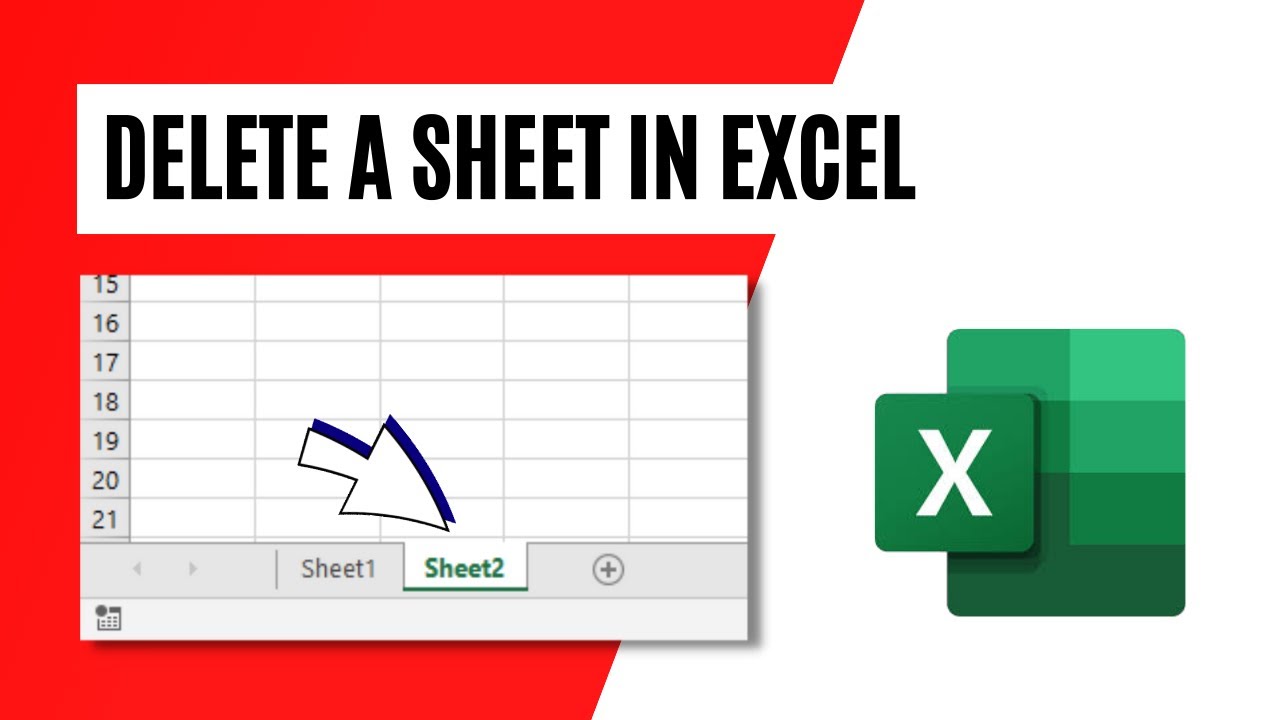
Показать описание
In this Excel tutorial, we will guide you through three simple methods to delete a sheet in Microsoft Excel. Whether you're a beginner or an experienced user, these techniques will help you efficiently manage your workbooks.
*Method 1: Right-Click and Delete Sheet*
One of the easiest ways to delete a sheet is by right-clicking on the sheet tab. Simply right-click on the tab of the sheet you want to delete, and from the context menu that appears, select "Delete." Confirm the deletion when prompted, and the sheet will be permanently removed. Please note that you must have at least one worksheet in your workbook, so you cannot delete the last sheet.
*Method 2: Using the Home Tab*
Another convenient way to delete a sheet is through the Home tab in the Excel ribbon. Navigate to the Home tab, find the "Delete" option in the Cells group, and click on the small arrow beside it. From the dropdown menu, select "Delete Sheet." Confirm the deletion, and the sheet will be deleted from your workbook. Remember that deleting a sheet is permanent, and you cannot recover it unless you have a backup.
*Method 3: Keyboard Shortcut*
For those who prefer using keyboard shortcuts, Excel provides a quick combination to delete a sheet. Press the "Alt" key on your keyboard to activate the ribbon shortcuts, then press "H" to navigate to the Home tab. Finally, press "D" followed by "S" to delete the active sheet. Confirm the deletion, and the sheet will be removed instantly. Keep in mind that once a sheet is deleted, it cannot be recovered, so ensure you have a backup if needed.
By following any of these three methods, you can effortlessly delete sheets in Excel, helping you organize your workbooks and streamline your data management. Watch the video to see a step-by-step demonstration of each method and become an Excel pro!
Don't forget to like, share, and subscribe to our channel for more Excel tutorials and tips to enhance your productivity. Hit the notification bell to stay updated with our latest videos. Thank you for watching!
Thanks for watching.
----------------------------------------------------------------------------------------
Support the channel with as low as $5
----------------------------------------------------------------------------------------
Please subscribe to #excel10tutorial
Here goes the most recent video of the channel:
Playlists:
Social media:
*Method 1: Right-Click and Delete Sheet*
One of the easiest ways to delete a sheet is by right-clicking on the sheet tab. Simply right-click on the tab of the sheet you want to delete, and from the context menu that appears, select "Delete." Confirm the deletion when prompted, and the sheet will be permanently removed. Please note that you must have at least one worksheet in your workbook, so you cannot delete the last sheet.
*Method 2: Using the Home Tab*
Another convenient way to delete a sheet is through the Home tab in the Excel ribbon. Navigate to the Home tab, find the "Delete" option in the Cells group, and click on the small arrow beside it. From the dropdown menu, select "Delete Sheet." Confirm the deletion, and the sheet will be deleted from your workbook. Remember that deleting a sheet is permanent, and you cannot recover it unless you have a backup.
*Method 3: Keyboard Shortcut*
For those who prefer using keyboard shortcuts, Excel provides a quick combination to delete a sheet. Press the "Alt" key on your keyboard to activate the ribbon shortcuts, then press "H" to navigate to the Home tab. Finally, press "D" followed by "S" to delete the active sheet. Confirm the deletion, and the sheet will be removed instantly. Keep in mind that once a sheet is deleted, it cannot be recovered, so ensure you have a backup if needed.
By following any of these three methods, you can effortlessly delete sheets in Excel, helping you organize your workbooks and streamline your data management. Watch the video to see a step-by-step demonstration of each method and become an Excel pro!
Don't forget to like, share, and subscribe to our channel for more Excel tutorials and tips to enhance your productivity. Hit the notification bell to stay updated with our latest videos. Thank you for watching!
Thanks for watching.
----------------------------------------------------------------------------------------
Support the channel with as low as $5
----------------------------------------------------------------------------------------
Please subscribe to #excel10tutorial
Here goes the most recent video of the channel:
Playlists:
Social media:
Комментарии
 0:01:34
0:01:34
 0:00:45
0:00:45
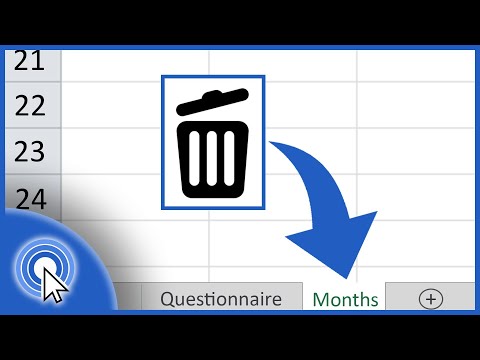 0:02:05
0:02:05
 0:01:54
0:01:54
 0:01:31
0:01:31
 0:00:31
0:00:31
 0:00:29
0:00:29
 0:00:38
0:00:38
 0:23:22
0:23:22
 0:01:11
0:01:11
 0:00:33
0:00:33
 0:01:42
0:01:42
 0:01:23
0:01:23
 0:00:39
0:00:39
 0:00:31
0:00:31
 0:01:21
0:01:21
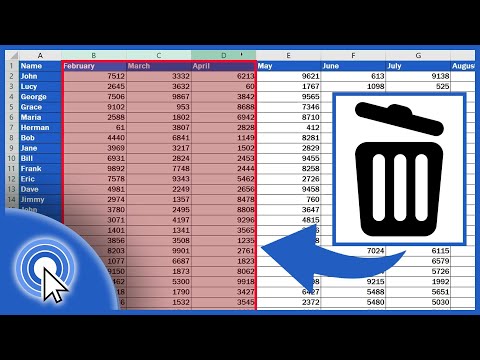 0:02:54
0:02:54
 0:02:20
0:02:20
 0:05:03
0:05:03
 0:06:47
0:06:47
 0:01:40
0:01:40
 0:03:37
0:03:37
 0:00:39
0:00:39
 0:00:57
0:00:57