filmov
tv
How To Enable USB Debugging On Samsung Galaxy A35 5G

Показать описание
Here's how to enable USB debugging on the Samsung Galaxy A35 5G. USB debugging is a crucial feature for developers and advanced users, allowing for a direct connection between your device and a computer for debugging, installing custom ROMs, and more.
In this video, we walk you through the simple steps to activate USB debugging on your Samsung Galaxy A35 5G. Whether you're a seasoned developer or just looking to explore more advanced features on your device, we've got you covered.
Enable USB Debugging On Samsung Galaxy A35 5G:
How To Turn ON USB Debugging On Samsung Galaxy A35 5G:
How To Activate USB Debugging On Samsung Galaxy A35 5G:
How To Use USB Debugging On Samsung Galaxy A35 5G:
Step 1: Open the "Settings" app on your Samsung Galaxy A35 5G. Scroll down and select "About Phone".
Step 2: Look for "Software Information" and tap on it.
Step 3: Locate "Build Number" in the Software Information section. Tap on "Build Number" repeatedly (approximately seven times). You may be prompted to verify using a Password, PIN or Pattern. Once you verify yourself, you will see a message indicating that you are now a developer.
You will now have access to Developer Options in the main Settings menu.
Step 4: Go back to the main Settings menu, and you will find "Developer Options" listed, just below "About Phone".
Step 5: Tap on "Developer Options" to enter the menu. Scroll down to find "USB Debugging" and toggle the switch to enable it.
Step 6: When prompted, select "OK" to allow USB Debugging. It should turn from green to grey.
#samsunggalaxya35 #galaxya35 #a35 #samsunggalaxya355g #galaxya355g #a355g #samsunggalaxy #5g #mobiletech #android #samsung #smartphone #tech #gadgets #technews #mobilegaming #cameraphone #innovation #Fast5G #sleekdesign #digitallife #futuretech #connectivity #flagshipkiller #powerfulperformance #digitalrevolution #nextgentech #5gready
-----My Gear for YouTube videos-----
As full disclosure, I use affiliate links on this channel and purchasing through these links earns me a small commission. The price you pay will be the same!
In this video, we walk you through the simple steps to activate USB debugging on your Samsung Galaxy A35 5G. Whether you're a seasoned developer or just looking to explore more advanced features on your device, we've got you covered.
Enable USB Debugging On Samsung Galaxy A35 5G:
How To Turn ON USB Debugging On Samsung Galaxy A35 5G:
How To Activate USB Debugging On Samsung Galaxy A35 5G:
How To Use USB Debugging On Samsung Galaxy A35 5G:
Step 1: Open the "Settings" app on your Samsung Galaxy A35 5G. Scroll down and select "About Phone".
Step 2: Look for "Software Information" and tap on it.
Step 3: Locate "Build Number" in the Software Information section. Tap on "Build Number" repeatedly (approximately seven times). You may be prompted to verify using a Password, PIN or Pattern. Once you verify yourself, you will see a message indicating that you are now a developer.
You will now have access to Developer Options in the main Settings menu.
Step 4: Go back to the main Settings menu, and you will find "Developer Options" listed, just below "About Phone".
Step 5: Tap on "Developer Options" to enter the menu. Scroll down to find "USB Debugging" and toggle the switch to enable it.
Step 6: When prompted, select "OK" to allow USB Debugging. It should turn from green to grey.
#samsunggalaxya35 #galaxya35 #a35 #samsunggalaxya355g #galaxya355g #a355g #samsunggalaxy #5g #mobiletech #android #samsung #smartphone #tech #gadgets #technews #mobilegaming #cameraphone #innovation #Fast5G #sleekdesign #digitallife #futuretech #connectivity #flagshipkiller #powerfulperformance #digitalrevolution #nextgentech #5gready
-----My Gear for YouTube videos-----
As full disclosure, I use affiliate links on this channel and purchasing through these links earns me a small commission. The price you pay will be the same!
Комментарии
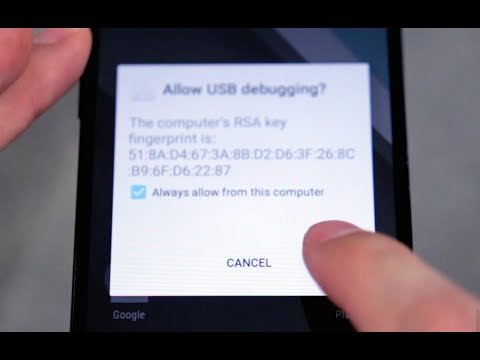 0:01:40
0:01:40
 0:01:39
0:01:39
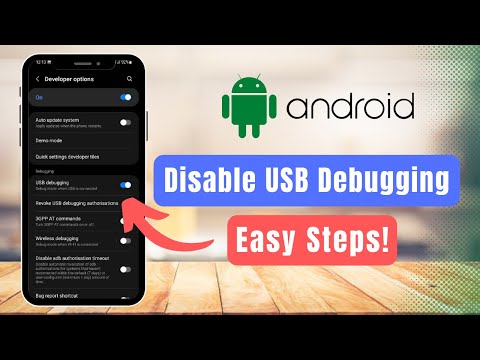 0:01:55
0:01:55
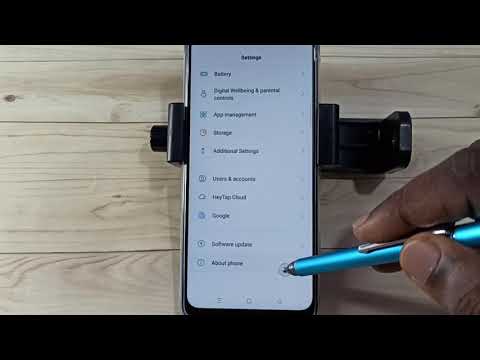 0:01:03
0:01:03
 0:03:27
0:03:27
 0:00:22
0:00:22
 0:00:15
0:00:15
 0:02:22
0:02:22
 0:02:44
0:02:44
 0:00:29
0:00:29
 0:00:34
0:00:34
 0:00:23
0:00:23
 0:05:36
0:05:36
 0:02:01
0:02:01
 0:01:21
0:01:21
 0:01:00
0:01:00
 0:02:33
0:02:33
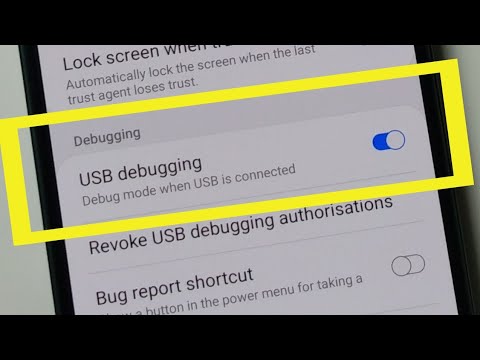 0:01:48
0:01:48
 0:00:40
0:00:40
 0:08:36
0:08:36
 0:01:08
0:01:08
 0:01:14
0:01:14
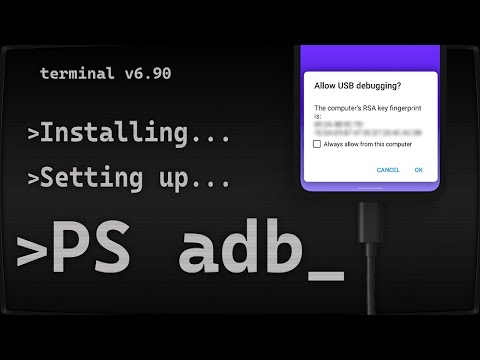 0:05:22
0:05:22
 0:00:29
0:00:29