filmov
tv
Debug Settings & Log Viewer Activation and Logs Collecting in Ugoos Devices

Показать описание
Log Viewer and Debug Settings can be a useful tip for android developers using Ugoos TV Box for their tests. These simple settings activate ADB and Wi-Fi ADB functions in few clicks. Also, this video helps Ugoos users to report any bugs and software incompatibilities in detail.
More tips and useful guides are in our FAQ section:
Guide:
Run Settings - Ugoos (X2/X3) Settings - Debug Settings - Log Viewer.
Grant storage permission for the application in order to provide the ability to create a log file.
In app press “Start” button.
Now you can start or initiate the process you have a problem with and proceed the abnormal activity so Log Viewer will be able to collect logs at this time.
After an required action/problem happened, need to go back to settings Ugoos (X2/X3) Settings - Debug Settings - Log Viewer.
Press “Stop” button.
Using standard file manager or any installed one find “Logfile” folder in device storage. In folder, you will find one or several files with logs and copy or send them for the following actions.
More tips and useful guides are in our FAQ section:
Guide:
Run Settings - Ugoos (X2/X3) Settings - Debug Settings - Log Viewer.
Grant storage permission for the application in order to provide the ability to create a log file.
In app press “Start” button.
Now you can start or initiate the process you have a problem with and proceed the abnormal activity so Log Viewer will be able to collect logs at this time.
After an required action/problem happened, need to go back to settings Ugoos (X2/X3) Settings - Debug Settings - Log Viewer.
Press “Stop” button.
Using standard file manager or any installed one find “Logfile” folder in device storage. In folder, you will find one or several files with logs and copy or send them for the following actions.
Debug Settings & Log Viewer Activation and Logs Collecting in Ugoos Devices
How to use LogCat to capture debug logs from an Android device
Debug Log in Flipper Zero 🐬 lets you look under the hood of Flipper’s system #flipperzero
Como habilitar logs de debug #dotnet #developer #logging
How to check application logs in Windows 10 [Event Viewer] | Unlimited Solutions
How to Read Log Files Using LogViewPlus
View Apex Debug Logs Locally in VS Code and your Terminal
Rovy UnityPlugin debug.log viewer
How to Use Event Viewer
Tosca Tutorial | Lesson 69 - Monitor TestCase Execution Logs using Log Viewer | Monitoring | Debug |
DEBUG YOUR Unity GAMES IN MOBILE & PC USING LOG VIEWER(Reporter) | Log Viewer | Integration
How to use Laravel log viewer? | How do I view Laravel logs? | What is a log viewer? | Laravel Logs
Salesforce Debug Logs
How to install log viewer for Kodi step by step tutorial
Debug Logger
How to Check Log on Kodi
How to setup Debug DNS logging in Windows Server 2022
How to Event Log Login and Shutdown Activities in Windows 10/8/7
Logging - Debug Log
Check Kodi Log File for Details - install Log Viewer addon
Debug JavaScript console log output from an iPhone without remote computer
How to generate debug logs of Salesforce
How to get debug logs from Chrome Browser in Windows?
Using Logging Instead of Print for debug #python #coding
Комментарии
 0:01:56
0:01:56
 0:05:33
0:05:33
 0:01:00
0:01:00
 0:00:37
0:00:37
 0:02:56
0:02:56
 0:06:33
0:06:33
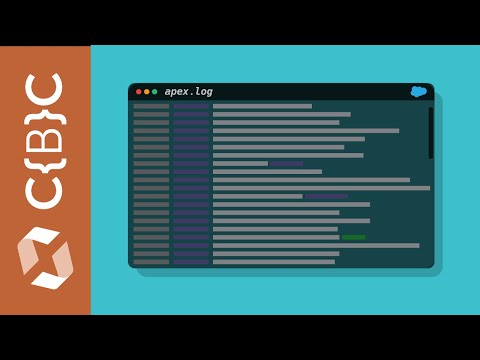 0:16:59
0:16:59
 0:01:12
0:01:12
 0:06:17
0:06:17
 0:07:37
0:07:37
 0:13:06
0:13:06
 0:04:28
0:04:28
 0:09:00
0:09:00
 0:00:59
0:00:59
 0:00:58
0:00:58
 0:01:55
0:01:55
 0:05:38
0:05:38
 0:03:56
0:03:56
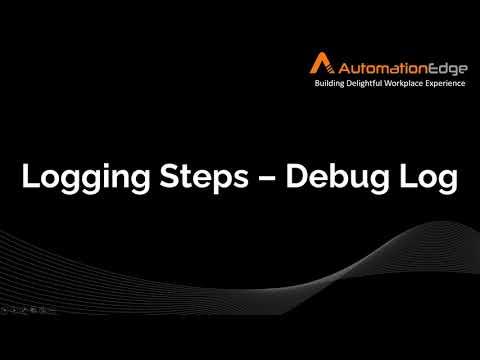 0:07:56
0:07:56
 0:01:25
0:01:25
 0:00:24
0:00:24
 0:03:13
0:03:13
 0:02:50
0:02:50
 0:00:13
0:00:13