filmov
tv
SQL Prompt - Restore closed tabs with Tab History

Показать описание
In this tip Data Platform MVP Grant Fritchey explains how to use SQL Prompt to restore your tabs, even if you closed them by mistake!
Transcript:
Hello my name is Grant Fritchey, I work for Redgate Software.
Today I want to talk to you about SQL Prompt. But first I want to…. Oh wait! I didn’t save that! Hang on, let’s re-open Management Studio.
I want to talk to you about SQL Prompt, but I want to talk to you about Tab History in SQL Prompt. It re-opens all of my tabs, so that the stuff I didn’t save is now available. I can connect back in, and I can do the work I need to do.
Let’s take a look at the Prompt menu choices; take a look at options, we can take a look at history, and we can see that we can enable tab history, set a tab size, restore the tabs when SQL Server Management Studio starts, as you just saw, and other stuff.
Further, if I go over here and click on the Tab History window, I can see the tabs I have opened, the tabs I have closed, and the history of those tabs that are closed. So I can keep a track of what tabs I’ve had open and what’s inside them; each one of those SQL commands is retrievable so I can pull them back open and refine them.
Also I can search if, for example, I was working on some extended events sessions I can look up session and I can see that, sure enough, my Azure extended events sessions are open and now I am working on those.
This is SQL Prompt Tab History, my name is Grant Fritchey, I work for Redgate Software.
Комментарии
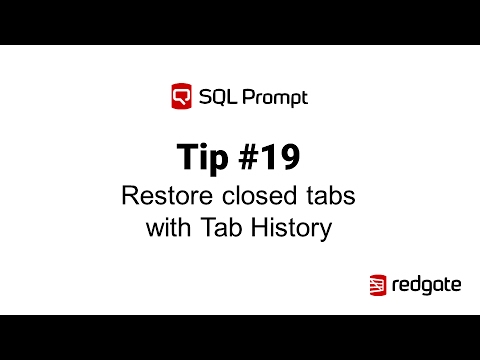 0:01:27
0:01:27
 0:01:08
0:01:08
 0:08:53
0:08:53
 0:00:59
0:00:59
 0:06:09
0:06:09
 0:01:25
0:01:25
 0:00:32
0:00:32
 0:00:58
0:00:58
 0:00:59
0:00:59
 0:02:14
0:02:14
 0:01:09
0:01:09
 0:01:08
0:01:08
 0:01:08
0:01:08
 0:05:21
0:05:21
 0:01:01
0:01:01
 0:02:42
0:02:42
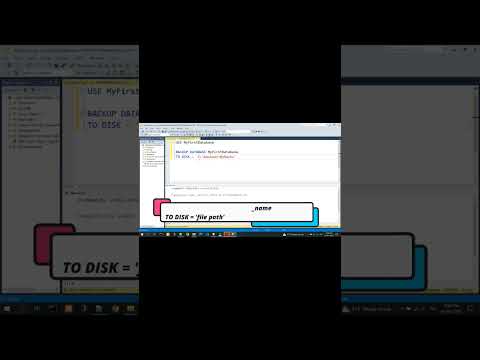 0:00:22
0:00:22
 0:00:36
0:00:36
 0:01:13
0:01:13
 0:00:18
0:00:18
 0:00:15
0:00:15
 0:00:06
0:00:06
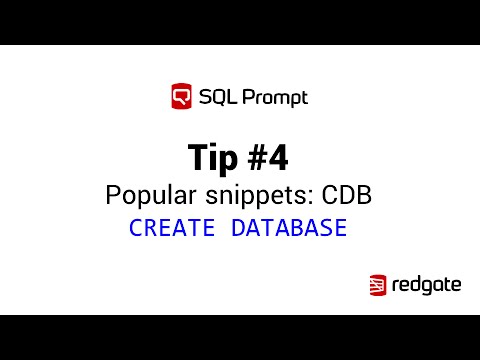 0:01:29
0:01:29
 0:29:38
0:29:38