filmov
tv
How to Customize Your Drupal Home Page and Add Blocks
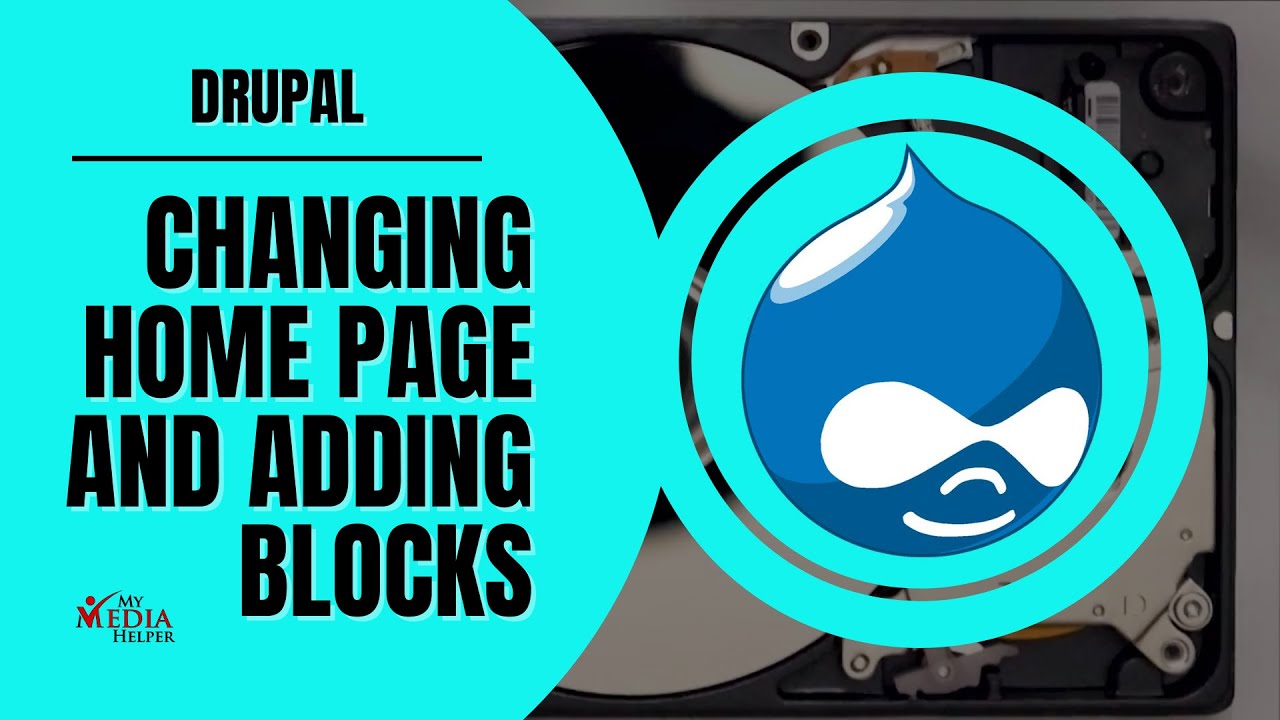
Показать описание
In Drupal, blocks are small pieces of content or functionality that can be placed in regions around your website's pages. These blocks can contain anything from menus and lists of recent content to forms and custom code.
----------
Bluehost
HostGator
Drupal Version 9
Drupal Version 10
----------
Create Content for the Home Page:
Log in to your Drupal site with administrative privileges.
Navigate to the "Content" section in the administrative toolbar.
Click on "Add content" and choose the content type you want to use for your home page. This could be a basic page, article, or a custom content type if you've created one.
Fill in the title and content of your home page.
Set the Home Page URL:
After creating the content for your home page, you need to set it as the default home page for your site.
Go to the "Configuration" section in the administrative toolbar.
Click on "Site Information" under "System."
In the "Default front page" field, enter the URL path of your home page content. For example, if your home page content has a URL alias of "home", you would enter "home" in this field.
Save the configuration.
Configure Clean URLs (Optional):
If you're using clean URLs on your Drupal site, ensure that clean URLs are enabled. Clean URLs make your URLs more user-friendly and easier to remember.
Go to the "Configuration" section and click on "Clean URLs" under "Search and metadata."
Ensure that "Enable clean URLs" is checked. If not, check it and save the configuration.
Check Home Page Display:
Visit your site's homepage to verify that the new home page content is displayed correctly.
You may need to clear Drupal's cache to ensure that the changes take effect immediately.
----------
In Drupal, blocks are small pieces of content or functionality that can be placed in regions around your website's pages. These blocks can contain anything from menus and lists of recent content to forms and custom code. Here's how you can add Drupal blocks to your Drupal page:
Navigate to the Block Layout Page:
Log in to your Drupal site with administrative privileges.
In the administrative toolbar, go to Structure - Block layout.
Identify the Region:
On the Block layout page, you'll see a list of regions available for your theme. Common regions include Header, Sidebar, Content, Footer, etc.
Choose the region where you want to place your block. Click on the "Place block" button next to the desired region.
Select the Block:
A dialog box will appear, showing a list of available blocks.
You can either scroll through the list or use the search box to find the block you want to add.
Click on the "Place block" button next to the block you want to add.
Configure the Block:
After selecting the block, a configuration form will appear.
Depending on the block, you may have options to configure its settings, such as the title, visibility settings, and any other specific options provided by the block.
Fill in the desired configurations for the block.
Place the Block:
Once you've configured the block settings, click on the "Save block" button.
The block will now be placed in the selected region on your website.
Adjust Block Position (if necessary):
After placing the block, you can adjust its position within the region by dragging and dropping it to the desired location within the region's block list.
Save Configuration:
Once you've finished placing and configuring blocks, click on the "Save blocks" button at the bottom of the Block layout page to save your changes.
----------
----------
LINKS:
My Channel and Marketing Tools
Invest
----------
Please Support the Channel!!!
----------
#drupal #contentmanagementsystem #contentmanagement
----------
----------
Bluehost
HostGator
Drupal Version 9
Drupal Version 10
----------
Create Content for the Home Page:
Log in to your Drupal site with administrative privileges.
Navigate to the "Content" section in the administrative toolbar.
Click on "Add content" and choose the content type you want to use for your home page. This could be a basic page, article, or a custom content type if you've created one.
Fill in the title and content of your home page.
Set the Home Page URL:
After creating the content for your home page, you need to set it as the default home page for your site.
Go to the "Configuration" section in the administrative toolbar.
Click on "Site Information" under "System."
In the "Default front page" field, enter the URL path of your home page content. For example, if your home page content has a URL alias of "home", you would enter "home" in this field.
Save the configuration.
Configure Clean URLs (Optional):
If you're using clean URLs on your Drupal site, ensure that clean URLs are enabled. Clean URLs make your URLs more user-friendly and easier to remember.
Go to the "Configuration" section and click on "Clean URLs" under "Search and metadata."
Ensure that "Enable clean URLs" is checked. If not, check it and save the configuration.
Check Home Page Display:
Visit your site's homepage to verify that the new home page content is displayed correctly.
You may need to clear Drupal's cache to ensure that the changes take effect immediately.
----------
In Drupal, blocks are small pieces of content or functionality that can be placed in regions around your website's pages. These blocks can contain anything from menus and lists of recent content to forms and custom code. Here's how you can add Drupal blocks to your Drupal page:
Navigate to the Block Layout Page:
Log in to your Drupal site with administrative privileges.
In the administrative toolbar, go to Structure - Block layout.
Identify the Region:
On the Block layout page, you'll see a list of regions available for your theme. Common regions include Header, Sidebar, Content, Footer, etc.
Choose the region where you want to place your block. Click on the "Place block" button next to the desired region.
Select the Block:
A dialog box will appear, showing a list of available blocks.
You can either scroll through the list or use the search box to find the block you want to add.
Click on the "Place block" button next to the block you want to add.
Configure the Block:
After selecting the block, a configuration form will appear.
Depending on the block, you may have options to configure its settings, such as the title, visibility settings, and any other specific options provided by the block.
Fill in the desired configurations for the block.
Place the Block:
Once you've configured the block settings, click on the "Save block" button.
The block will now be placed in the selected region on your website.
Adjust Block Position (if necessary):
After placing the block, you can adjust its position within the region by dragging and dropping it to the desired location within the region's block list.
Save Configuration:
Once you've finished placing and configuring blocks, click on the "Save blocks" button at the bottom of the Block layout page to save your changes.
----------
----------
LINKS:
My Channel and Marketing Tools
Invest
----------
Please Support the Channel!!!
----------
#drupal #contentmanagementsystem #contentmanagement
----------
 0:08:35
0:08:35
 0:05:12
0:05:12
 0:05:56
0:05:56
 0:13:44
0:13:44
 0:09:47
0:09:47
 0:18:41
0:18:41
 0:11:03
0:11:03
 0:10:01
0:10:01
 1:12:23
1:12:23
 0:11:57
0:11:57
 0:12:16
0:12:16
 0:05:22
0:05:22
 0:01:08
0:01:08
 0:42:14
0:42:14
 0:02:48
0:02:48
 0:09:28
0:09:28
 0:12:13
0:12:13
 0:44:44
0:44:44
 0:03:04
0:03:04
 0:05:50
0:05:50
 0:53:26
0:53:26
 0:10:02
0:10:02
 0:04:34
0:04:34
 0:03:54
0:03:54